Issue
Solution
![]() Endpoint users: Perform these steps on individual client workstations
Endpoint users: Perform these steps on individual client workstations
Disable the ESET Firewall for troubleshooting purposes
-
Click Policies, select the check box next to the desired Built-in policy and then select the policy you want to modify.
-
Click Actions → Edit.
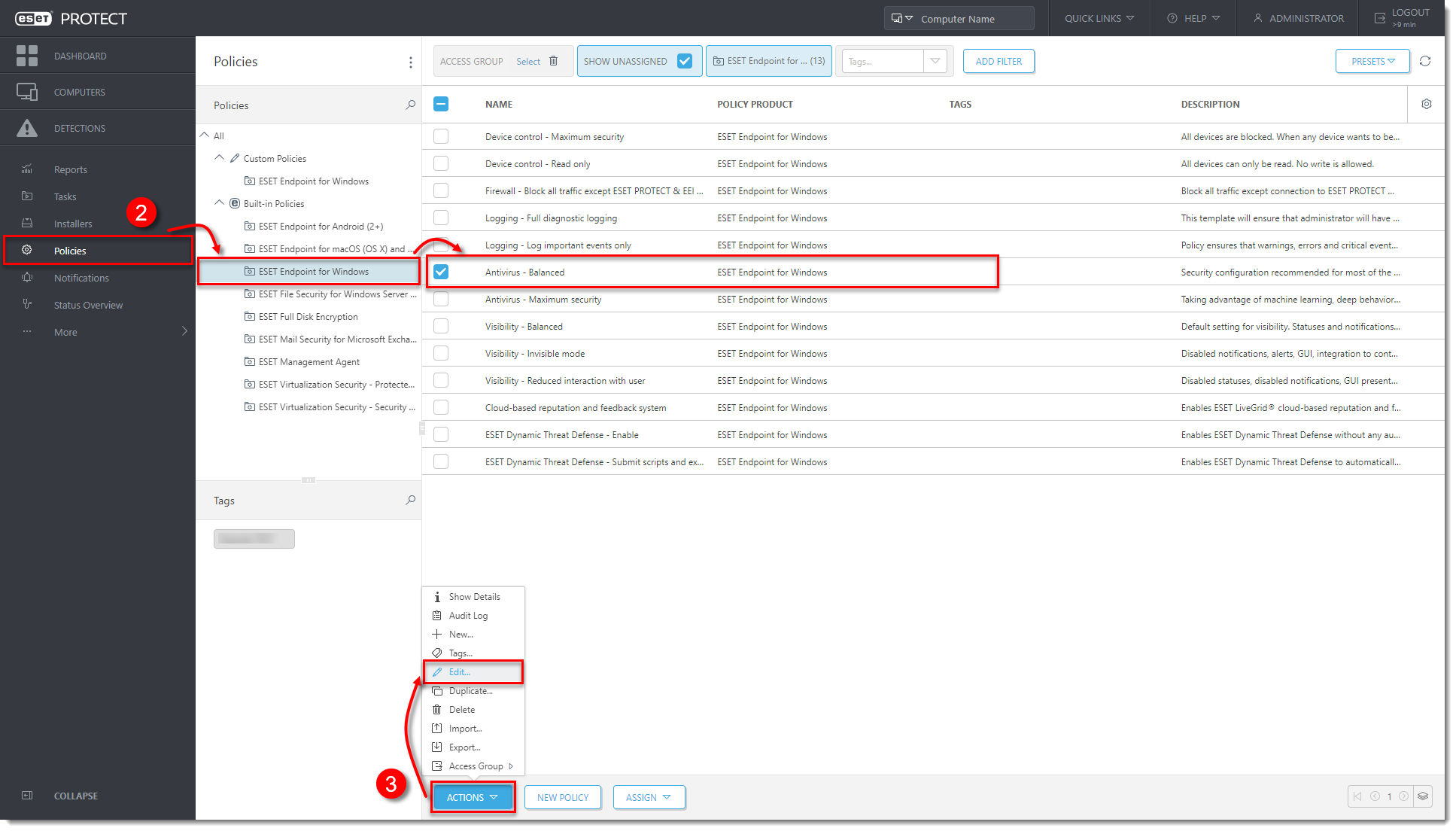
Figure 1-1
Click the image to view larger in new window -
Click Settings → Network Protection → Firewall.
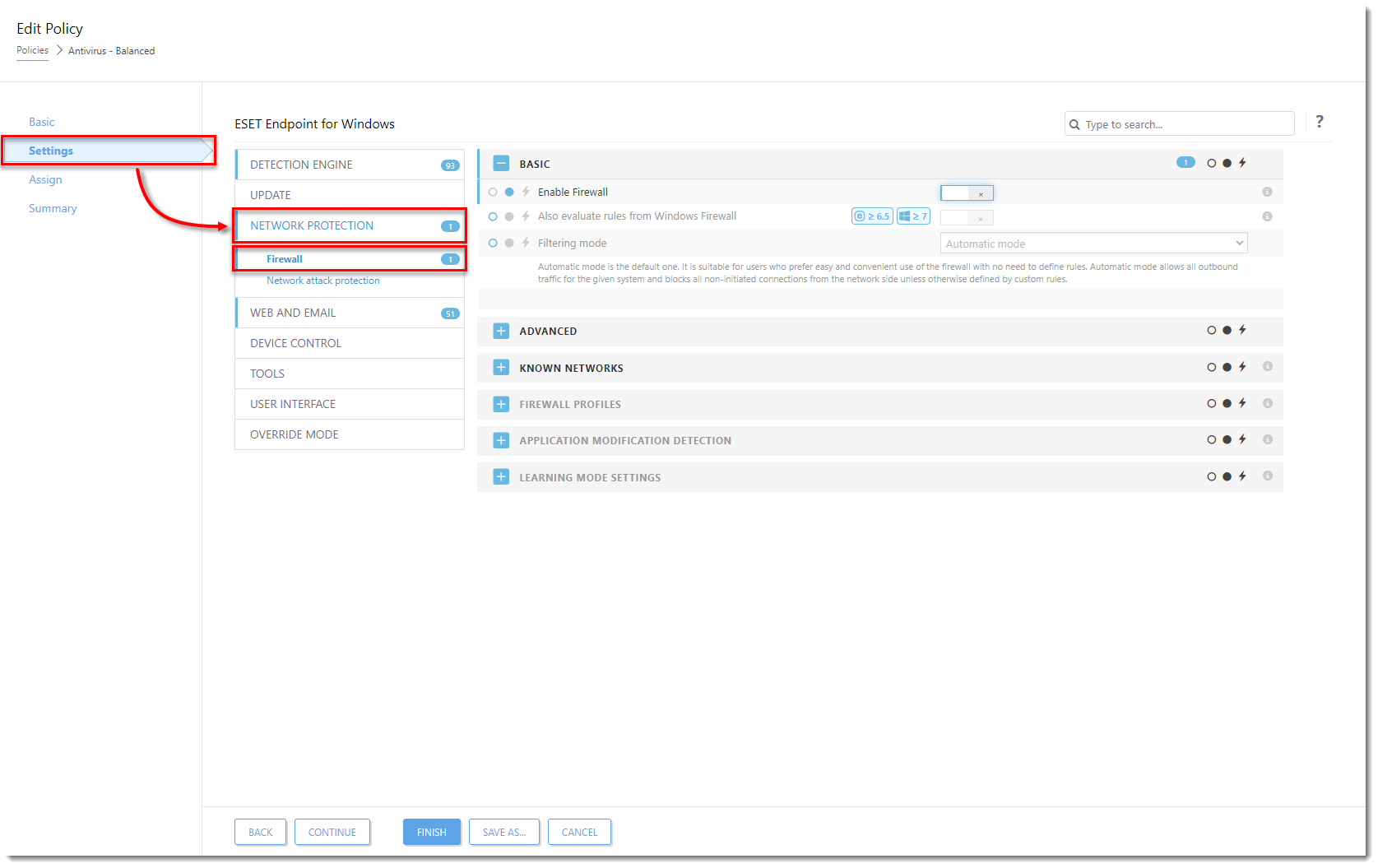
Figure 1-2
Click the image to view larger in new window -
Expand the Basic section, click the toggle next to Enable Firewall to disable it, and click Finish. The policy will be applied on the client computer and then you can start troubleshooting.
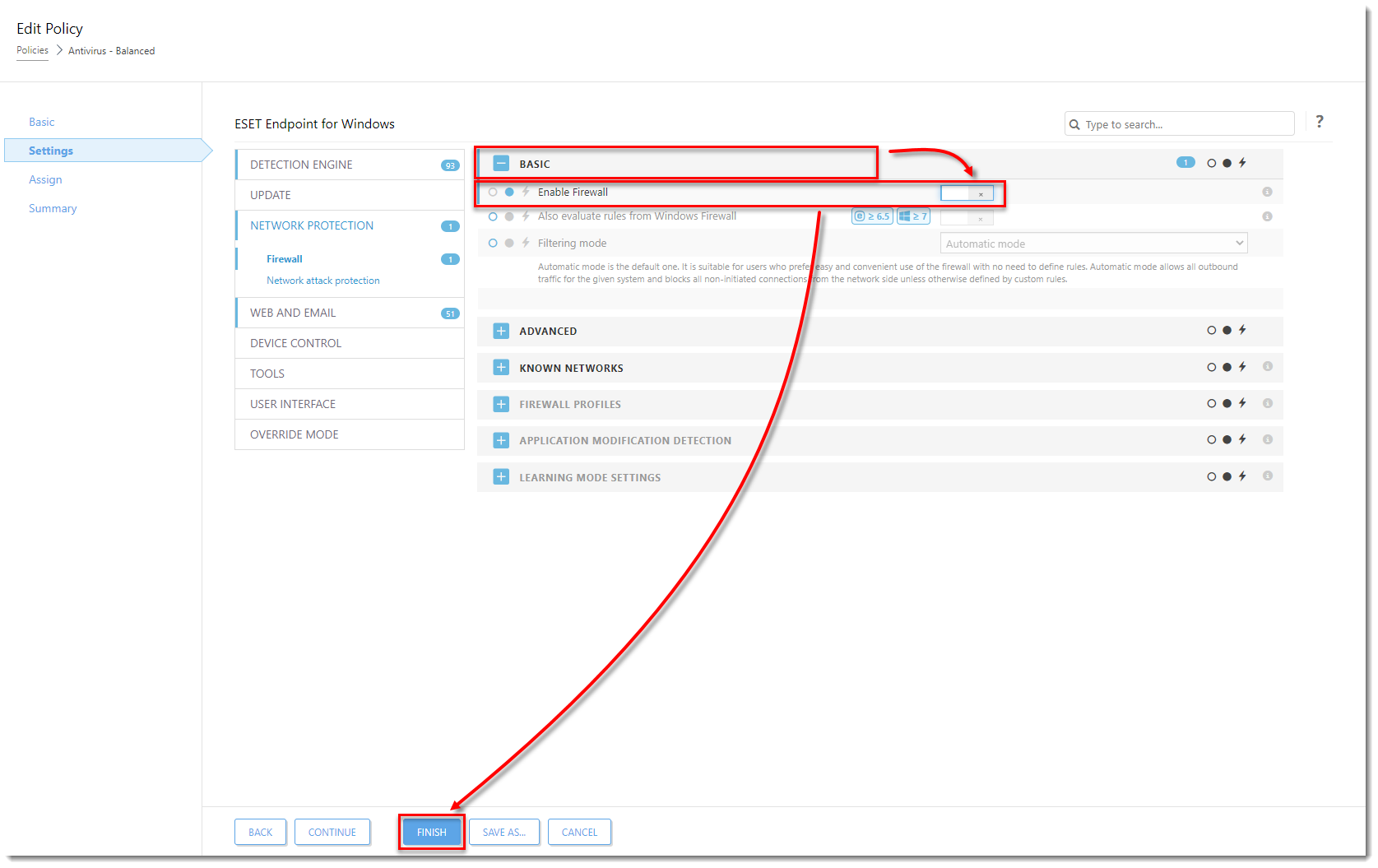
Figure 1-2
Click the image to view larger in new window
Re-enable the firewall after troubleshooting
-
When you have finished troubleshooting, open the policy you created as described in the steps above, click the toggle next to Enable Firewall to re-enable it and then click Finish.
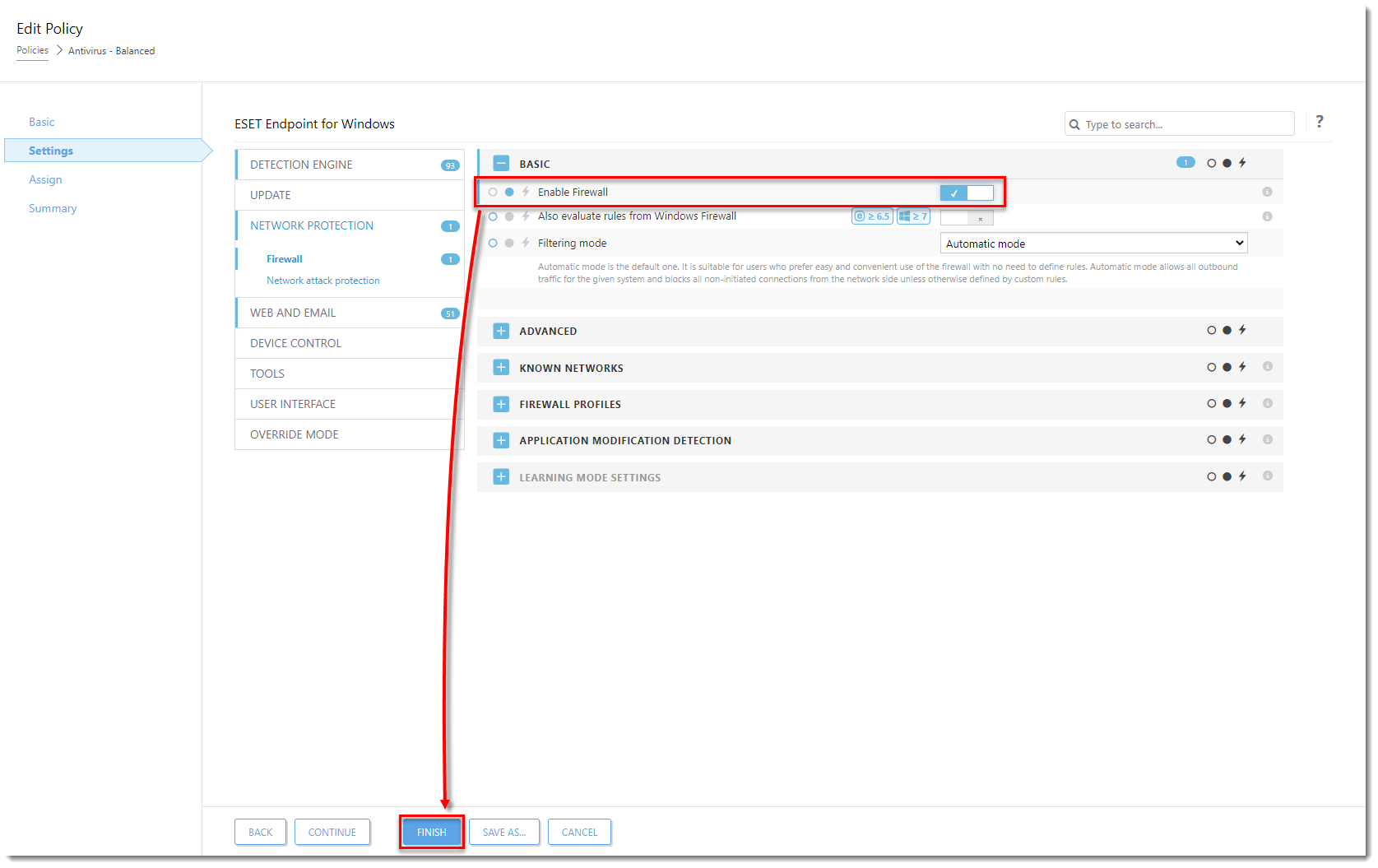
Figure 1-3
Click the image to view larger in new window