Solution
This article applies to the following ESET products:
- ESET Security Ultimate
- ESET Smart Security Premium
- ESET Internet Security
-
Set up a Windows user account for each person accessing the computer.
-
Open the main program window of your ESET Windows home product.
-
Click Setup → Internet protection.
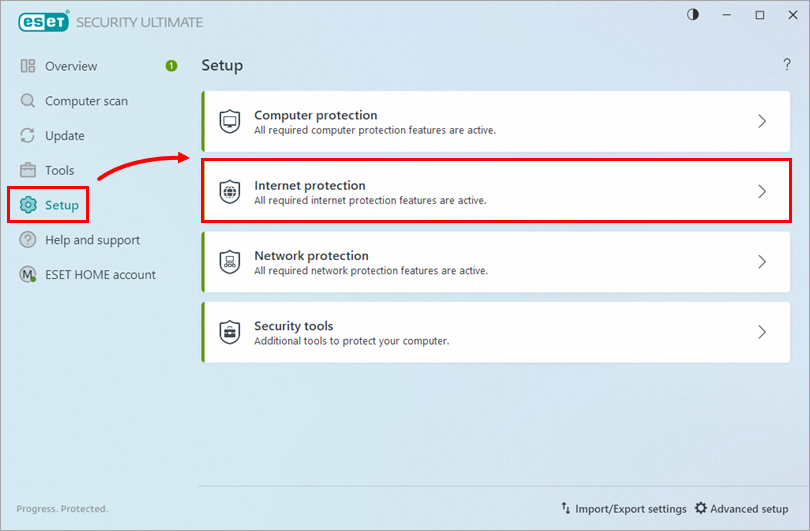
Figure 1-1 -
Verify the toggle next to Parental control is enabled and click Protect all settings with a password. Type your new password into the respective fields and click OK.
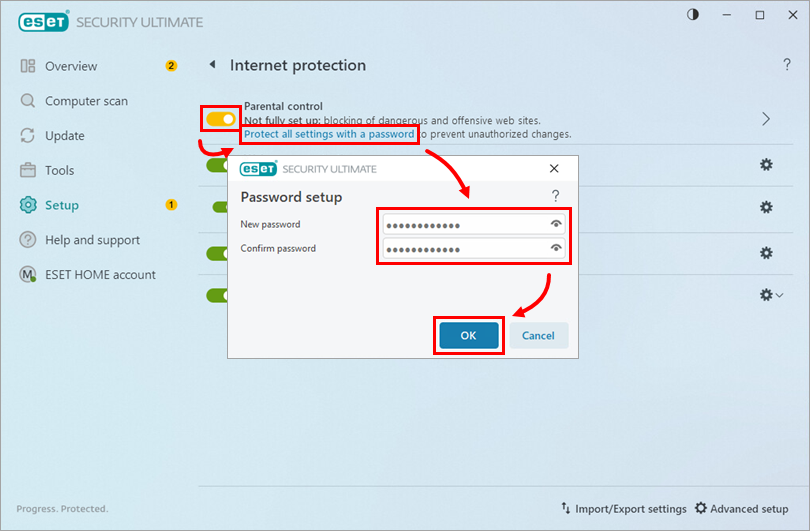
Figure 1-2 - You will now be prompted for a password when you attempt to access password-protected features or settings in the user interface.