Issue
- Your ESET Windows home product notifies you that activation has failed due to an overused subscription
- You own the subscription and want to remove a device or subscription user
- You do not own the subscription
Details
Click here to expand
To prevent the overuse of ESET subscriptions, ESET Windows home products will notify you if a subscription has been overused and prevent the activation of that product.
Solution
![]() Endpoint users: You receive a notification Activation failed – Overused license in your ESET endpoint product
Endpoint users: You receive a notification Activation failed – Overused license in your ESET endpoint product
You own the subscription and want to remove a device or subscription user
-
If you receive the "Activation failed—Overused subscription" notification for a subscription you own, click I own this subscription, what can I do?
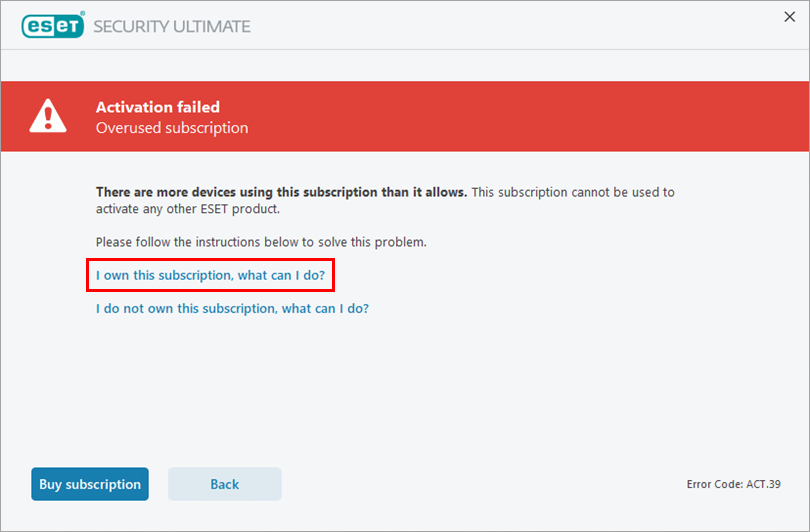
Figure 1-1 -
Click Open ESET HOME and log in to ESET HOME portal.
- To purchase another subscription, click Buy subscription, which redirects you to the official ESET HOME product store. You can purchase your new subscription in the store.
- If you have another valid subscription and want to use it, click Close to return to activation.
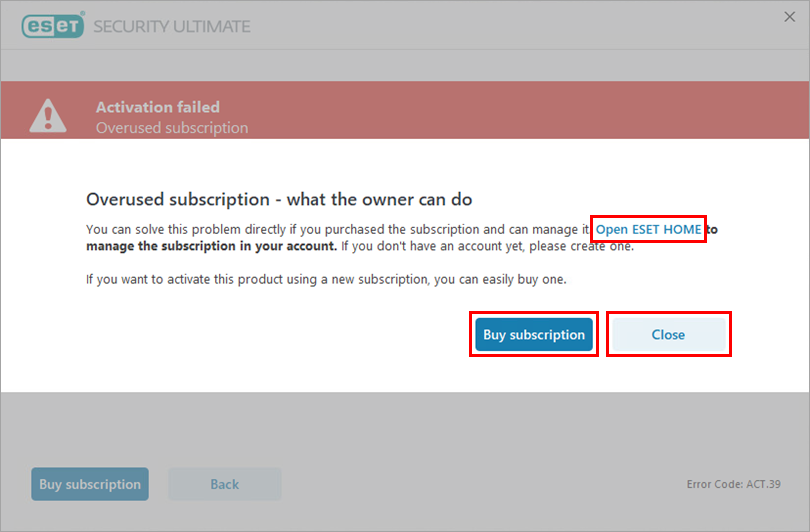
Figure 1-2
-
Click the Subscriptions icon.
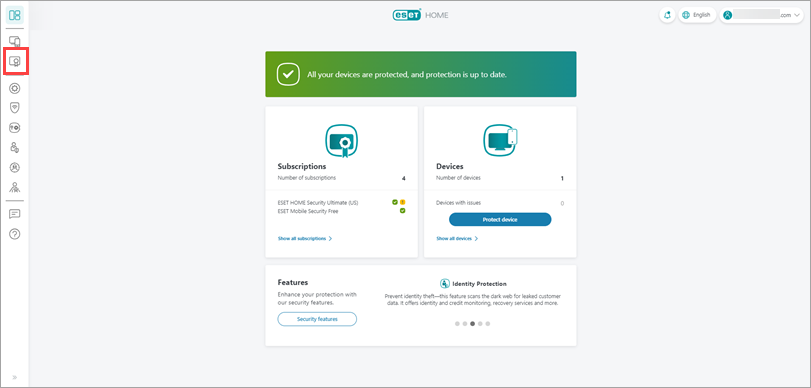
Figure 1-3 -
Click Open Subscription next to the overused notification.
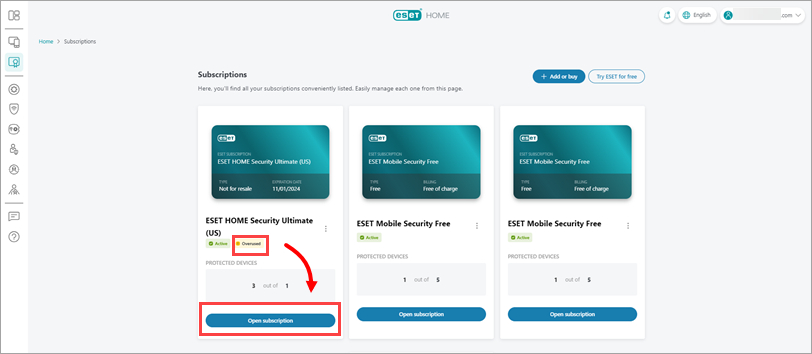
Figure 1-4 -
Click the Subscription overused notification and click Remove device.
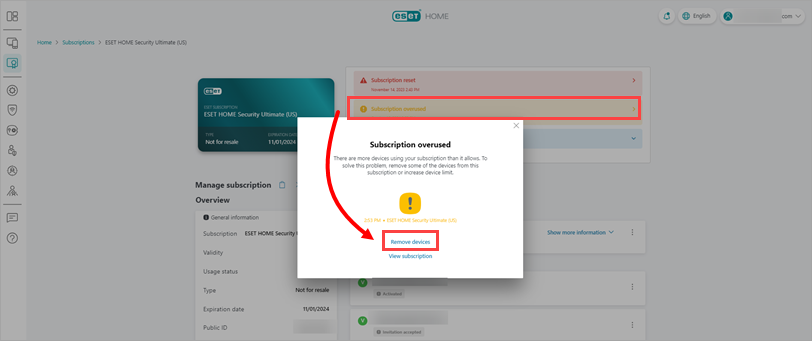
Figure 1-5 -
Select the devices you want to remove and click Remove devices.
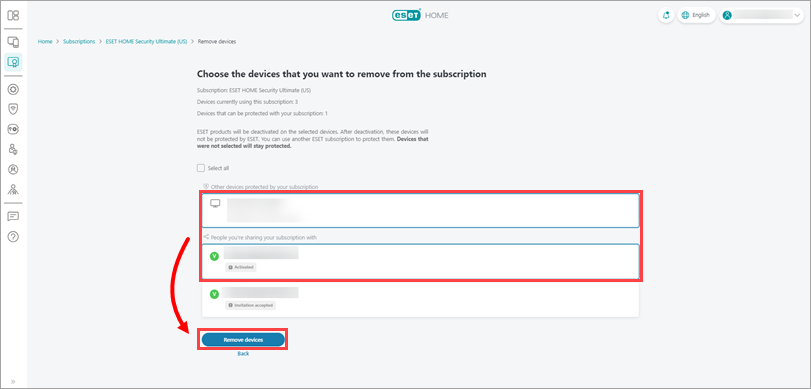
Figure 1-6 -
Click Remove devices. This may take several minutes to reflect.
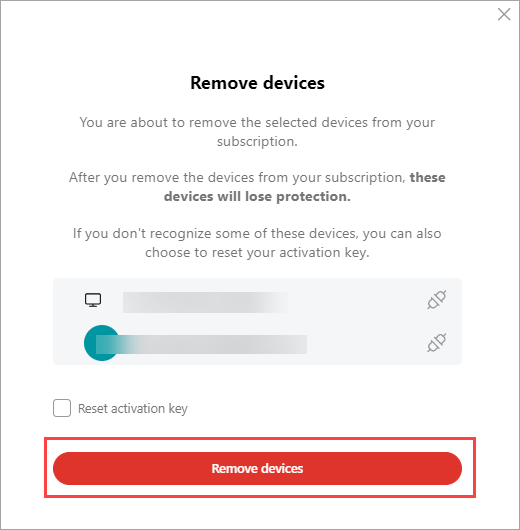
Figure 1-7
You do not own the subscription
-
If you receive the "Activation failed—Overused subscription" notification for a subscription you do not own, click I do not own this subscription, what can I do?
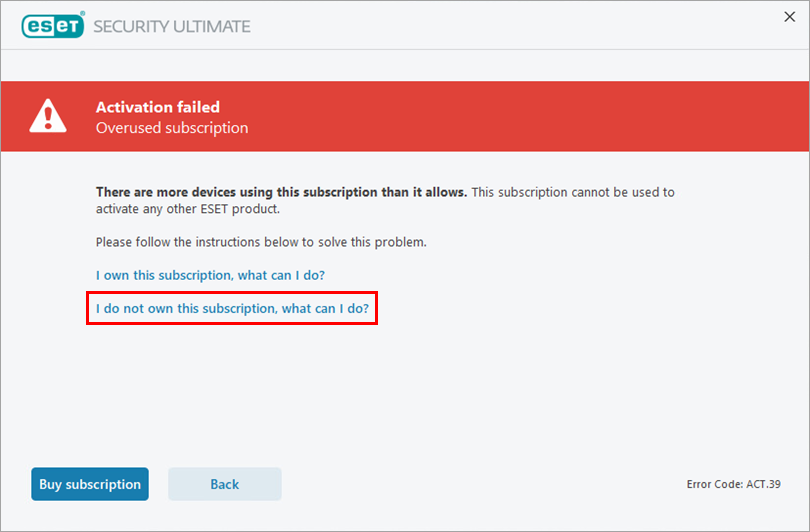
Figure 2-1 -
To resolve the overused subscription issue, contact the owner of the subscription.
- To purchase another subscription, click Buy subscription, which redirects you to the official ESET HOME product store. You can purchase your new subscription in the store.
- If you have another valid subscription and want to use it, click Close to return to activation.
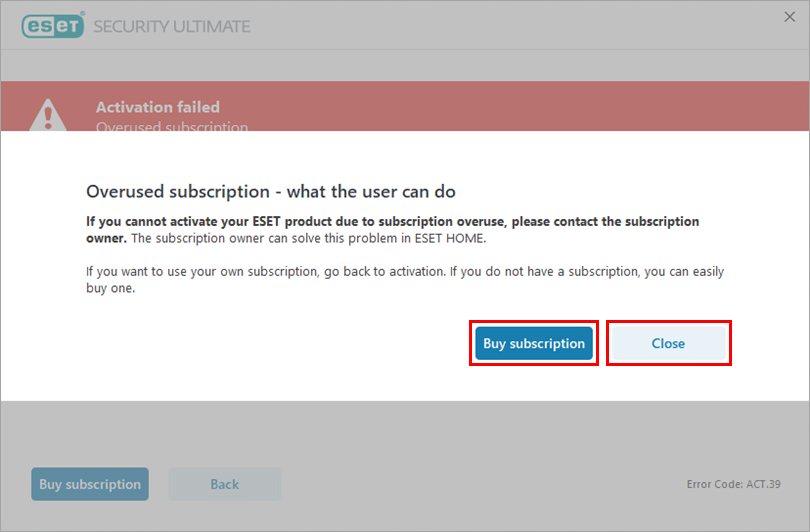
Figure 2-2