Issue
Solution
Revert firewall settings to defaults
Follow the instructions to configure the ESET firewall to function like a new installation.
Press the F5 key to open Advanced setup.
Click Protections → Network access protection. Expand Firewall and click the Default icon for the section settings you want to revert (In this example, Firewall).
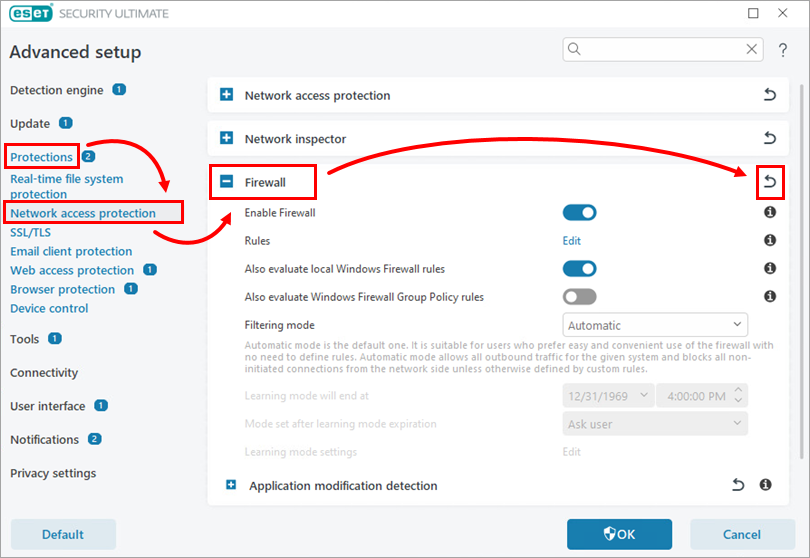
Figure 1-1 - Click Revert to default.
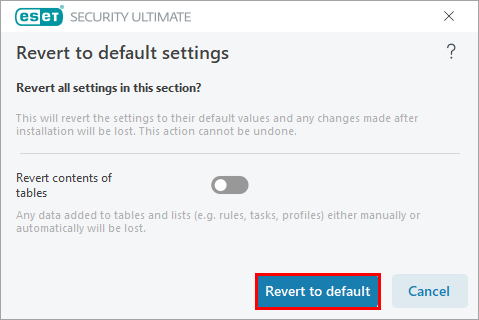
View built-in (pre-defined) rules in ESET firewall
Press the F5 key to open Advanced setup.
Click Protections → Network access protection. Expand Firewall, and click Edit next to Rules.
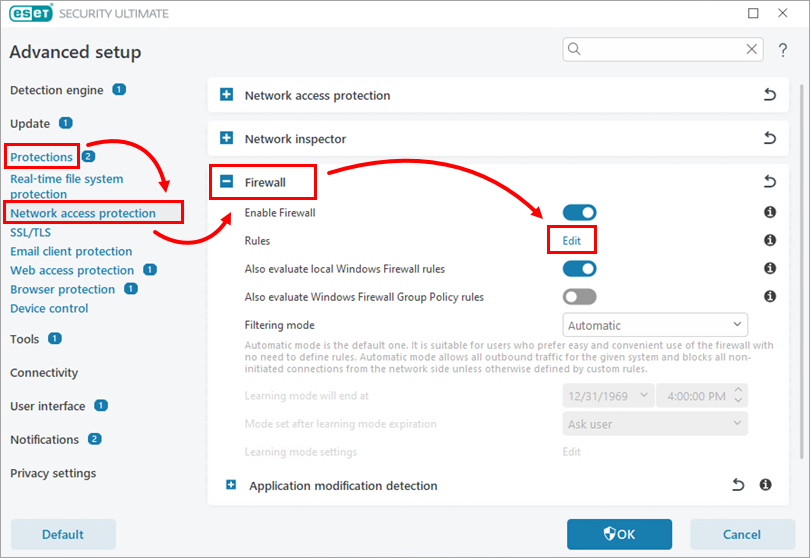
Figure 2-1 Click More filters.
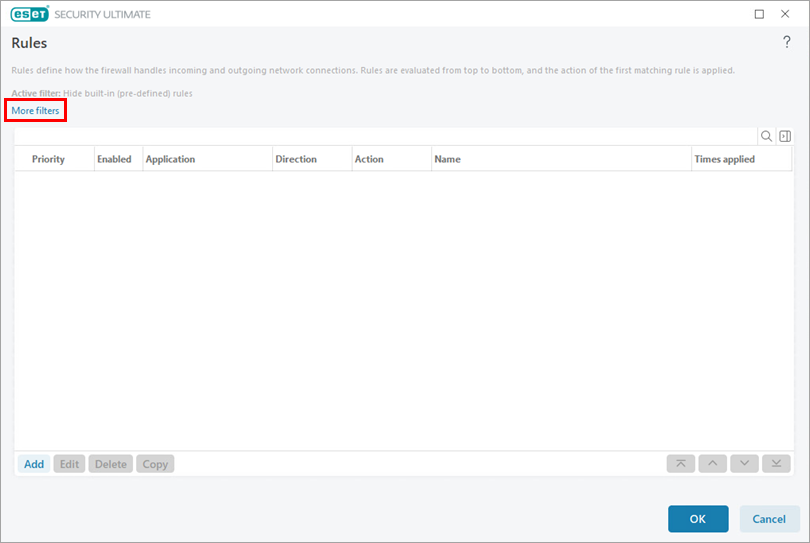
Figure 2-2 Click the toggle next to Hide built-in (pre-defined) rules to disable the hidden rules. Click Apply.
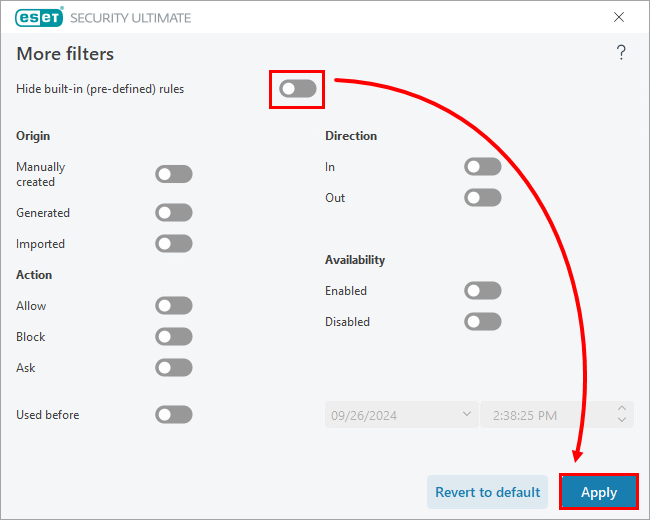
Figure 2-3
Remove firewall rules manually
Ensure that you can view hidden files and folders.
Navigate to the appropriate directory for your operating system as shown below:
C:\ProgramData\ESET\ESET Security
Delete the following files to permanently remove all firewall rules:
epfwdata.binEpfwTemp.datEpfwUser.dat