Issue
- Download and install ESET Security for Microsoft SharePoint Server
- Manage ESET Security for Microsoft SharePoint Server using ESET PROTECT
Solution
Download and install ESET Security for Microsoft SharePoint Server
-
Download the ESET Security for Microsoft SharePoint Server installer file. Save the installer (
.msi) file to your computer. -
When the download is complete, double-click the installer file to launch the ESET Security Setup Wizard.
- Select your language and click Next.
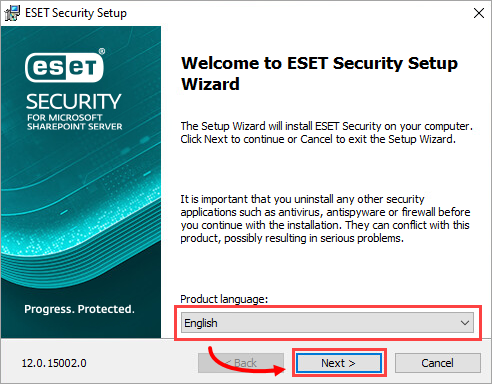
Figure 1-1 - Read the End User License Agreement, select I accept the terms in the License Agreement and click Next.
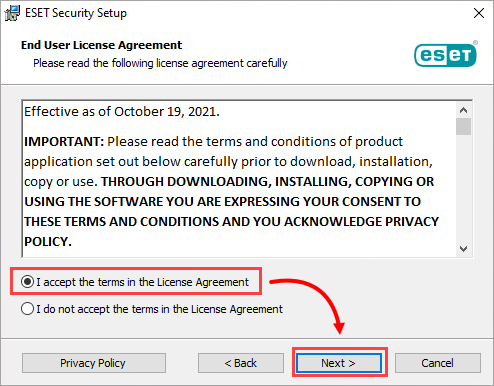
Figure 1-2
- In the Setup type window, the option Complete is pre-selected. Click Next to continue.
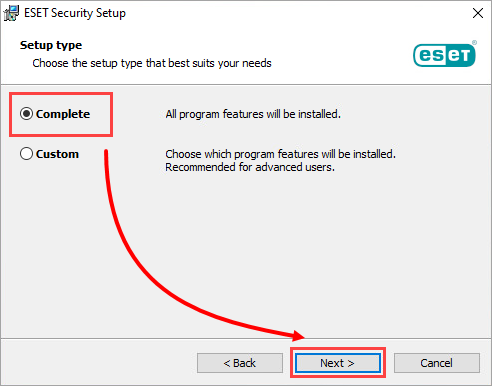
Figure 1-3
- If necessary, verify and update the install location for the ESET Security Product, Module or Data folders and click Install.
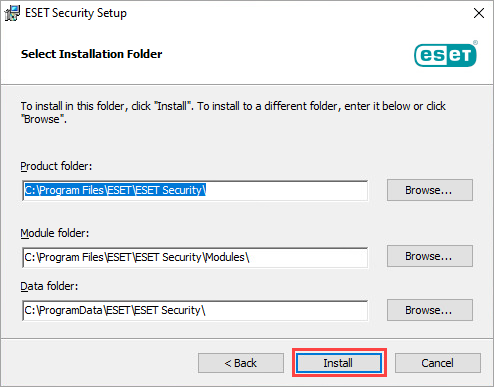
Figure 1-4
- Click Finish.
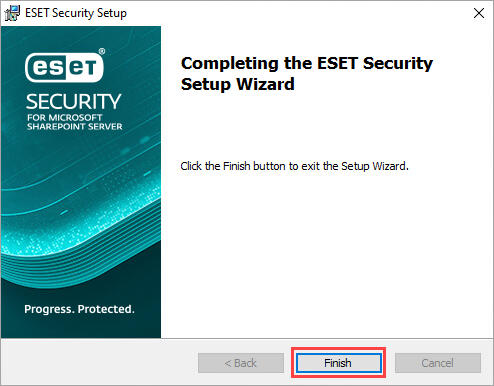
Figure 1-5
- Select an activation option. In this example, we activate the product via License Key. Click Use a purchased License Key.
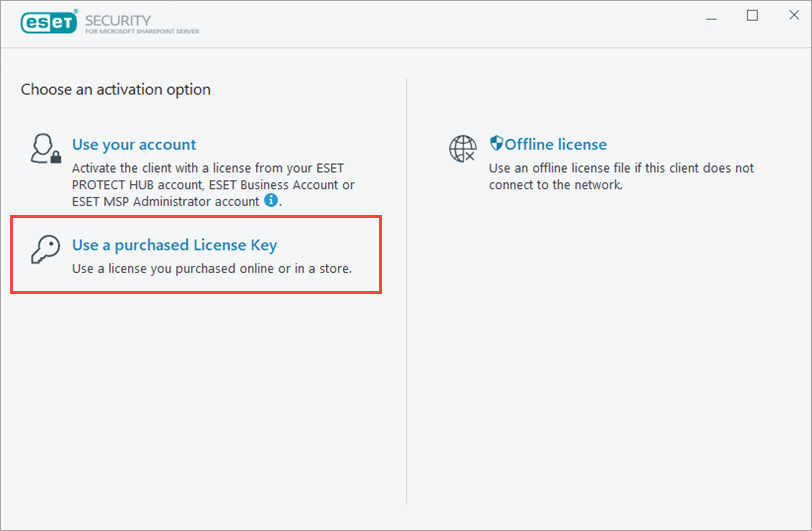
Figure 1-6
- In the Product activation screen, type or copy/paste the License Key included in the email you received following your purchase of ESET Security and click Continue. If you do not have a License Key, have it resent to you.
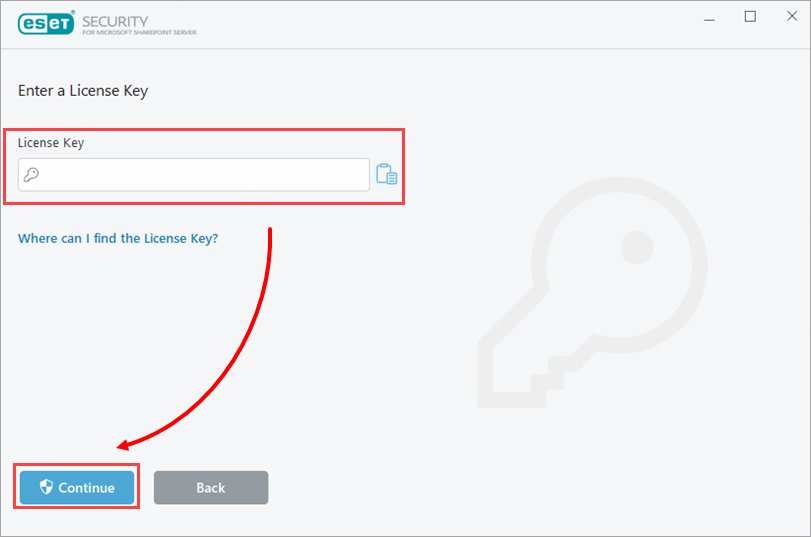
Figure 1-7
-
Following activation, you may be prompted to set your preferences for ESET LiveGrid and the detection of potentially unwanted applications. Complete these steps to receive the most effective protection from ESET Security for Microsoft SharePoint Server.
Manage ESET Security for Microsoft SharePoint Server using ESET PROTECT
The ESET Security for Microsoft SharePoint Server can be managed using ESET PROTECT as soon as it is installed.
See the ESET Security for Microsoft SharePoint Server Online Help guide for more information.