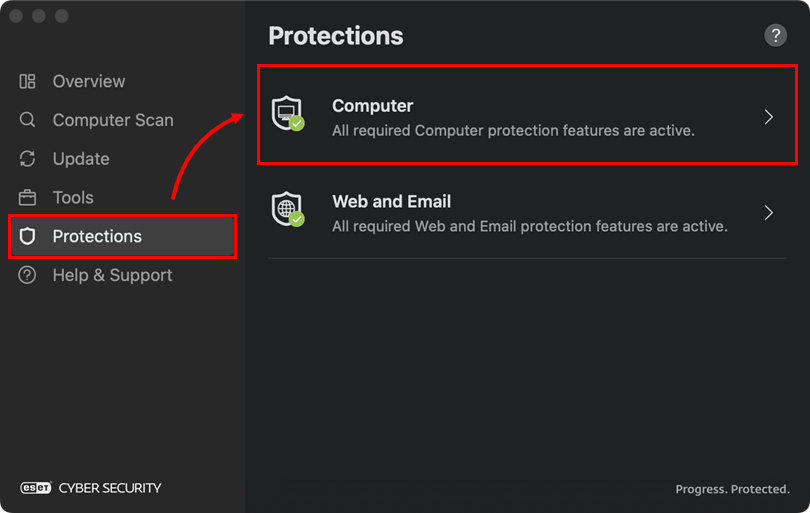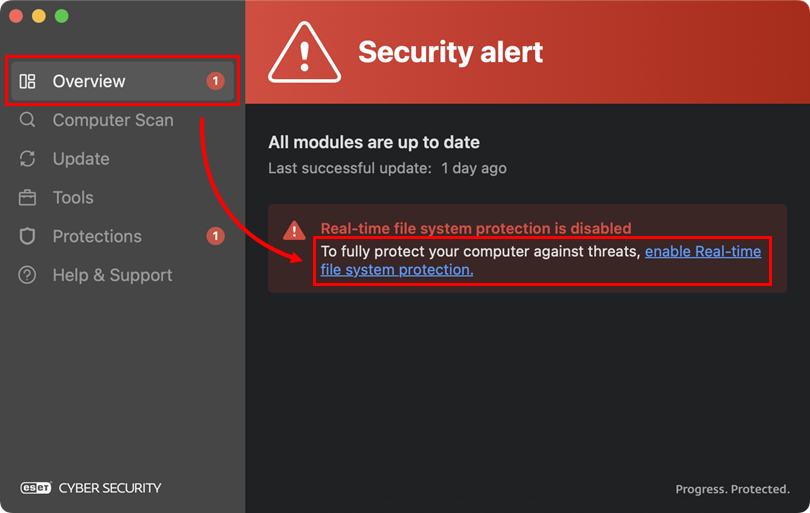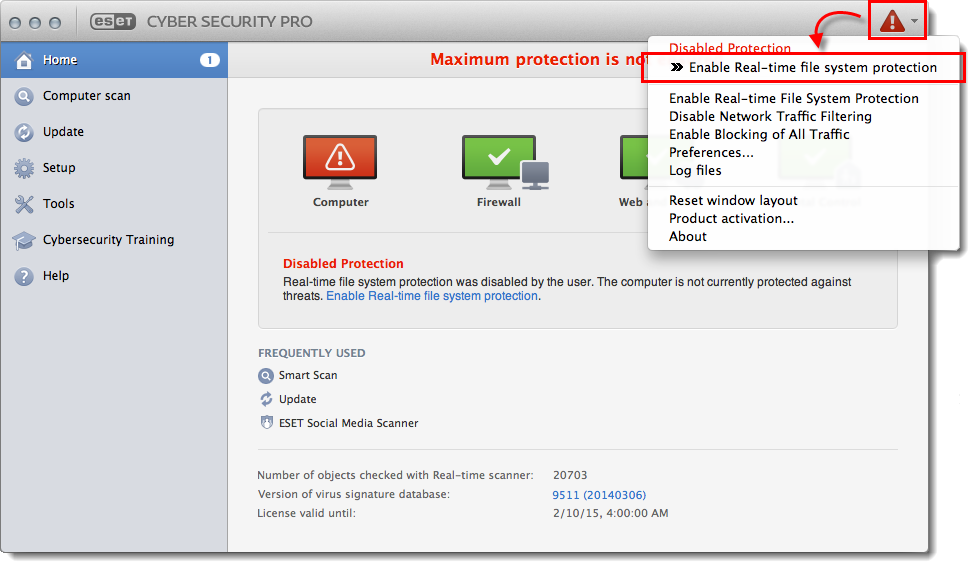Issue
- You need to temporarily disable your ESET product to troubleshoot or install third-party software
- You have version 7 and later of ESET Cyber Security
- You have version 6 ESET Cyber Security Pro
Details
Click to expand
Occasionally, during the troubleshooting or installation of third-party software, you may need to disable your antivirus software temporarily. If this is necessary, remember to immediately re-enable Real-time file system protection after the third-party software installation is complete.
Solution
-
Click the toggle next to Real-time file system protection to disable it.
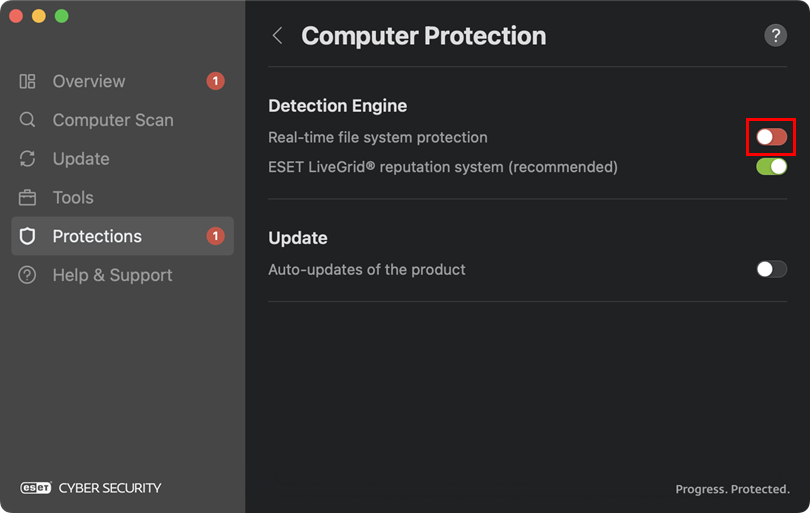
Figure 1-2
-
Open the main program window of ESET Cyber Security or ESET Cyber Security Pro.
-
Click the Protection status icon → Disable Real-time File System Protection.

Figure 2-1 -
When prompted, click Disable to confirm.
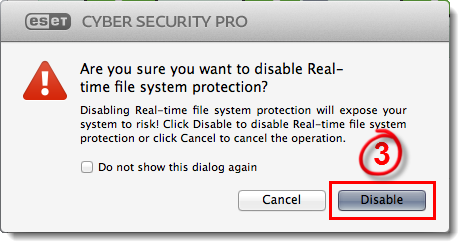
Figure 2-2