Issue
- ESET Firewall blocks a device or app you know is safe
- Local Area Network (LAN) or a network device does not function properly
- Remote desktop does not function properly
- Resolve network connectivity issues
- Allow trusted devices and apps to connect to your network
- Create a firewall allow rule for trusted devices or apps using the Interactive filtering mode
Solution
-
Open the main program window of your ESET Windows home or small office product.
-
Press the F5 key to open Advanced setup.
-
Click Network access protection and expand Firewall. In the drop-down menu next to Filtering mode, select Interactive and click OK.
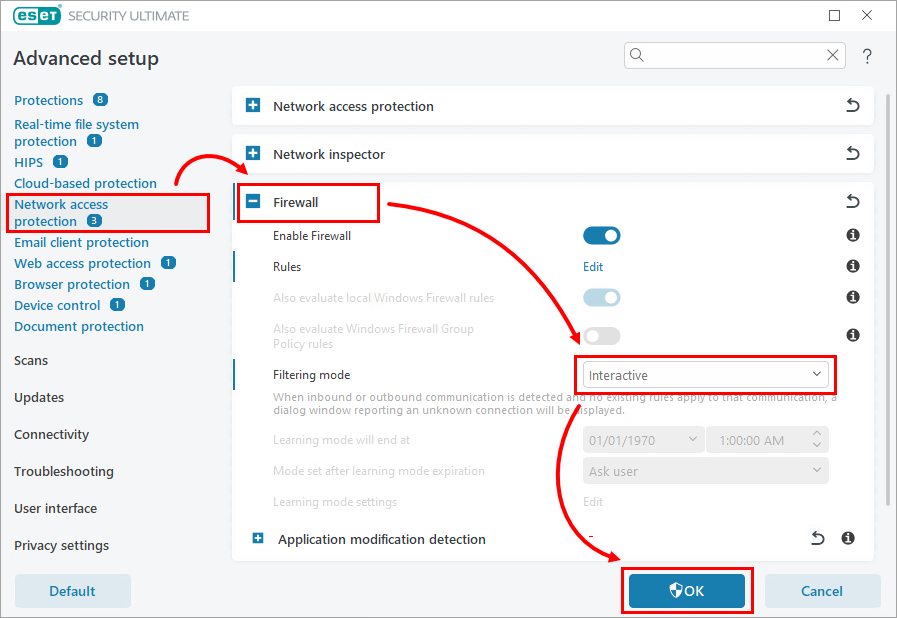
Figure 1-1 -
Your ESET product will prompt you to allow or deny each connection not already affected by an existing rule. Attempt to connect the blocked device or app. In the Outbound network traffic notification related to the device or app, select Create rule and remember permanently and click Allow. A firewall rule that always allows the device or app to connect will be created.
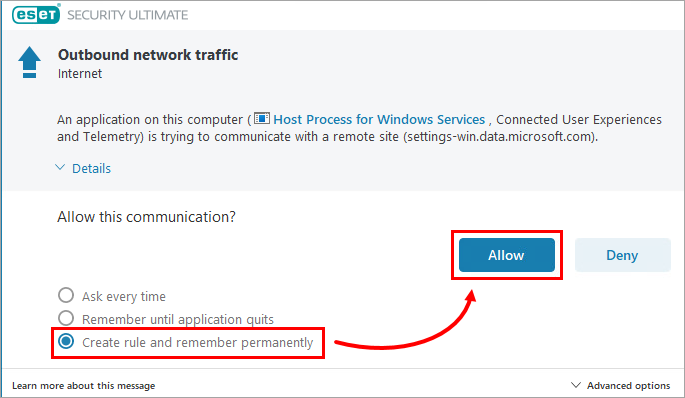
Figure 1-2 -
After you finish creating your firewall rules, change your firewall filtering mode back to Automatic. Press the F5 key to open Advanced setup. Click Network access protection and expand Firewall. In the drop-down menu next to Filtering mode, select Automatic and click OK.
You can view and edit your firewall rules later.
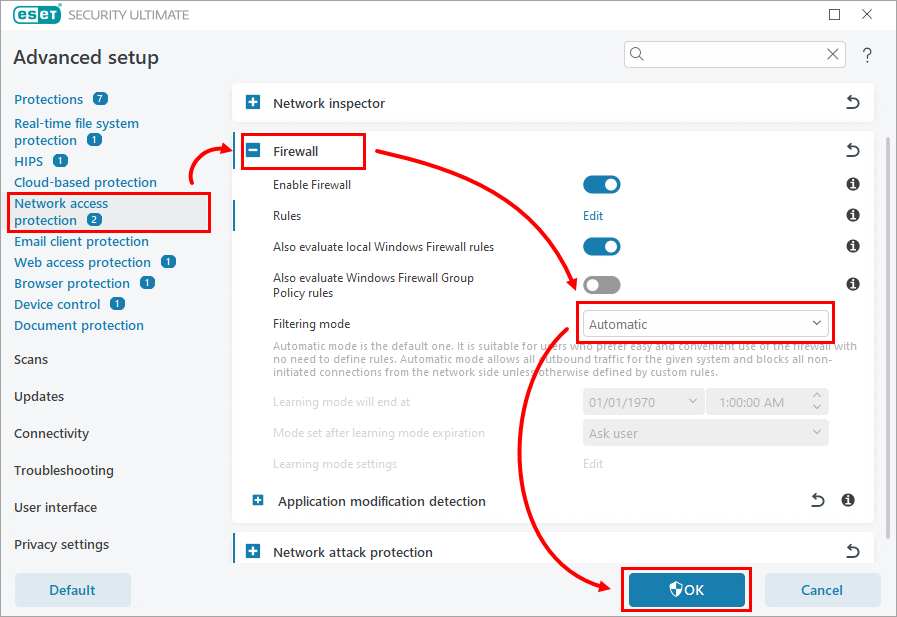
Figure 1-3