Issue
- Change the firewall protection mode of your computer on the network
- Select between a Trusted and an Untrusted network
Solution
Change the firewall protection mode of your computer on the network
macOS users: New network connection detected in ESET Cyber Security.
Your ESET product will automatically set the appropriate firewall protection levels based on your computer's Windows network settings, which determine whether you use a trusted or untrusted network.
-
Click Setup → Network protection.
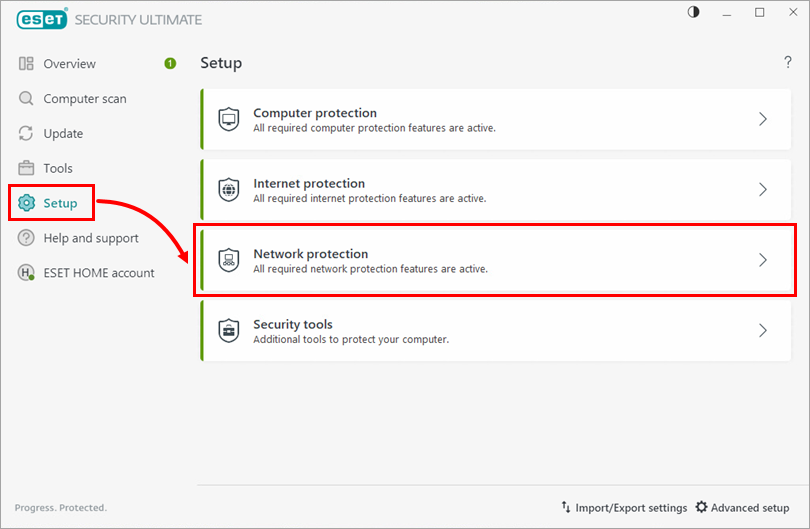
Figure 1-1 -
Click Network connections.
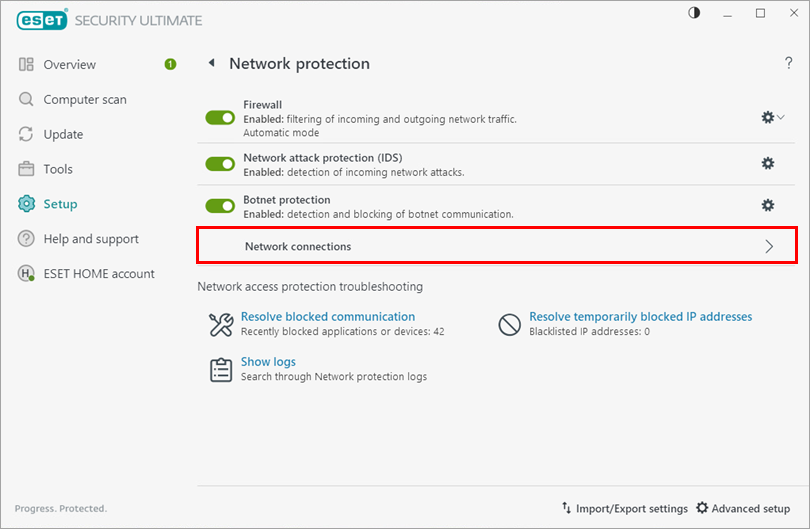
Figure 1-2 -
Next to the network you want to modify, click the Menu icon (three dots).
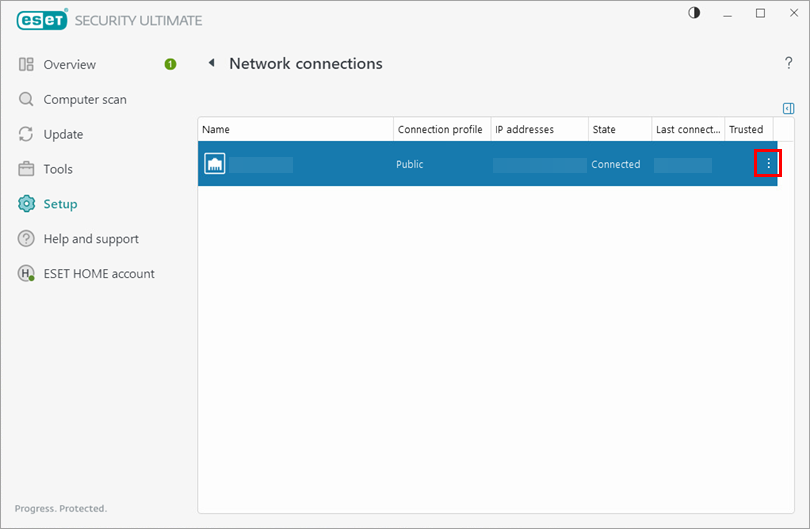
Figure 1-3 -
Click Edit. Select a profile for this network connection and click OK.
Read more about Network connection profiles.
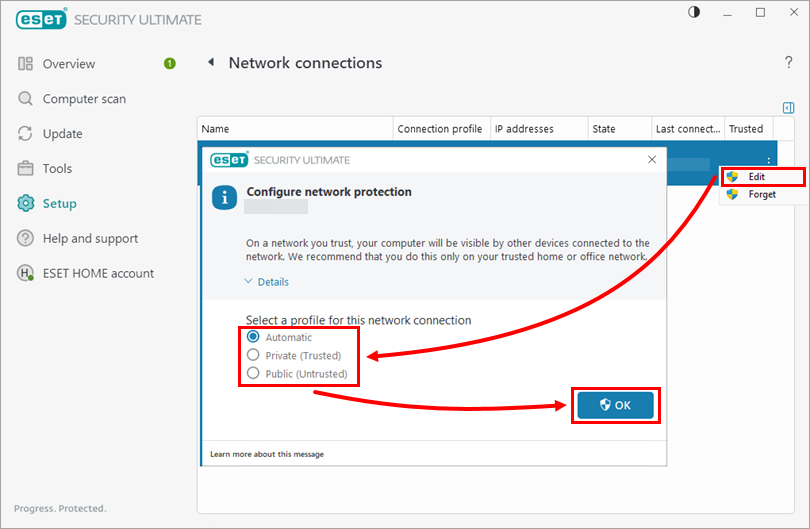
Figure 1-4
Network connection profiles
There are three Network protection profiles you can select from in the Configure network protection window:
- Automatic—ESET security product will select the profile automatically based on the Activators configured for each profile.
- Private (Trusted)—For trusted networks (home or office network). Your computer and shared files are visible to other network users, and system resources are accessible to other users on the network. We recommend using this setting when accessing a secure local network.
- Public (Untrusted)—For untrusted networks (public network). Files and folders on your system are not shared with or visible to other users on the network, and system resource sharing is deactivated. We recommend using this setting when accessing wireless networks.
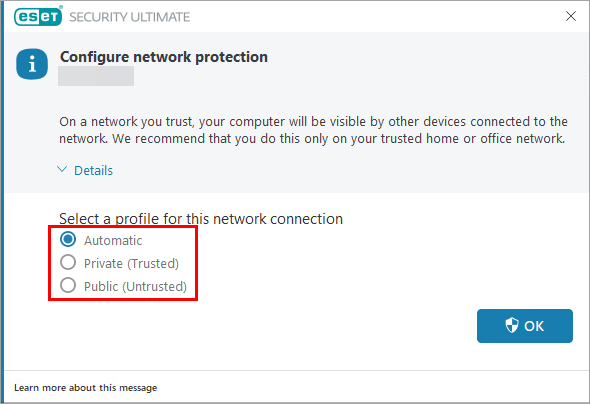
Figure 2-1