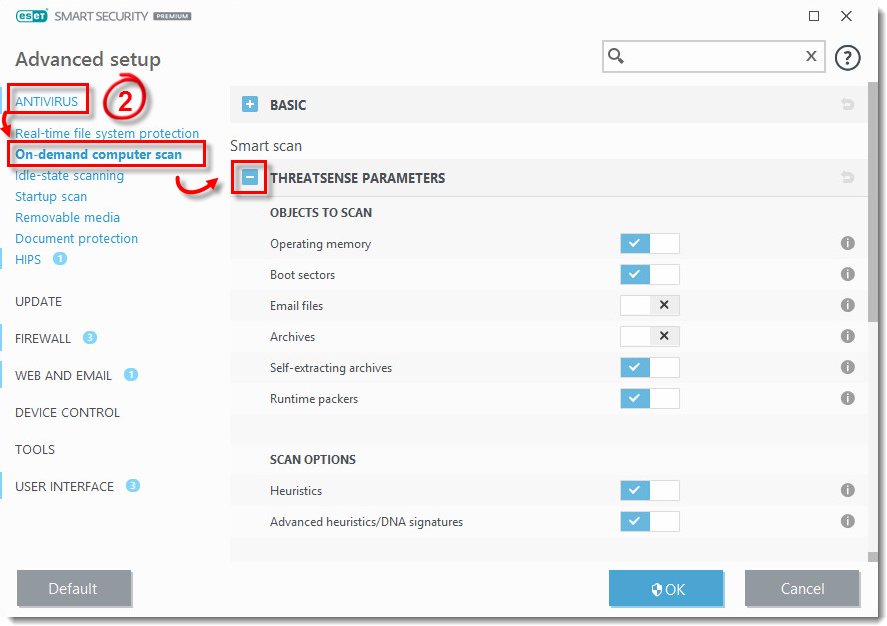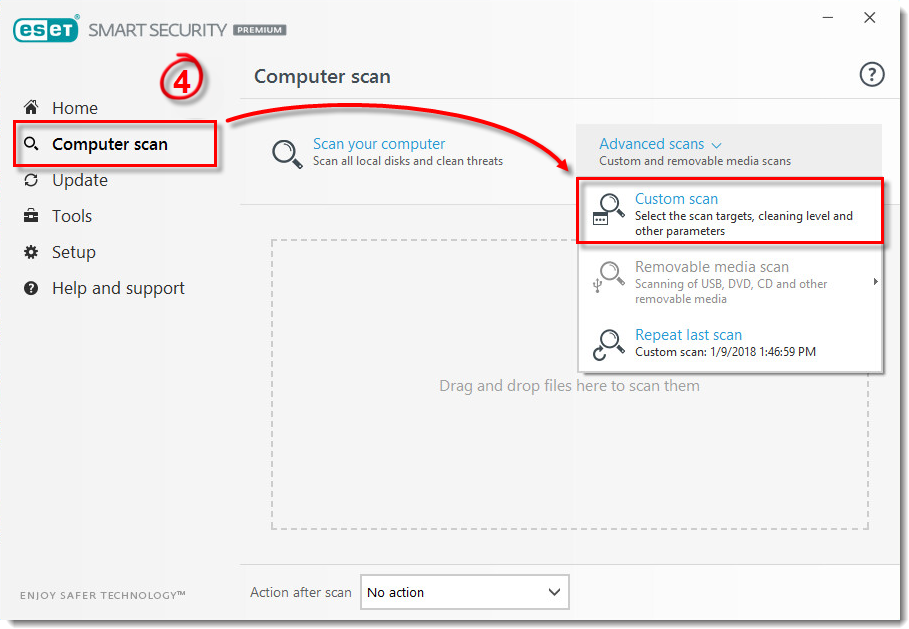Issue
- The Computer scan hangs (slows down) for an extended period of time
Details
- The processing of certain temp files, certain compressed files and other proprietary files can cause the scan to hang
- This solution will ensure that only files that could contain actual malicious code are scanned
- Large log files, various temporary files and other proprietary program files will be excluded from scanning to decrease the chances of a failed On-demand scan
Solution
To isolate the file that is causing the scanner to hang, follow the steps below:
- Press the F5 key to open Advanced setup. Click Antivirus → On-demand computer scan and expand Threatsense Parameters.
Figure 1-1
- Scroll down to Other. Click the toggle next to Log all objects to disable it and click OK to save your changes.
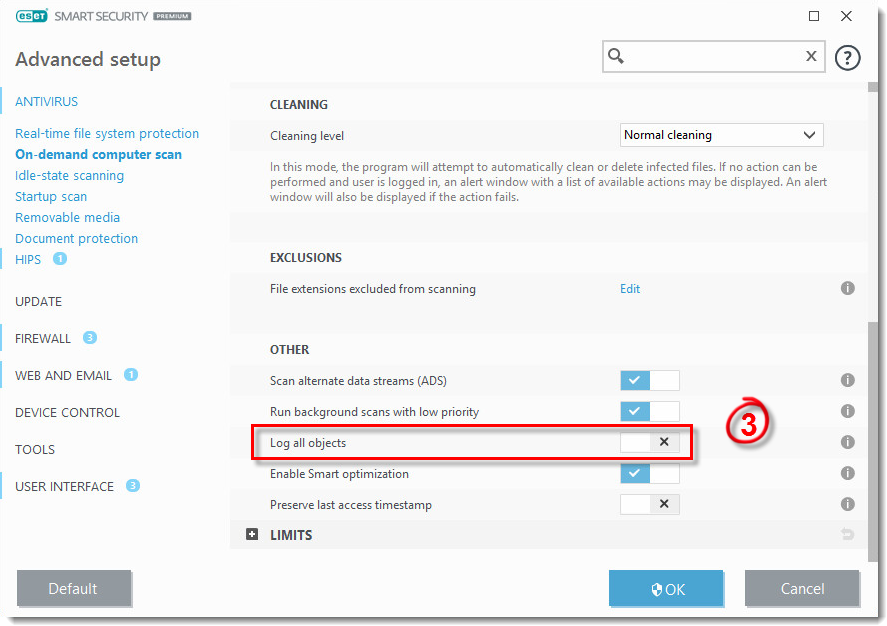
Figure 1-2
- Click Computer scan → Custom scan.
Figure 1-3
- Click the gear icon. Select Local drives from the Scan targets drop-down menu and In-depth scan from the Scan profile drop-down menu.
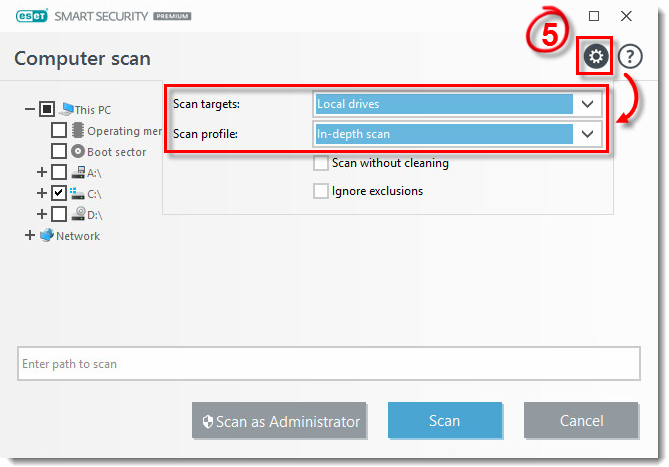
Figure 1-4
- Click Scan. If the Computer scan still hangs for an extended period of time, export your scan log and submit it to ESET Technical Support for analysis.