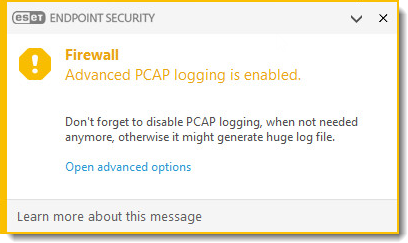Issue
- Create a log of all connections blocked by the ESET firewall in ESET Endpoint Security
- Create a log of all connections blocked by the Network protection in ESET Endpoint Security or ESET Endpoint Antivirus
Solution
![]() ESET PROTECT On-Prem users: Perform these steps in ESET PROTECT On-Prem
ESET PROTECT On-Prem users: Perform these steps in ESET PROTECT On-Prem
I. Enable Network protection advanced logging
-
Press the F5 key to open Advanced setup.
- Click Tools → Diagnostics, expand Advanced Logging, click the toggle next to Enable Network Protection advanced logging to enable it and click OK.
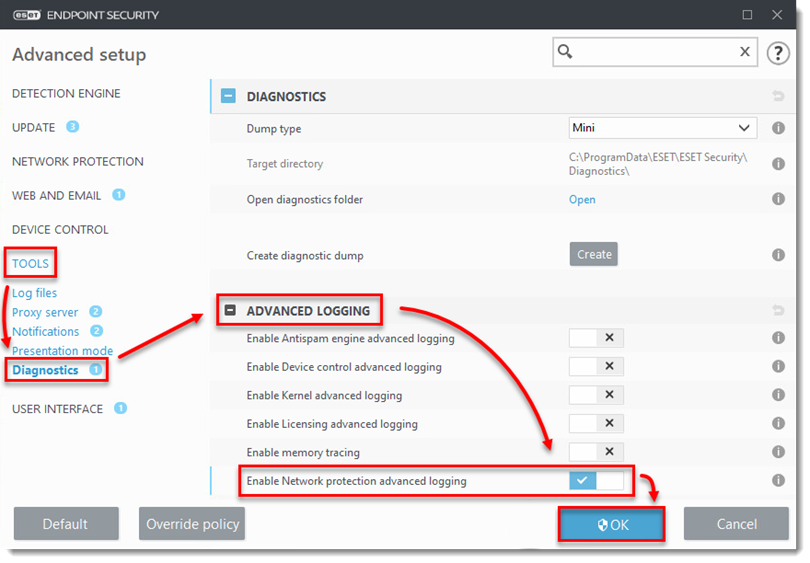
- With logging enabled, repeat the action that is blocked by the firewall.
- To stop recording logs of all blocked connections, repeat the steps in the Activate logging of the firewall section and click the toggle (as shown in step 3) next to Enable Network protection advanced logging to disable it. Click Finish.
II. Download and run the ESET Log Collector tool
The ESET Log Collector will create the firewall log along with other logs to help ESET technical support resolve your issue quickly.
- Download and run the ESET Log Collector tool.
- Include the log file that the tool produces in your email response to ESET technical support. If you have not already opened a case with ESET technical support, complete a technical support request and submit the file you just saved to ESET technical support for analysis.