Issue
- Upgrade managed ESET Endpoint Encryption (EEE) client machines to a later version
- Upgrade unmanaged EEE client machines to a later version
- Manual upgrade
- Auto update
- Push install
Solution
Manual upgrade
-
Download a Merged Install from the ESET Endpoint Encryption Server.
-
Run the .msi on the client workstation. The .msi can be deployed manually, using GPO or any software distribution method.
Auto Update Check Mode
-
Log in to the ESET Endpoint Encryption Server.
-
Click Workstations → Workstation Policy. Under Auto Update Settings, double-click Auto Update Check Mode.

Figure 1-1 -
Select the update setting type in the Setting drop-down menu and click OK.
- Auto Update Disabled—disables Auto Update for the workstations
- Update to any version—automatically upgrades the workstations to the latest ESET Endpoint Encryption version
- Update to specified version—upgrades workstations to a specific ESET Endpoint Encryption Client version
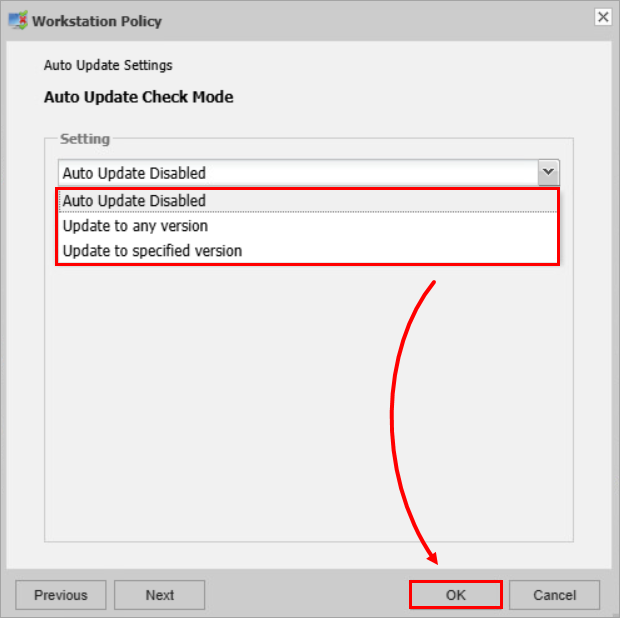
-
If you selected Update to specified version, or if you are changing the updated version, select one of the versions available on ESET's server and click OK.

Figure 1-3 -
After the Workstation Policy is created, the client computer will check for the availability of the version specified in its current language. If it is available, you will be prompted to install it.
-
Click Install.
Push install
EEE Servers on the same network as the client machine can use the Push install to install an upgrade remotely.
-
Log in to the ESET Endpoint Encryption Server.
-
Click Client Software Deployment → Network Workstations → Rescan Network.
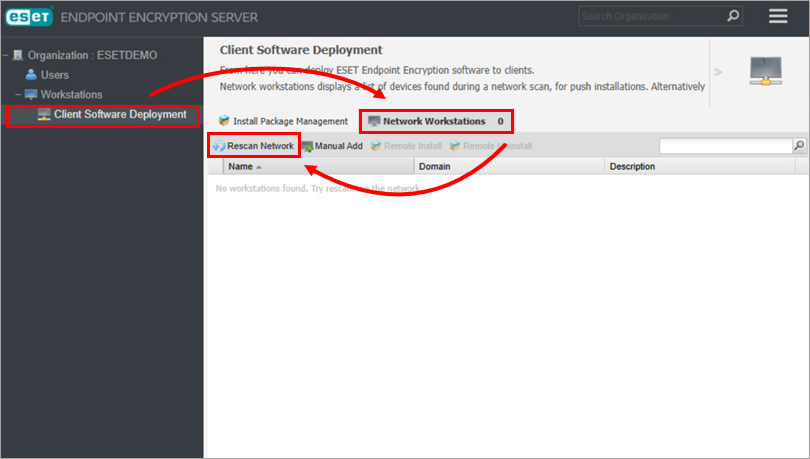
Figure 2-1 -
Deselect Exclude machines that already appear in the Organization and click OK.
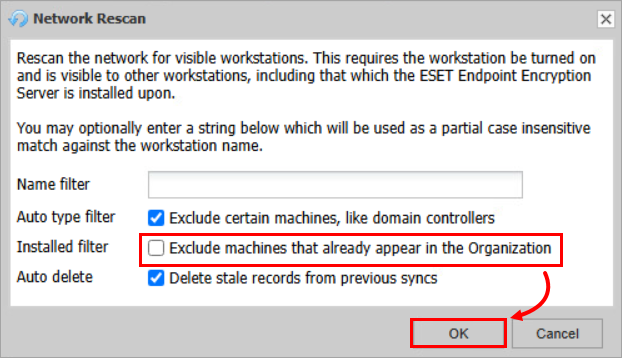
Figure 2-2