Issue
- A website that you know to be safe is being blocked by Web Access Protection in ESET Cyber Security
Solution
Windows users: Exclude a safe website from being blocked by Web Access Protection in ESET small office or home products for Windows
-
Click ESET Cyber Security in the macOS menu bar (at the top of the screen) and click Settings.
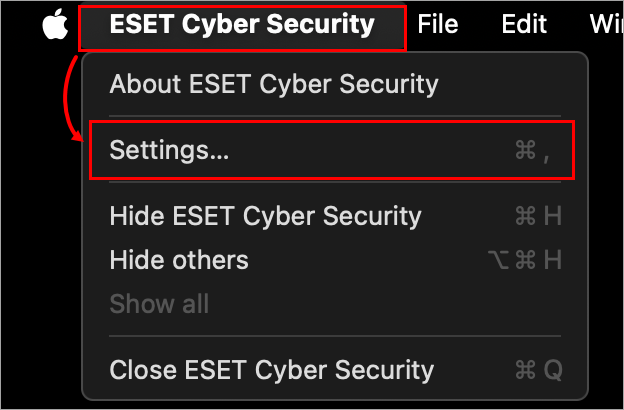
Figure 1-1 -
Click Web Access Protection.
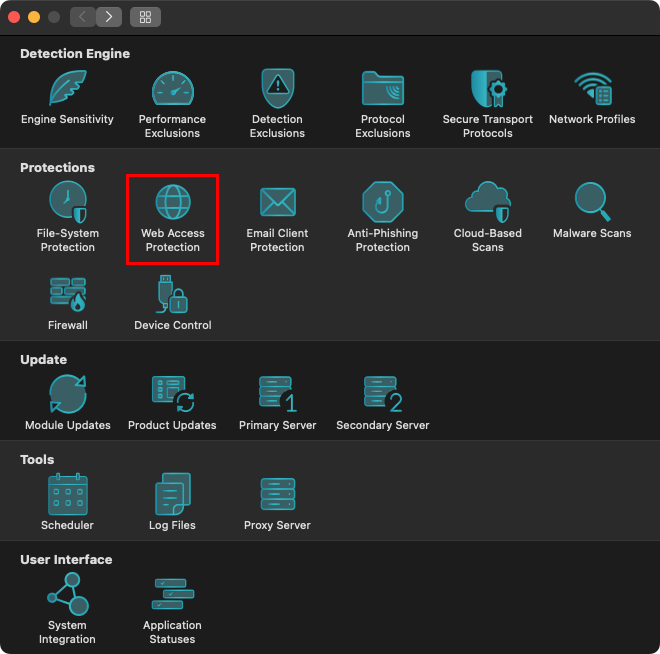
Figure 1-2 -
Click Excluded addresses.
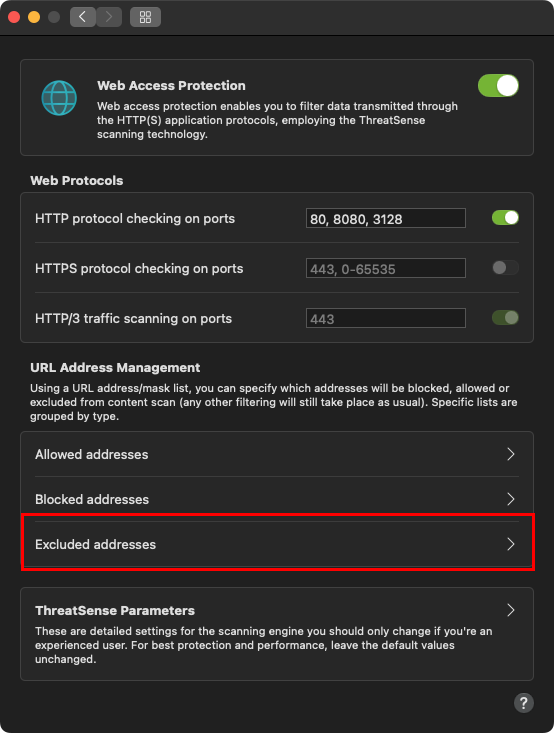
Figure 1-3 -
Verify that the check box next to List Active is selected, and then click Address list.
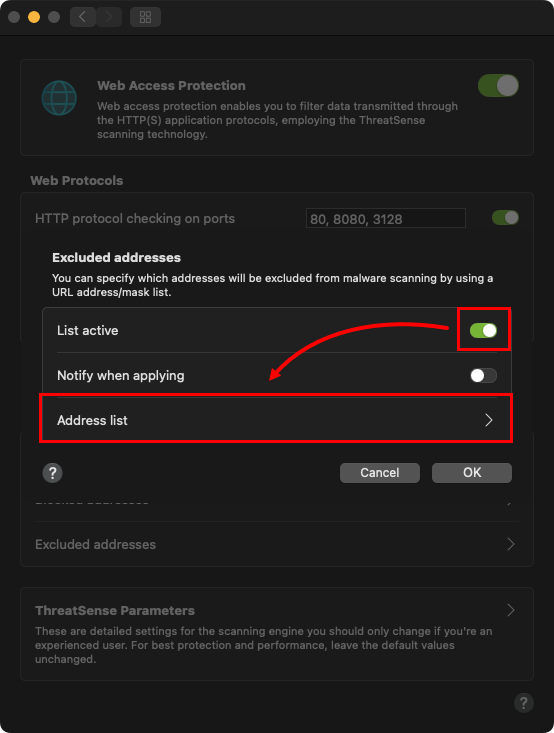
Figure 1-4 -
Click the plus icon to add a new row to the Address list, type the website or domain you want excluded, and click OK (for each website you add, be sure to either include "www." or a wildcard "*" symbol, as in "www.eset.com" or "*eset.com").
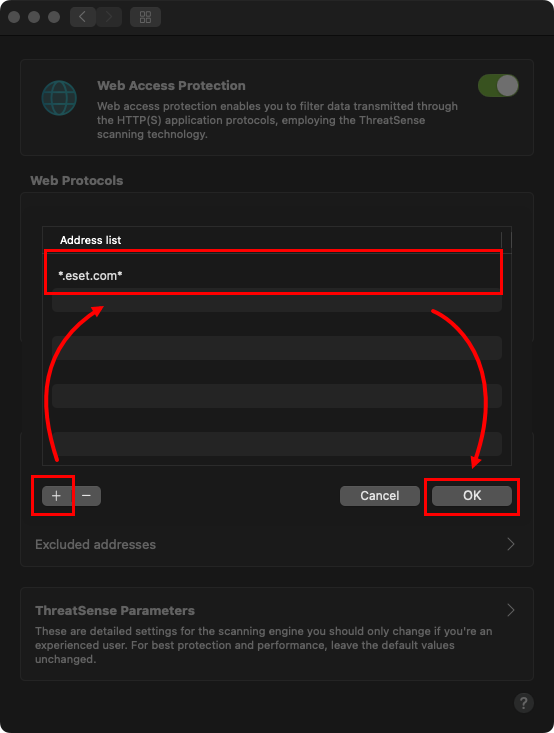
Figure 1-5 -
Your changes will automatically be saved. Exit the Web Access Protection window when you are finished.