Issue
- You uninstalled your ESET Windows product and the phantom account created during the setup of ESET Anti-Theft still remains on your computer
Solution
Getting started with ESET Anti-Theft: Step 3 of 4
← Optimization | Troubleshooting →
-
From the navigation menu, click the Anti-Theft icon.
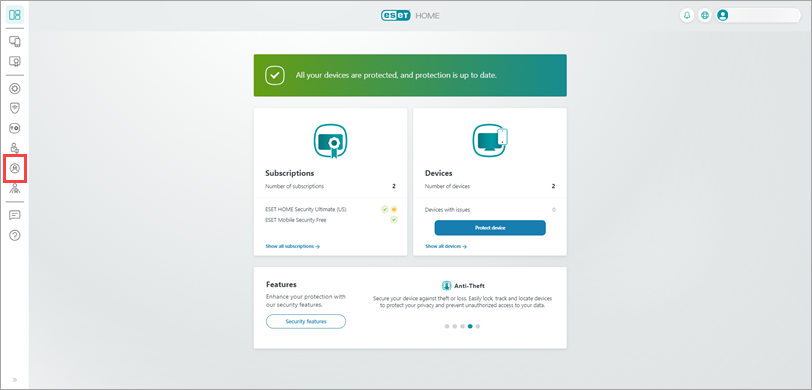
Figure 1-1
- Click View details next to the device that has the Phantom account you want to remove.
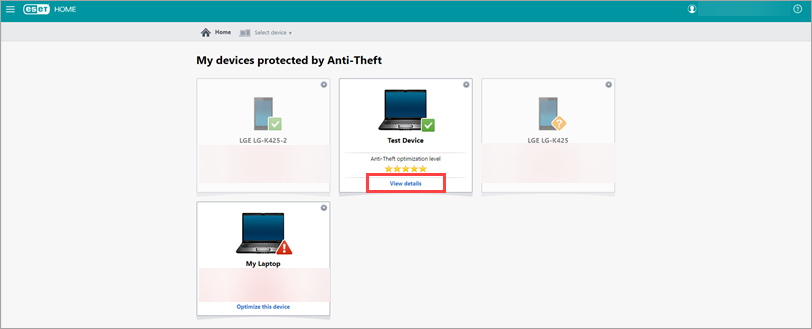
Figure 1-2 - Click Settings and verify the name of the account that you want to remove next to Phantom account name.
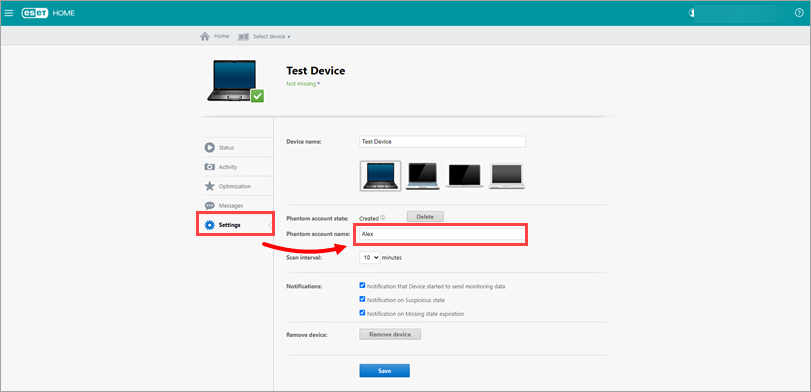
Figure 1-3 - Ensure that you are logged in as an administrator, right-click Start, and then select Control Panel.
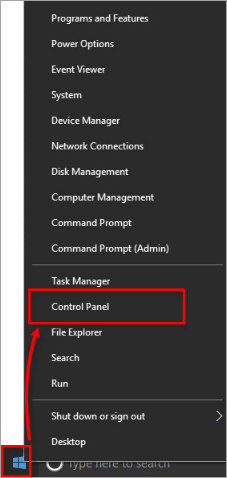
Figure 1-4 - Click User Accounts.
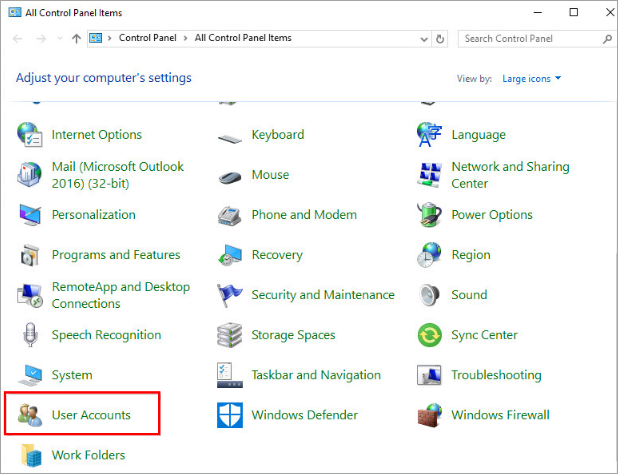
Figure 1-5 - Click Manage another account.
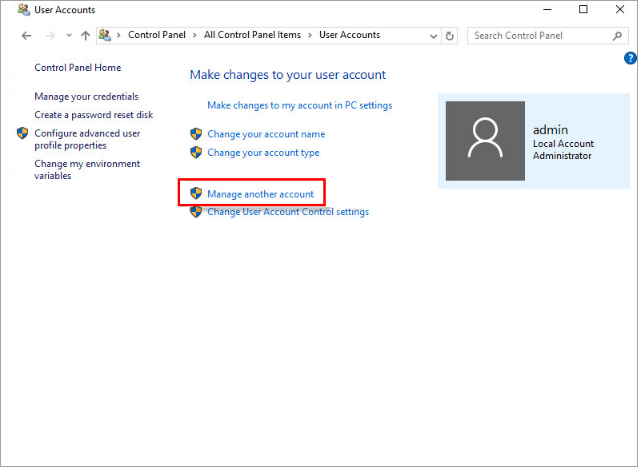
Figure 1-6 - Click the account that you want to delete (find the account name that matches the one from step 4) and click Delete the account.
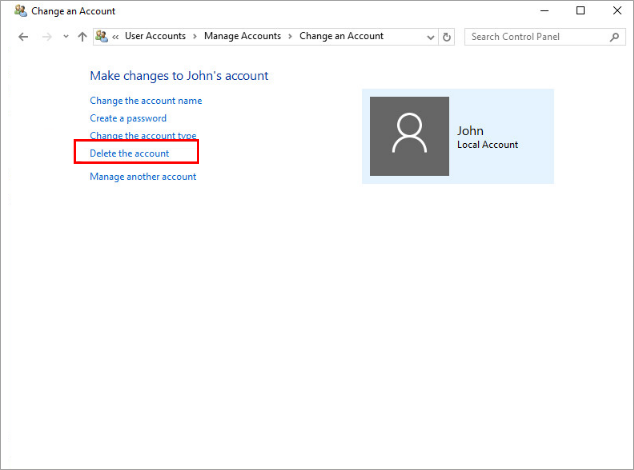
Figure 1-7 - Click Delete Files → Delete Account. The phantom account is now deleted on your Windows computer.
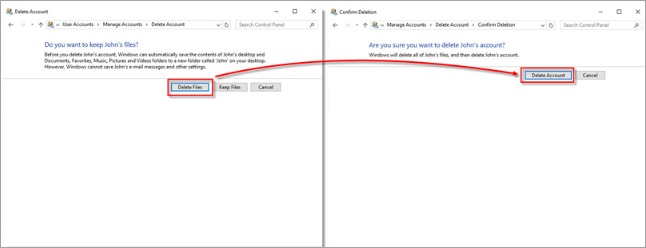
Figure 1-8