Issue
- Your Direct Endpoint Management (DEM) ConnectWise Automate (CWA) plugin-managed client workstation is experiencing a Windows error that is preventing Windows from starting correctly
- Use the ESET Endpoint Recovery Media Creator
- Decrypt the workstation
- ESET Endpoint Encryption standalone users
Solution
Prerequisites
- Ensure a full sector-by-sector backup of the existing hard drive has been created before attempting recovery.
- Before decrypting, ensure you are following the appropriate instructions for your system. Visit Full Disk Encryption Recovery Overview for more information.
Use the ESET Encryption Recovery Media Creator
-
Insert an empty USB drive into your computer.
-
Run the utility and click Next to continue.
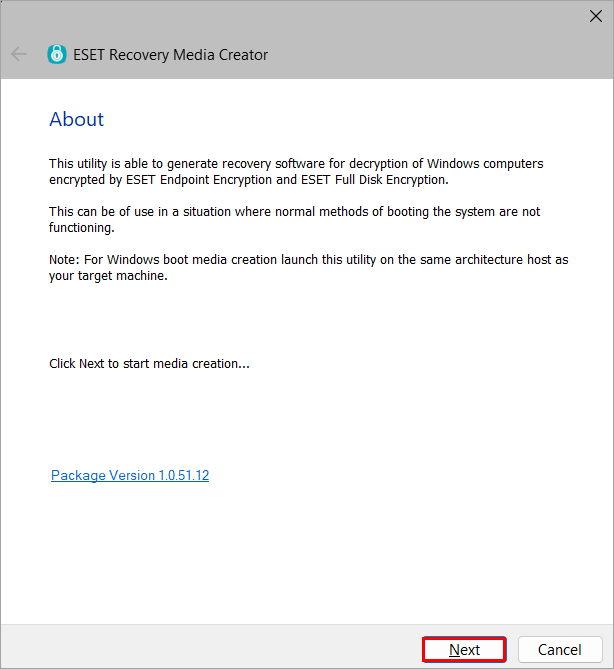
Figure 1-1 -
Click Win RE USB 64 bit.
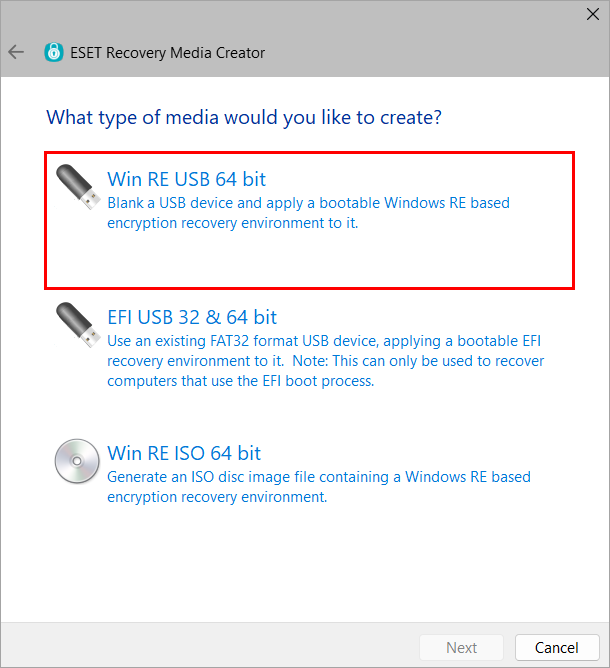
Figure 1-2 -
Select the Destination disk for the recovery media and click Next.
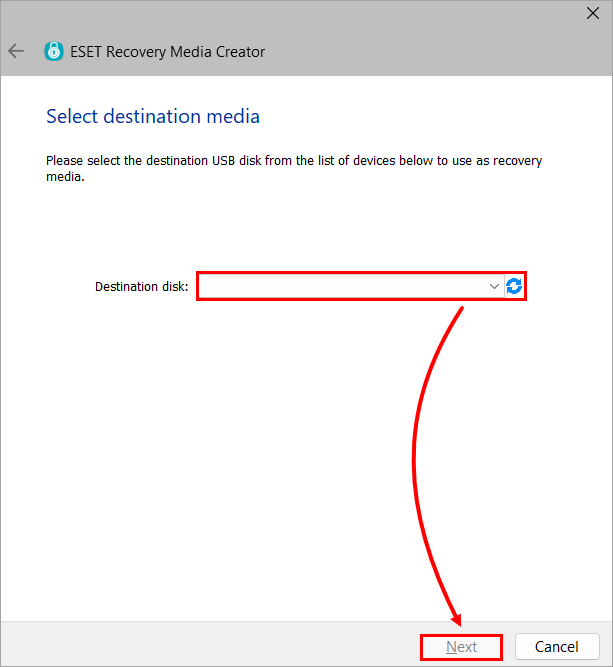
Figure 1-3 -
Click EEE Standalone.
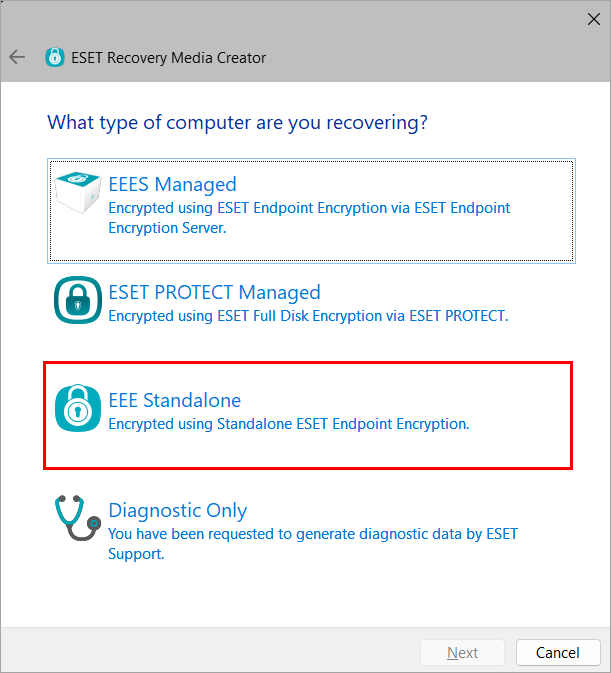
Figure 1-4 -
Click Next. If instructed by ESET support, select additional support files.
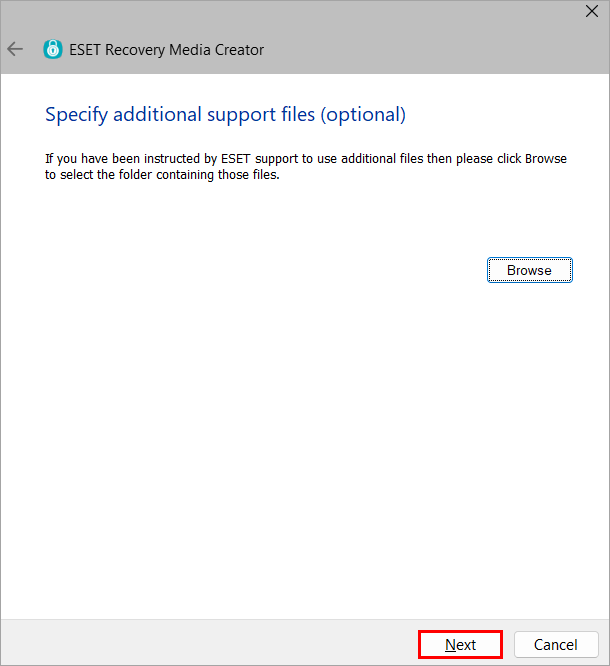
Figure 1-5 -
Click Start.
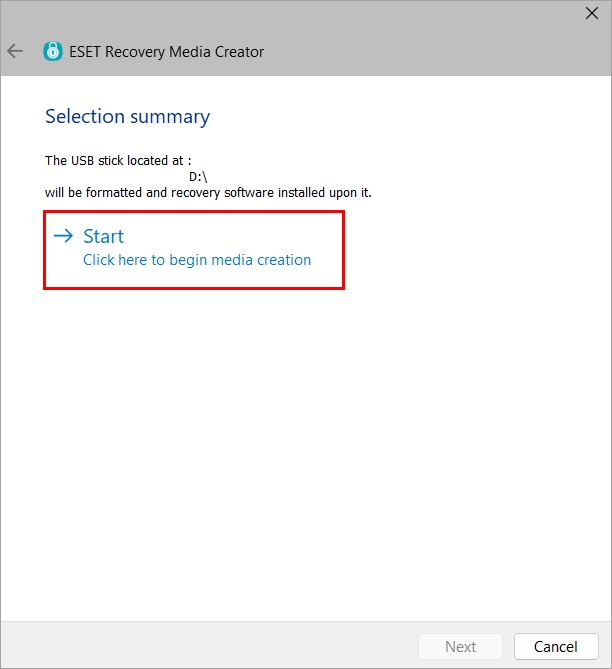
Figure 1-6 -
Click Yes.
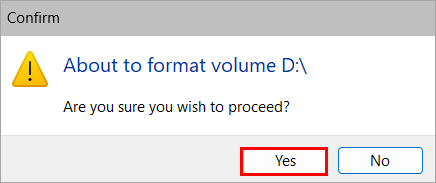
Figure 1-7 -
Allow the utility to complete the creation process.
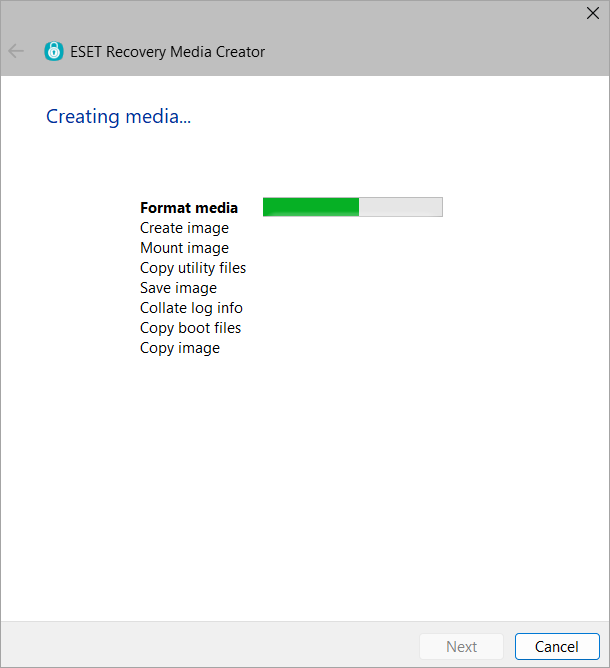
Figure 1-8 -
Click Finish.
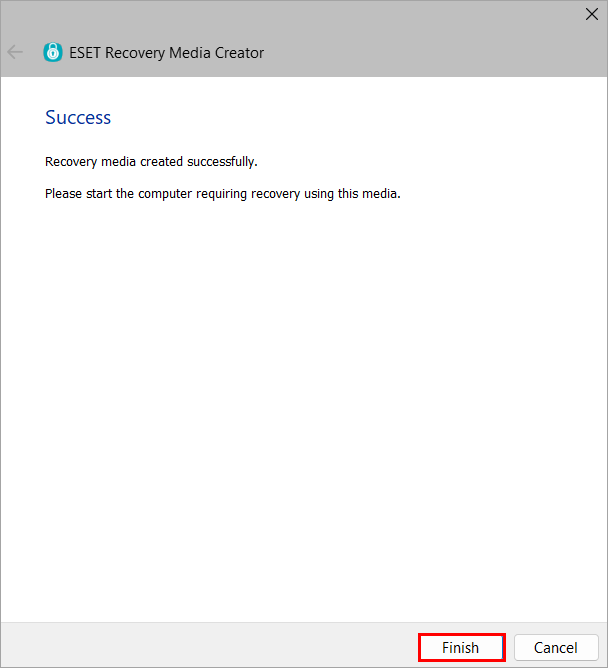
Figure 1-9 -
Safely eject the USB drive.
Decrypt the Workstation
-
Insert the ESET Encryption Recovery USB drive and boot the Workstation from the USB.
-
Select Decrypt all encrypted disks (using credentials).
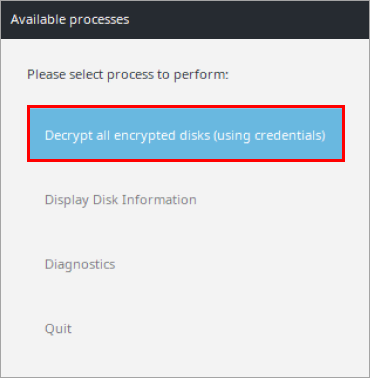
Figure 2-1 -
Click Yes.
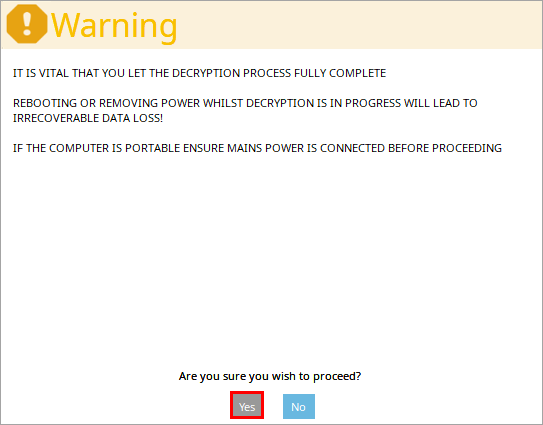
Figure 2-2 -
Select the FDE user you would like to use for decryption and press Enter.
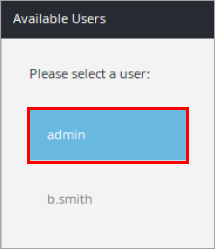
Figure 2-3 -
If FDE user credentials are not available, select the admin user and press Enter. Open the DEM CWA plugin and click Computers. Right-click the computer name and click Encryption Recovery....
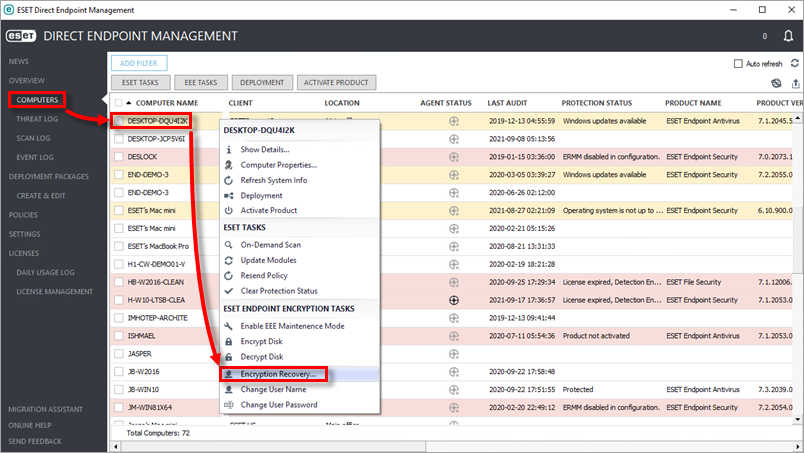
Figure 2-4 -
Copy the admin user password and click Cancel.
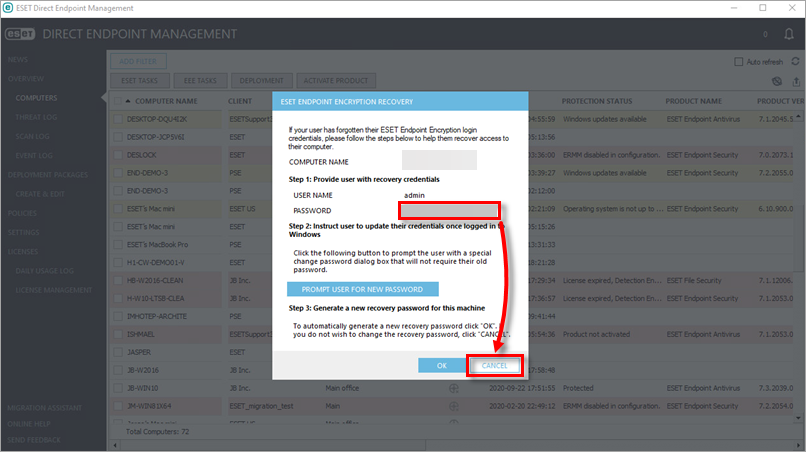
Figure 2-5 -
Type the password for the FDE User you selected and press Enter.
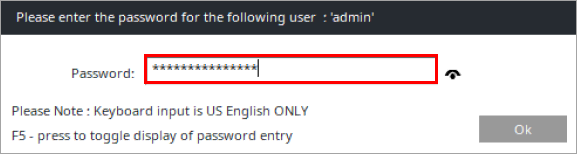
Figure 2-6 -
Choose from Secure or Performance mode to initiate the decryption process.
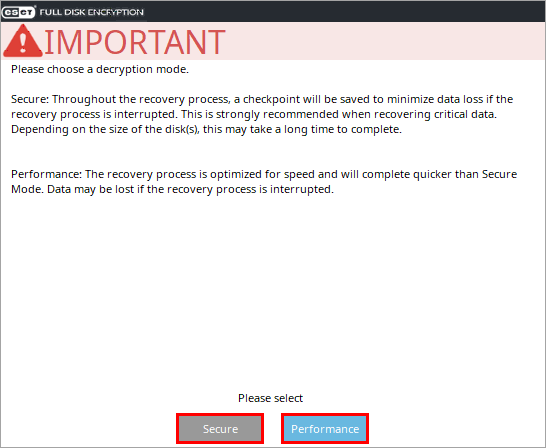
Figure 2-7 -
After the computer has been successfully decrypted, click Ok.
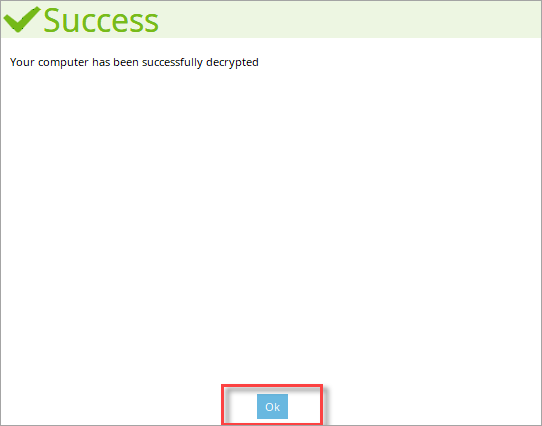
Figure 2-8 -
Click Shutdown.
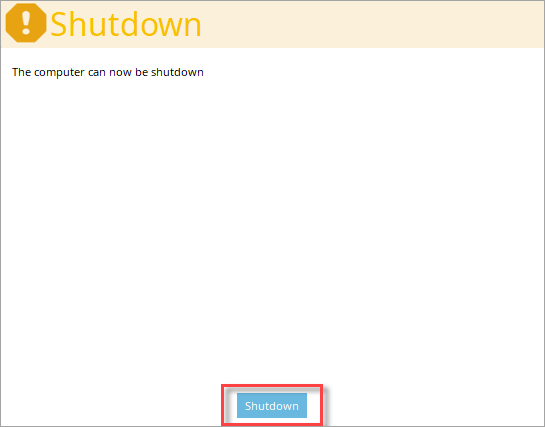
Figure 2-9