Issue
Details
Click to expand
By default, your ESET product will attempt to clean the infected files it detects and will automatically delete files that cannot be cleaned. You can configure the ThreatSense parameters to respond to threat detection with the level of automation you want.
There are different cleaning levels:
- Always remedy detection (formerly Strict cleaning)
- Remedy infection if safe, keep otherwise (formerly Normal cleaning)
- Remedy infection if safe, ask otherwise (formerly Normal cleaning)
- Always ask the end-user (formerly No cleaning)
The cleaning level determines the behavior of the scanner when infected files are found. Read more about cleaning levels.
Solution
Change the default cleaning level in Real-time file system protection
Real-time file system protection scans files when they are opened, created, or run on your computer. Depending on the cleaning level you select, you will receive notifications about the actions you can take. Select Always remedy detection to receive the fewest notifications about actions to take.
-
Press the F5 key to open Advanced setup.
-
Click Protections → Real-time file system protection and expand Threatsense.
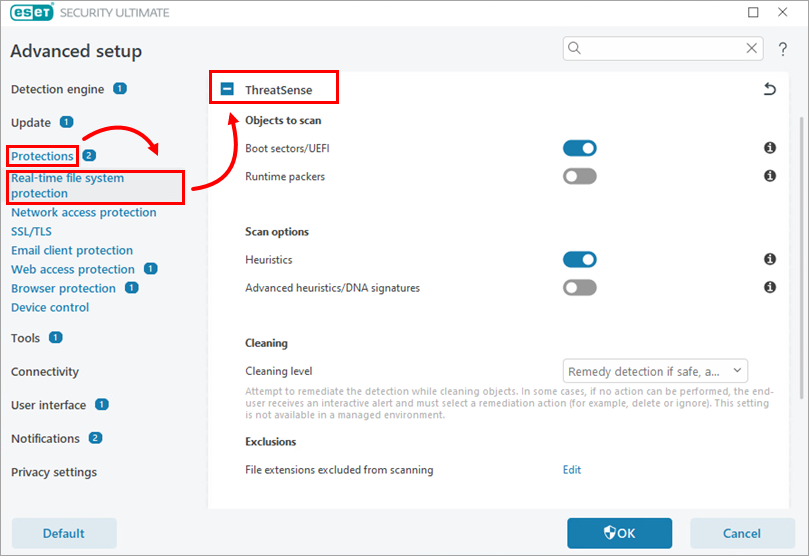
Figure 1-1 -
Select your preferred cleaning level from the Cleaning level drop-down menu and then click OK to close Advanced setup.
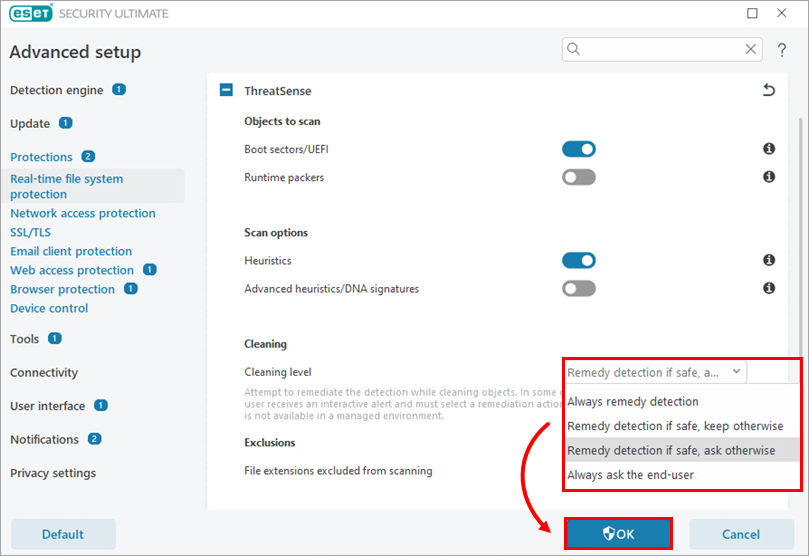
Figure 1-2
Change the default cleaning level in Web Access Protection
Web Access Protection blocks access to web pages known to contain malicious content and prevents any content from these websites from being downloaded. All other web pages are scanned by the Threatsense scanning engine when they are loaded. Depending on the cleaning level you select, you will receive notifications about the actions you can take. Select Always remedy infection to receive the fewest notifications about actions to take.
-
Press the F5 key to open Advanced setup.
-
Click Protections → Web access protection and expand ThreatSense.
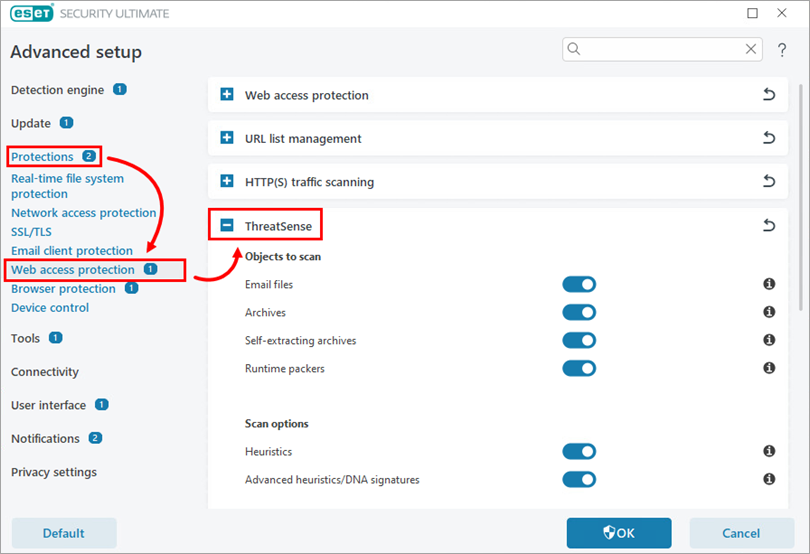
Figure 2-1 -
Scroll down to the Cleaning section and select your preferred cleaning level from the Cleaning level drop-down menu. Click OK to save your changes and close Advanced setup.
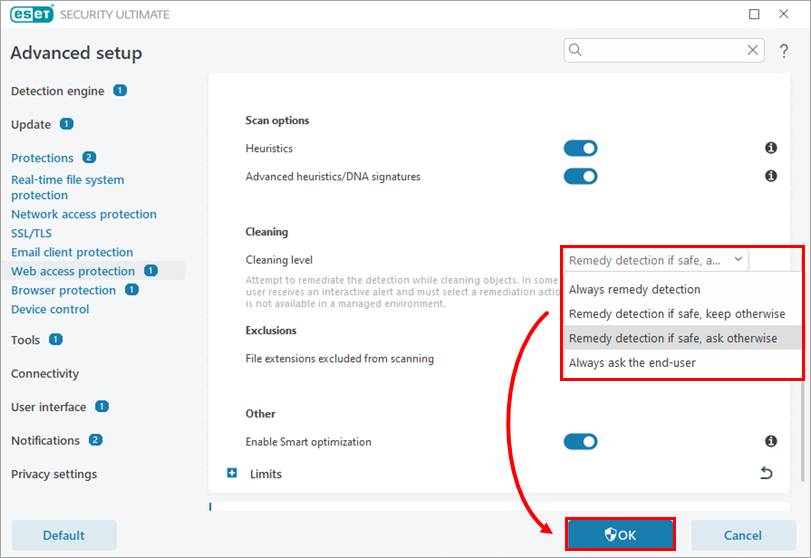
Figure 2-2