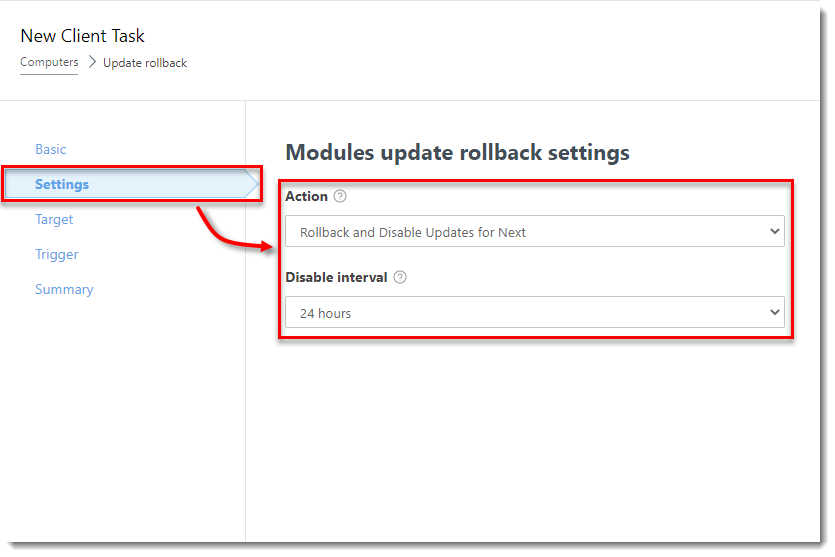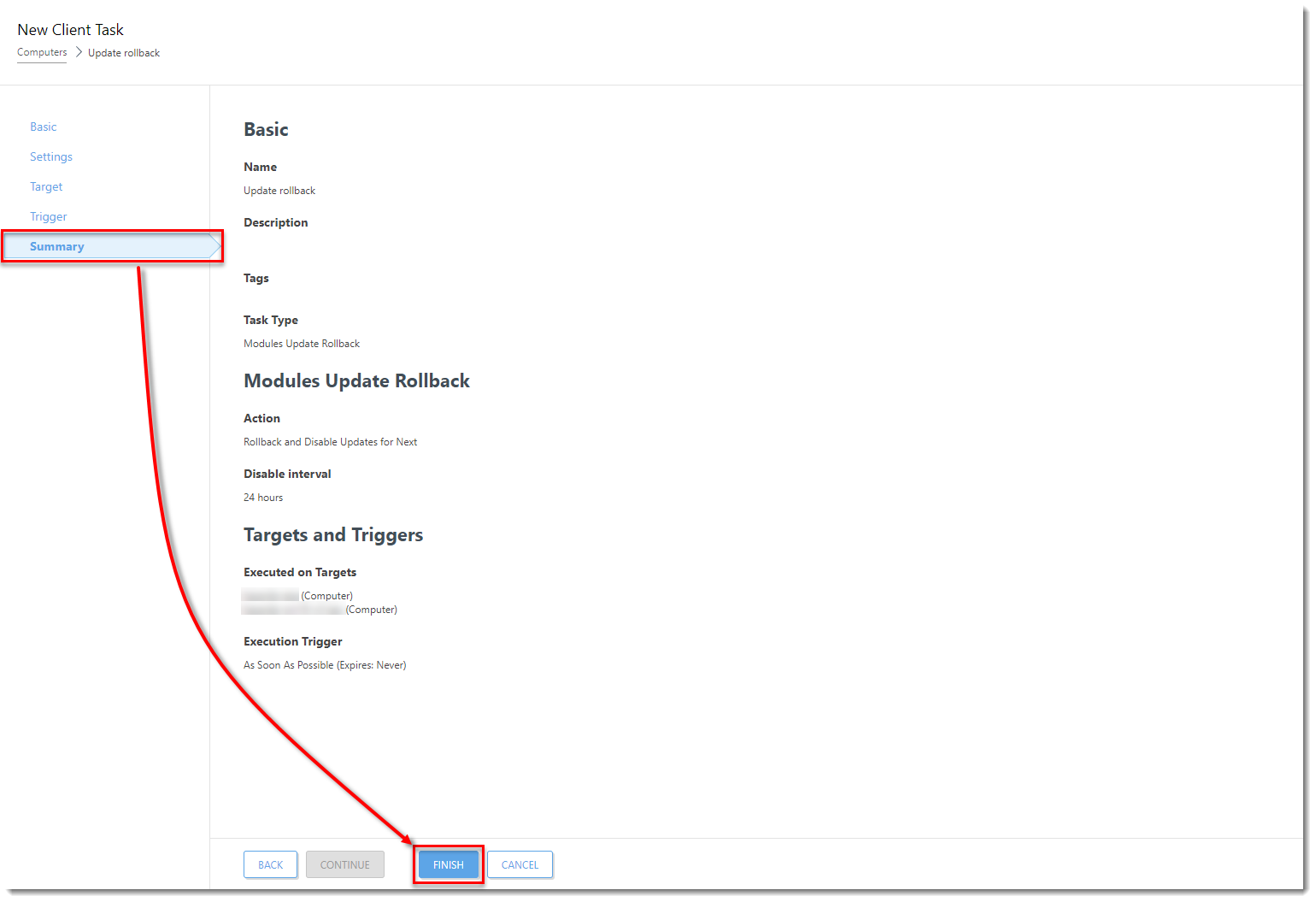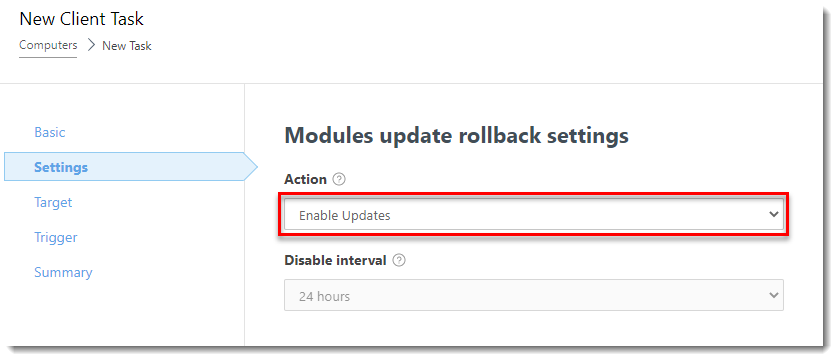Issue
- A new module update is unstable or corrupt
- Roll back to the previous product modules and suspend updates for a set period of time
- Enable previously disabled updates if you have suspended updates indefinitely
Solution
Roll back module updates
![]() Endpoint users: Perform these steps on individual client workstations
Endpoint users: Perform these steps on individual client workstations
Click Computers, select the group for the computers you want to roll back the update on (in this example, the Windows computers group is selected), and select the check box next to each client workstation.
Click Actions → New Task.

Figure 1-1 - In the Name field, type a name for the task (the Description and Task Category settings are optional). From the Task drop-down menu, select Modules Update Rollback.
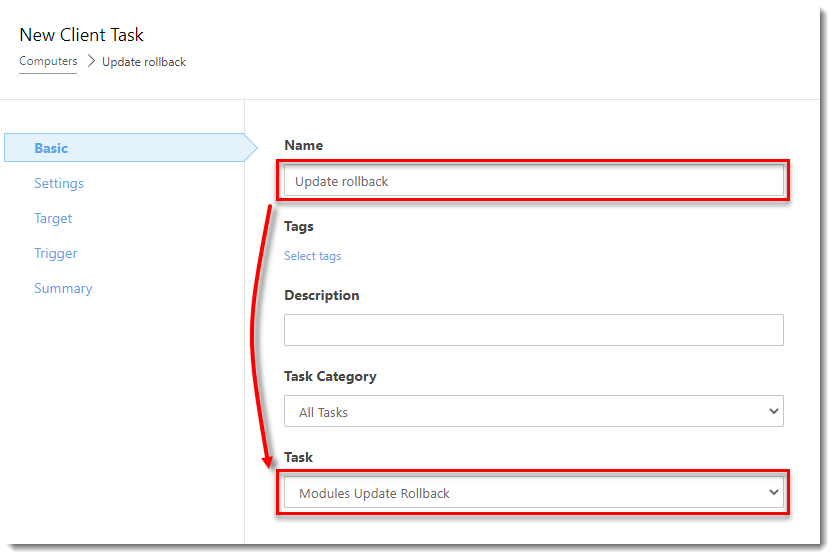
Figure 1-2 - Click Settings. From the Action drop-down menu, select Rollback and Disable Updates for Next, and then select the duration of time to suspend module updates on these client workstations.