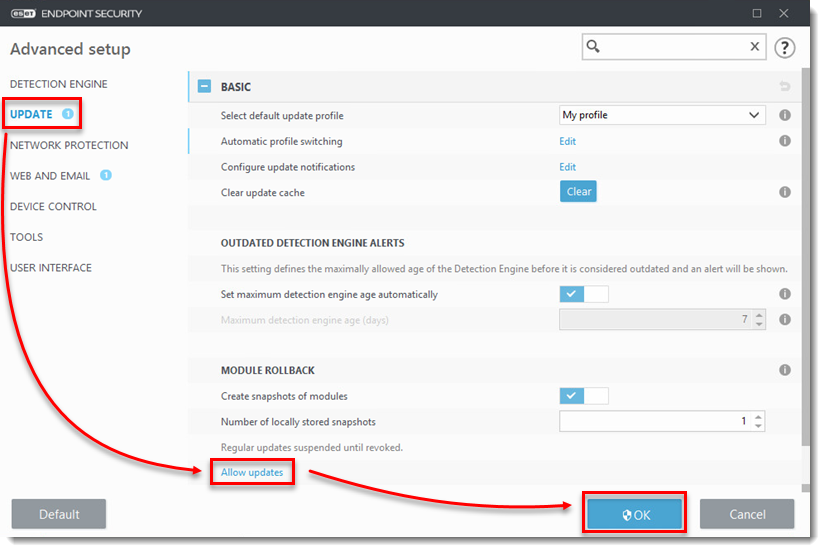Issue
- A new module update is unstable or corrupt
- Rollback to the previous product modules and suspend updates for a set period of time
- Re-enable previously disabled updates if you have suspended updates indefinitely
Solution
Rollback to the previous product modules and suspend updates
![]() ESET PROTECT users: Perform these steps in ESET PROTECT or ESET PROTECT On-Prem
ESET PROTECT users: Perform these steps in ESET PROTECT or ESET PROTECT On-Prem
-
Press the F5 key on our keyboard to access Advanced setup.
- Click Update → Rollback. Select the duration of time to suspend module updates from the Duration drop-down menu and click OK.
-
- After the specified time period has passed, module updates to clients will resume automatically.
- If you select Until Revoked, module updates to clients will not resume until you manually re-enable them. We do not recommend that you suspend module updates indefinitely unless instructed to do so by ESET technical support, as allowing your detection engine to become outdated can expose you to security risks.
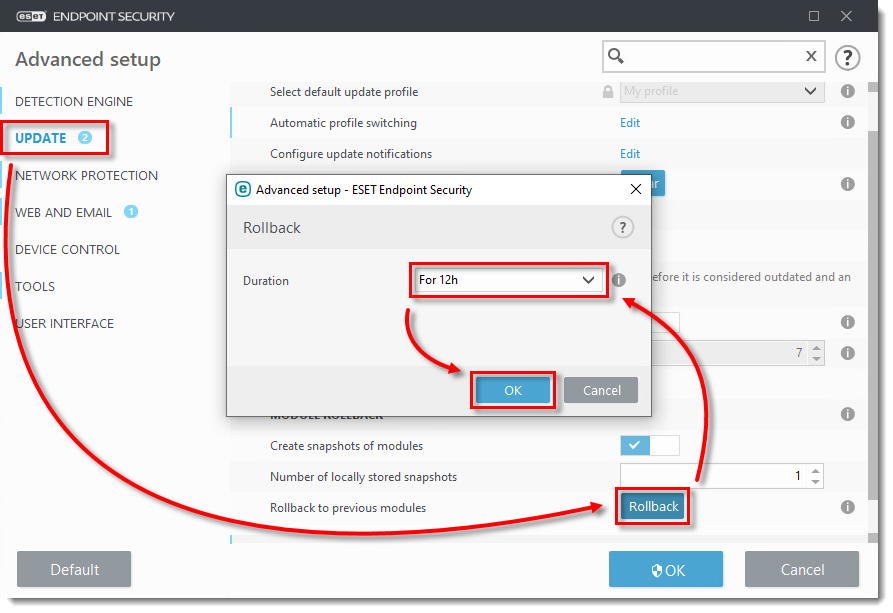
- Click OK to exit Advanced setup.
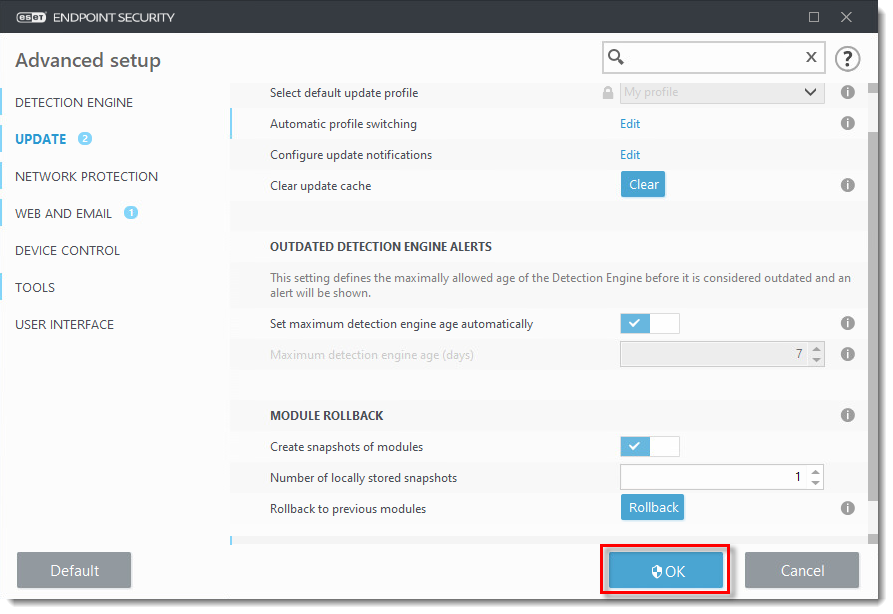
Re-enable module updates
-
Press the F5 key on your keyboard to open Advanced setup.
-
Click Update → Allow updates, and then click OK.