Issue
- Download, install and activate ESET Endpoint Security for macOS
- Allow system extensions and proxy configuration
Solution
ESET PROTECT/ESET PROTECT On-Prem users | Windows users
Download, install and activate ESET Endpoint Security for macOS
-
The installation package will appear in your Downloads folder or the default folder set by your browser. Double-click the installer file to open it.
-
Double-click Install ESET Endpoint Security. When prompted, click Continue to launch the Installation Wizard.
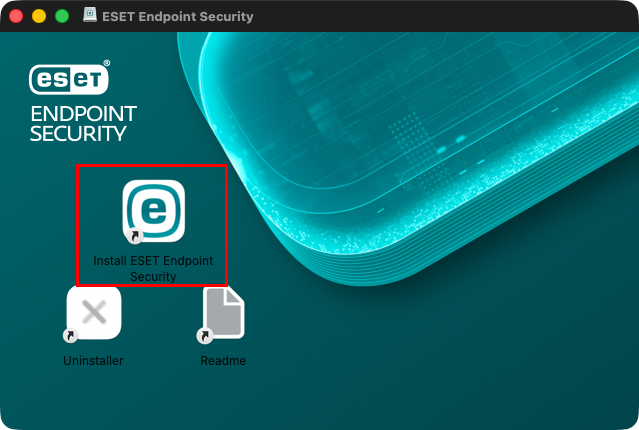
Figure 1-1 -
If you have not done so already, remove any existing security applications, such as antivirus, antispyware, or firewall, from your computer. Click Continue if no other security applications are installed.
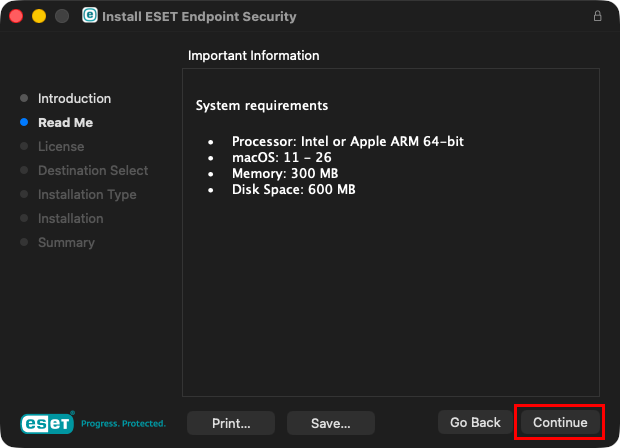
Figure 1-2 -
Review the system requirements and click Continue.
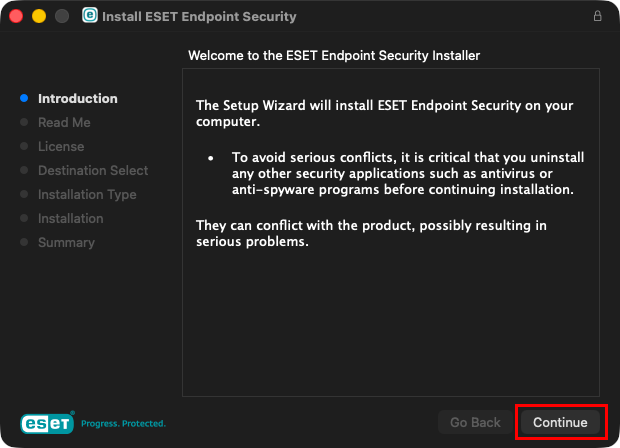
Figure 1-3 -
Read the ESET Software License Agreement and click Continue → Agree if you agree.
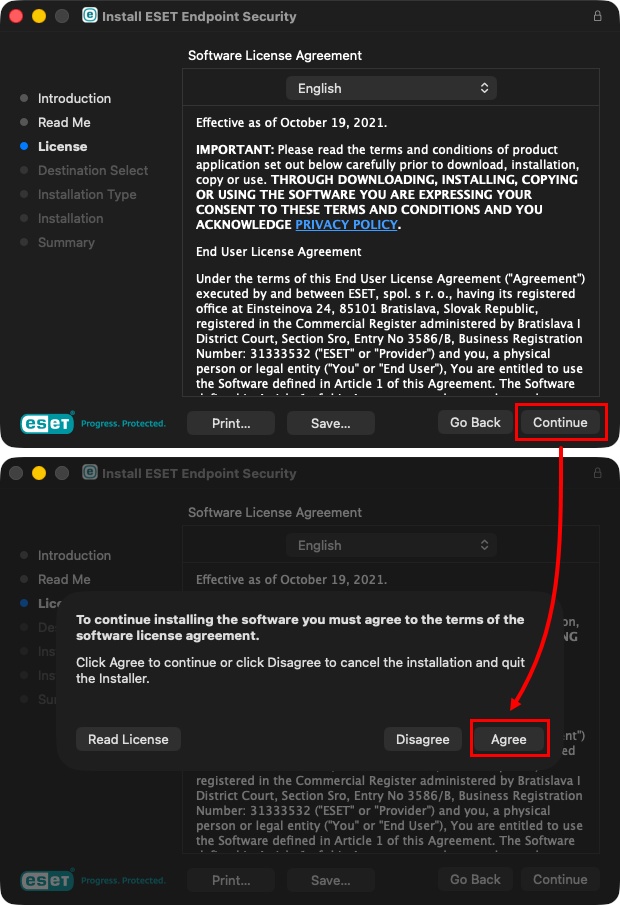
Figure 1-4 -
Click Allow to confirm access to the Download folder when prompted.
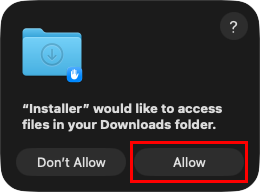
Figure 1-5 -
Select Install for all users of this computer (or select Install on a specific disk if desired) and click Continue.
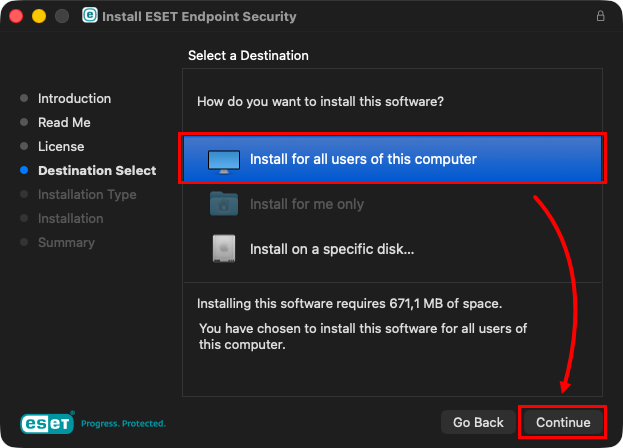
Figure 1-6 -
Click Install.
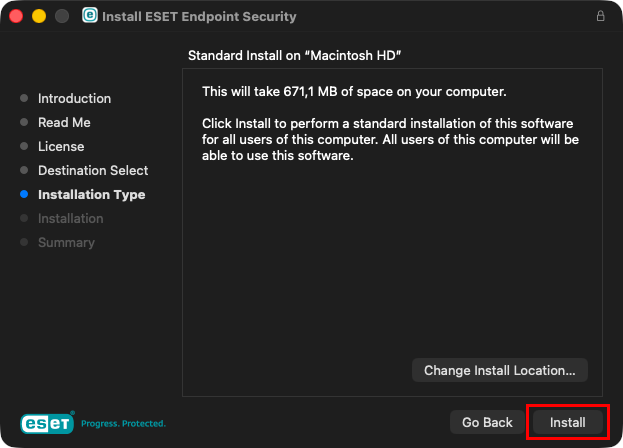
Figure 1-7 -
In the Installer is trying to install new software window, type your password and click Install Software.
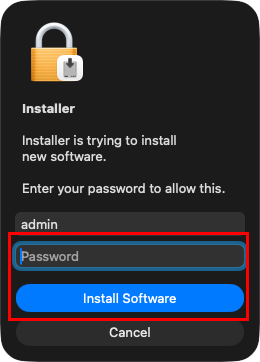
Figure 1-8 -
Click Continue.
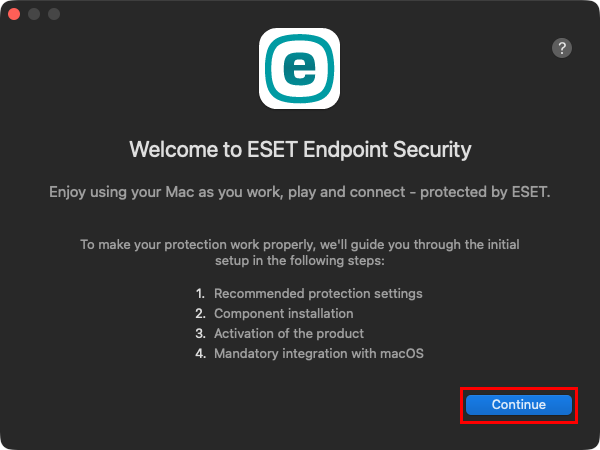
Figure 1-9 -
In the Recommended Protection settings window, select your preferred options for Enable ESET LiveGrid feedback system and Enable detection of potentially unwanted applications and click Continue. These settings can be changed at a later time. See What is a potentially unwanted application?
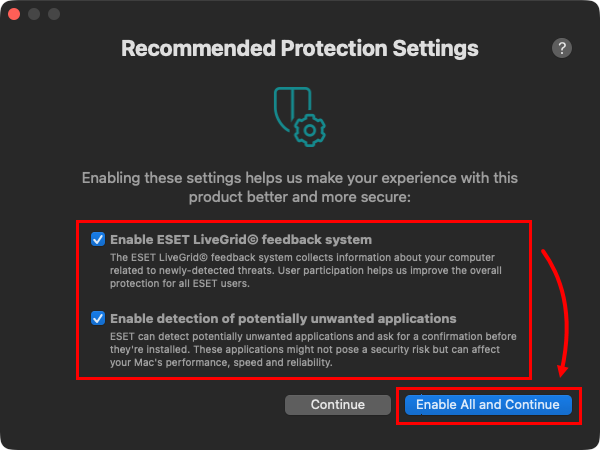
Figure 1-10 -
In the Component Installation window, select the installation type that best suits your needs and click Continue.
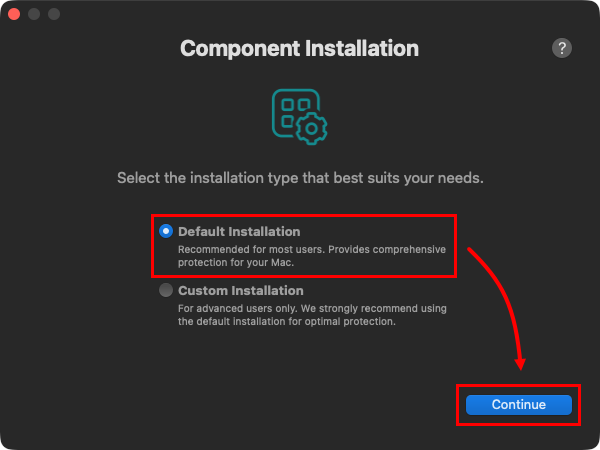
Figure 1-11 -
Type your License Key and click Continue.
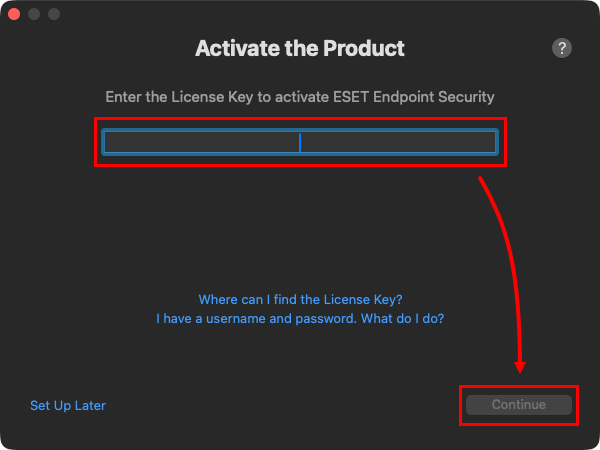
Figure 1-12
Allow system extensions and proxy configuration
Complete the installation proccess of ESET Endpoint Security by allowing system extensions and proxy configuration, choose one of the solutions based on the macOS version installed on the user's workstation.