Issue
ESET Technical Support has requested a copy of one of the following log files:
- Detections
- Events
- Computer scan
- Blocked files
- Sent files
- Audit logs
- HIPS
- Network protection
- Filtered websites
- Antispam protection
- Web control
- Device control
If you are looking for instructions to submit a Sysinspector log, see the following Knowledgebase article:
Create a SysInspector log and submit it to ESET Technical Support for analysis
Details
Click to expand
Your ESET product keeps logs of all previous scans that have been run on your computer. These scan logs are useful in determining whether previous threats have been successfully cleaned or deleted. See below for more information about each type of log file:
- Detections: Detailed information about infiltrations detected by your ESET product modules
- Events: All important actions performed by your ESET product are recorded in the event log
- Computer scan: Results of all completed manual or planned scans
- Blocked files: Contains records of files that were blocked and could not be accessible
- Sent files: Contains records of files that were sent to ESET LiveGrid® or ESET LiveGuard Advanced for analysis
- Audit logs: Each log contains information about the date and time when the change was performed, type of change, description, source and user
- HIPS: A record of specific rules which were marked for recording by the user
- Network protection: Displays all remote attacks on your computer detected by the Network protection(only in ESET Endpoint Security)
- Filtered websites: List of websites that were blocked by Web access protection or Web Control
- Antispam protection: Contains records related to email messages that were marked as spam
- Web control: Shows web pages that were blocked or allowed by Web Control, as well as how filtering rules were applied. Only in ESET Endpoint Security
- Device control: Contains records of removable media or devices that were connected to the computer. Only devices with a Device control rule will be recorded to the log file
Solution
![]() ESET PROTECT On-Prem users: Perform these steps in ESET PROTECT On-Prem
ESET PROTECT On-Prem users: Perform these steps in ESET PROTECT On-Prem
- Open the main program window of your Windows ESET product.
- Click Tools→ Log Files.

- Select the type of log you want to export from the Log files drop-down menu. In this example, the Events log will be exported.
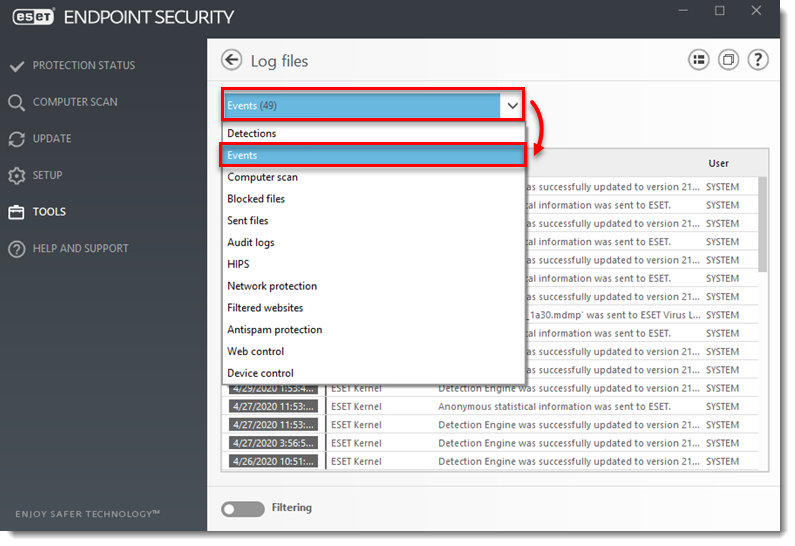
- Right-click any log entry and select Export all... from the context menu.
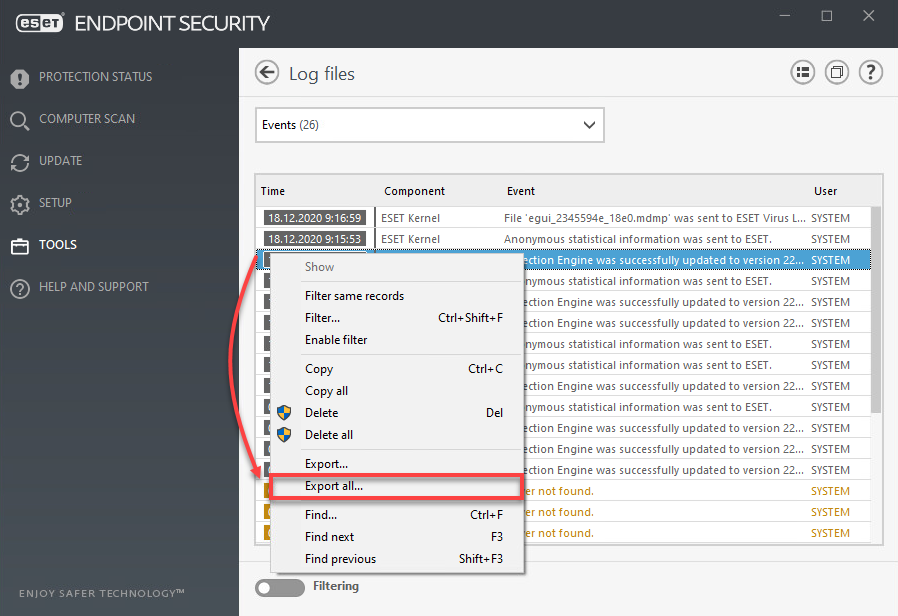
- Set the location to save your log file. In the File name field, type a name that includes the log type, select Text file from the Save as type drop-down menu and click Save.
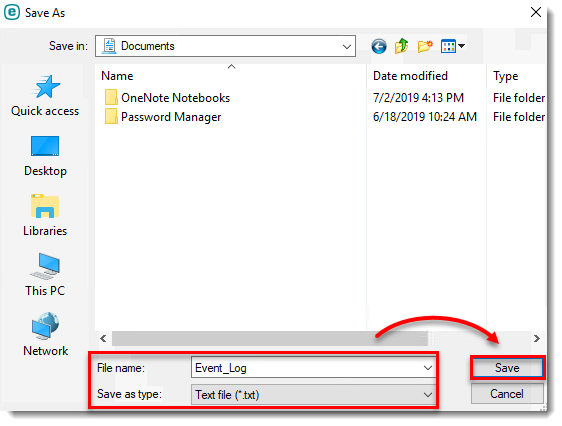
- If you have not done so already, open a case with ESET Technical Support. Attach this file to an email reply to ESET Technical Support. ESET Technical Support will examine the log and respond as soon as possible with the recommended steps to resolve your issue.