Solution
Details
Click to expand
The Personal Identification Number (PIN) is a four-digit code that protects app settings on a child's device and prevents a user from uninstalling the application.
This PIN is set from ESET Parental Control for Android website or the parent's mobile device.
Set the PIN from ESET HOME
-
Open your web browser and navigate to ESET HOME.
-
Type in your ESET HOME email address and password into the appropriate fields and click Log in.
How to log into ESET HOME.
Figure 1-1
-
Click the Parental Control icon.

Figure 1-2
-
Click your email address in the top right corner of the screen and select Parental Control settings.
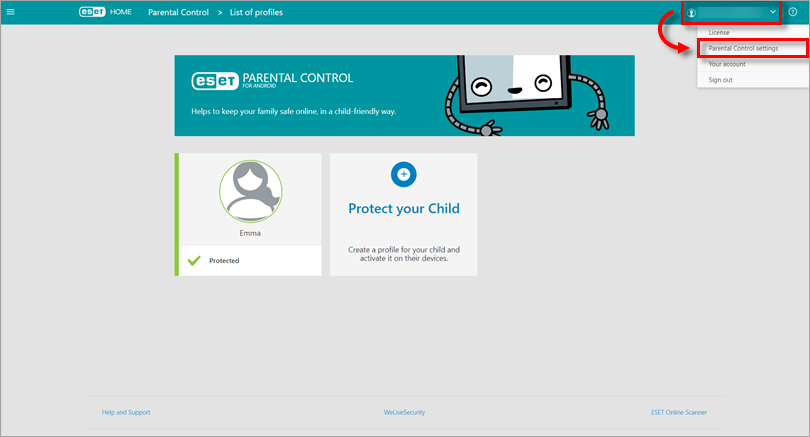
Figure 1-3
-
In the Parental PIN field, type and confirm your new PIN and click Save.
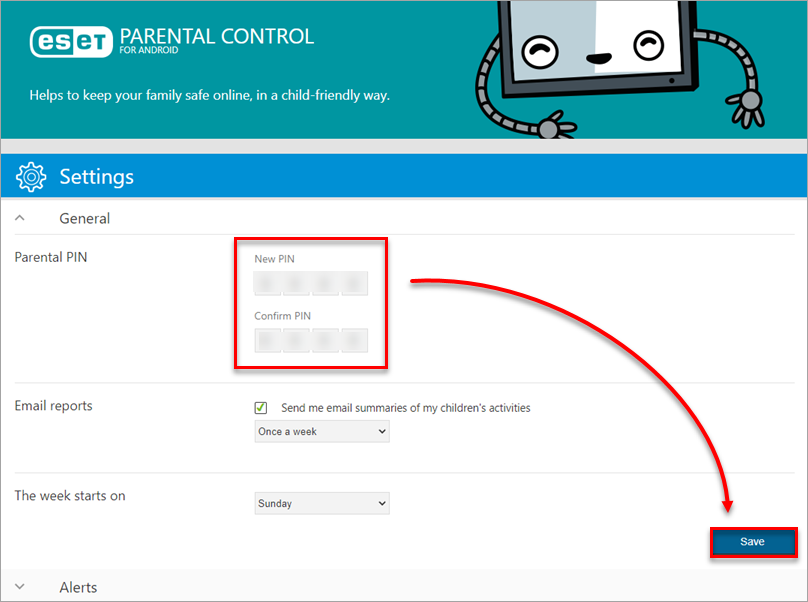
Figure 1-4
- Your PIN is now set; it will be required to change settings on your child's device. You can reset this PIN at any time by repeating the steps in this article.
Set the PIN from the ESET Parental Control for Android app
-
Open ESET Parental Control for Android on your mobile device.
-
Tap the menu icon and tap Settings.
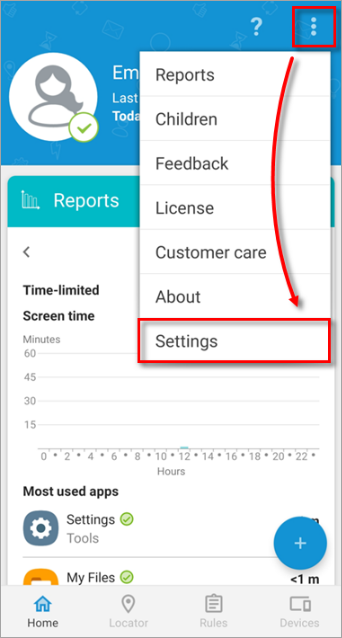
Figure 2-1
-
Tap General.
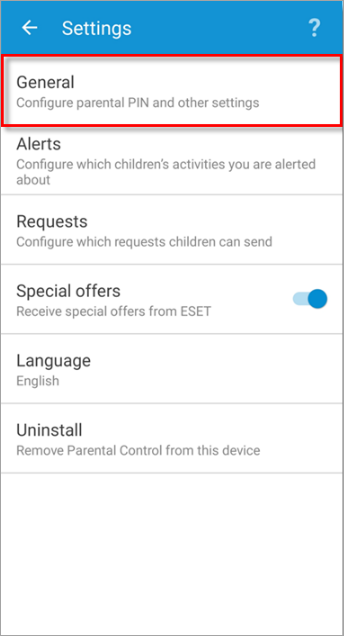
Figure 2-2
-
Tap Reset parental PIN.
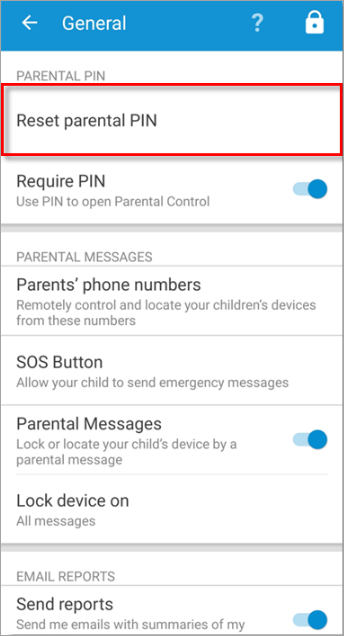
Figure 2-3
-
Type a four-digit PIN number.
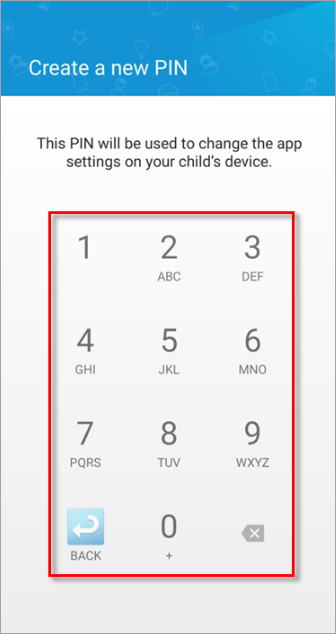
Figure 2-4
-
Re-type your PIN.
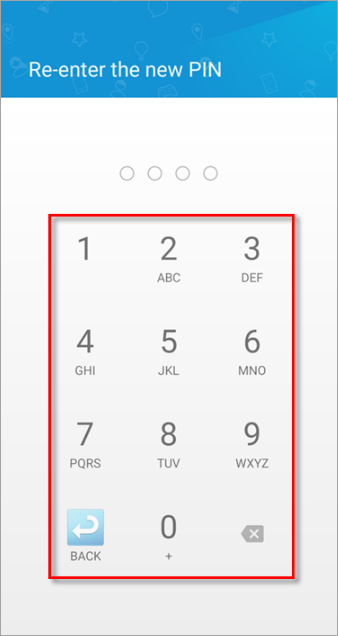
Figure 2-5
-
Your PIN is now set. You can reset this PIN at any time by repeating the steps in this article.