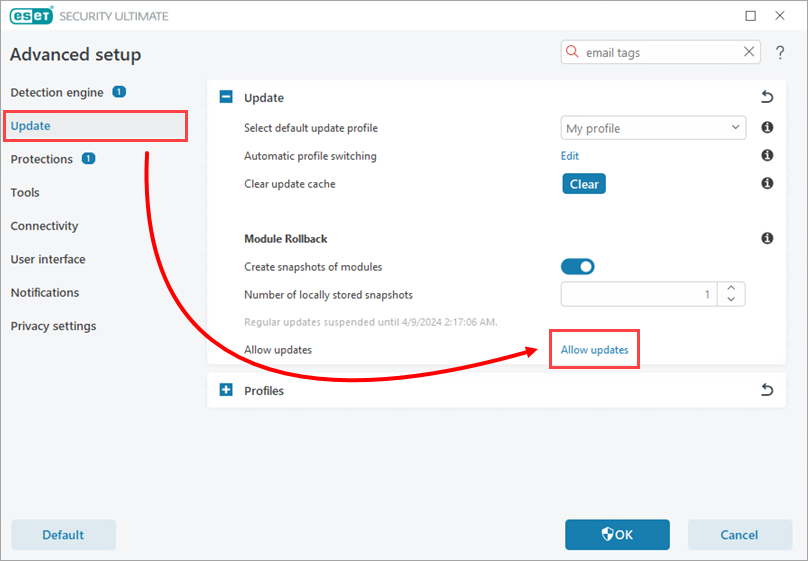Issue
- A new product update is unstable or corrupt
- Roll back to the previous module update and suspend updates for a set timeframe
- Enable previously disabled updates if you have suspended updates indefinitely
Details
Click to expand
If you suspect that a new update of the detection engine and/or program modules may be unstable or corrupt, you can roll back to the previous version and disable updates for a set timeframe. Alternatively, you can enable previously disabled updates if you have postponed them indefinitely.
ESET products record snapshots of the detection engine and program modules for use with the rollback feature. To create detection engine snapshots, leave the check box next to Create snapshots of modules selected. The Number of locally stored snapshots field defines the number of previous detection engine snapshots stored.
Solution
-
Press the F5 key to open Advanced setup.
-
Click Update → Rollback.
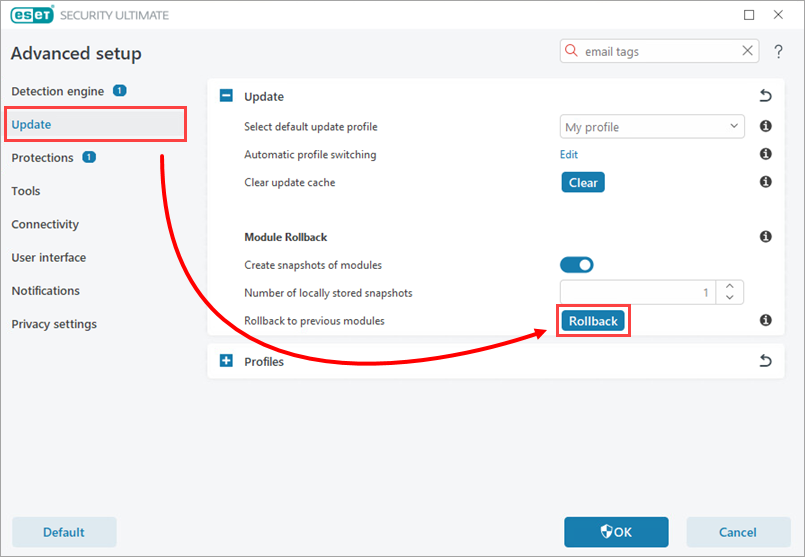
Figure 1-1 -
In the Duration drop-down menu, select the appropriate amount of time and click OK.
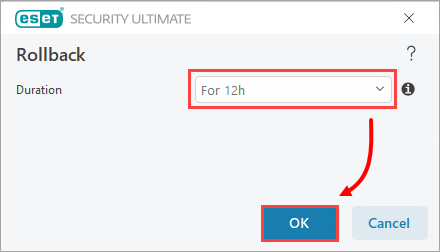
Figure 1-2 -
Click OK.

Figure 1-3
To reinstate regular updates before the selected time interval ends, click Update → Allow updates.