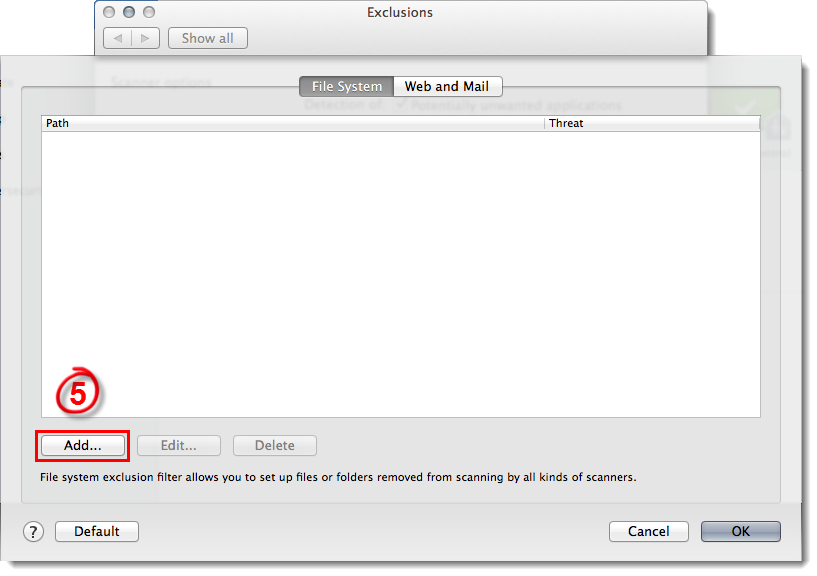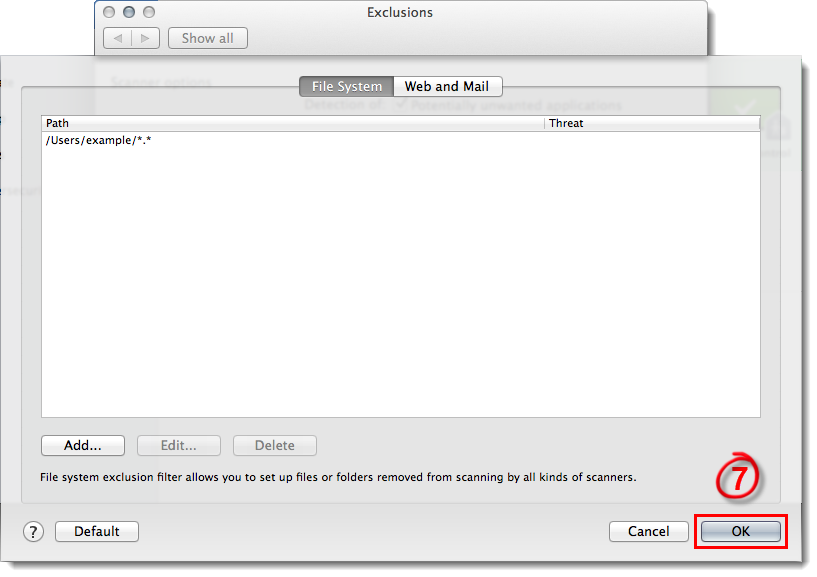Issue
- File-level scanning of some email servers, backup software, gaming applications, etc. is causing abnormal system behavior
- Exclude specific files, folders, drives or devices from Real-time file-system protection and all scan activity (Startup scan, On-access scan and Computer (On-demand) scan)
Solution
- Open ESET Cyber Security Pro. How do I open my ESET product?
- Click Setup → Enter application preferences.
Figure 1-1
Click the image to view larger in new window
- Click General (in versions 5 and earlier: click Exclusions and skip to step 5).

Figure 1-2
- Click Setup.
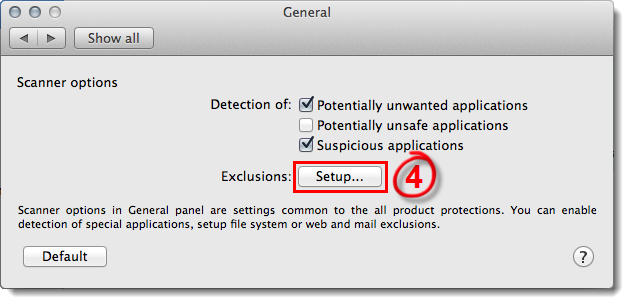
Figure 1-3
- Click Add.
Figure 1-4
Click the image to view larger in new window
- Navigate to the file or folder you want to exclude, select it from the file system tree and click OK.
Figure 1-5
Click the image to view larger in new window
- Click OK to save your changes and return to the main program window.
Figure 1-6
Click the image to view larger in window
- Restart your computer for the changes to take effect.