Issue
- You want to allow extensions in Safari after installing ESET Password Manager
Solution
- After downloading the ESET Password Manager app from the Apple App Store, you receive the following notification. Click Open Safari preferences.
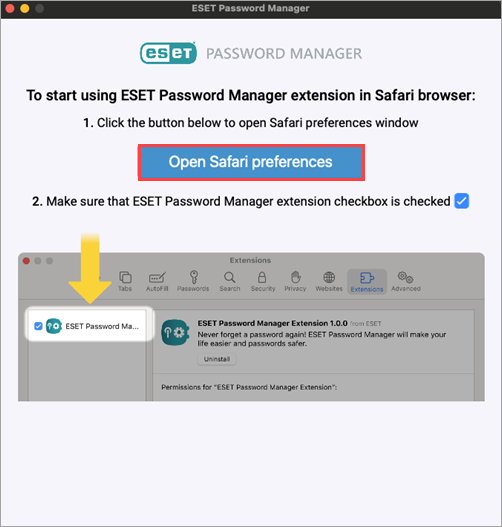
Figure 1-1 - Select the check box next to ESET Password Manager and click Always Allow on Every Website...
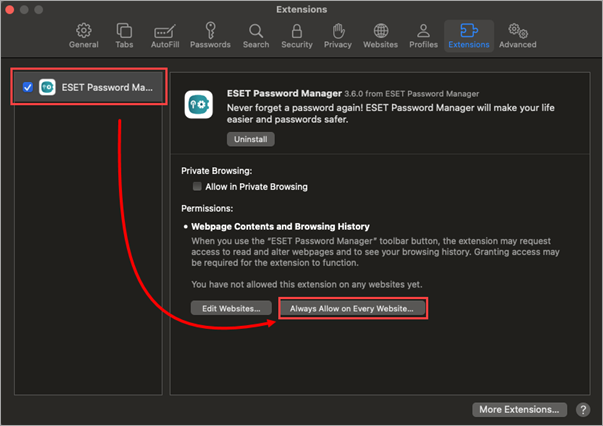
Figure 1-2 - Click Always Allow on Every Website.
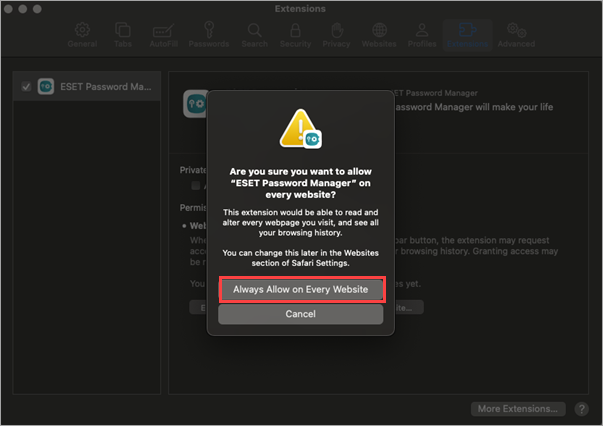
Figure 1-3 - Click the ESET Password Manager icon and click Always Allow on Every Website...
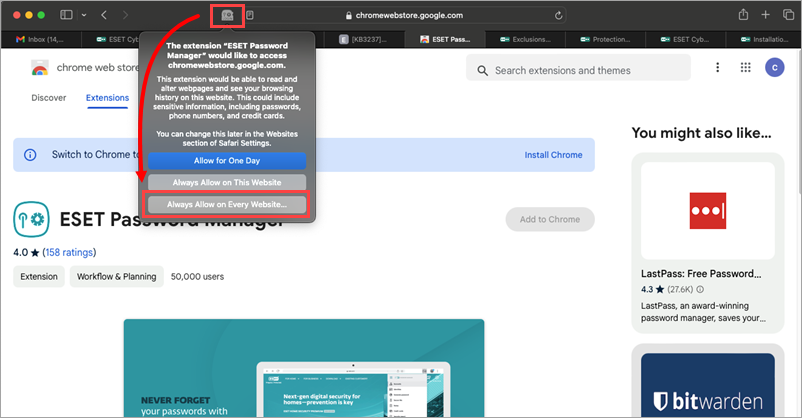
Figure 1-4 - Click Always Allow on Every Website.
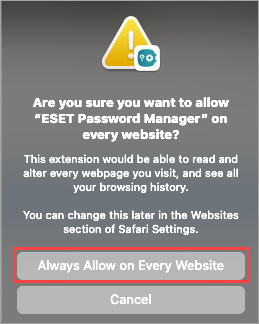
Figure 1-5