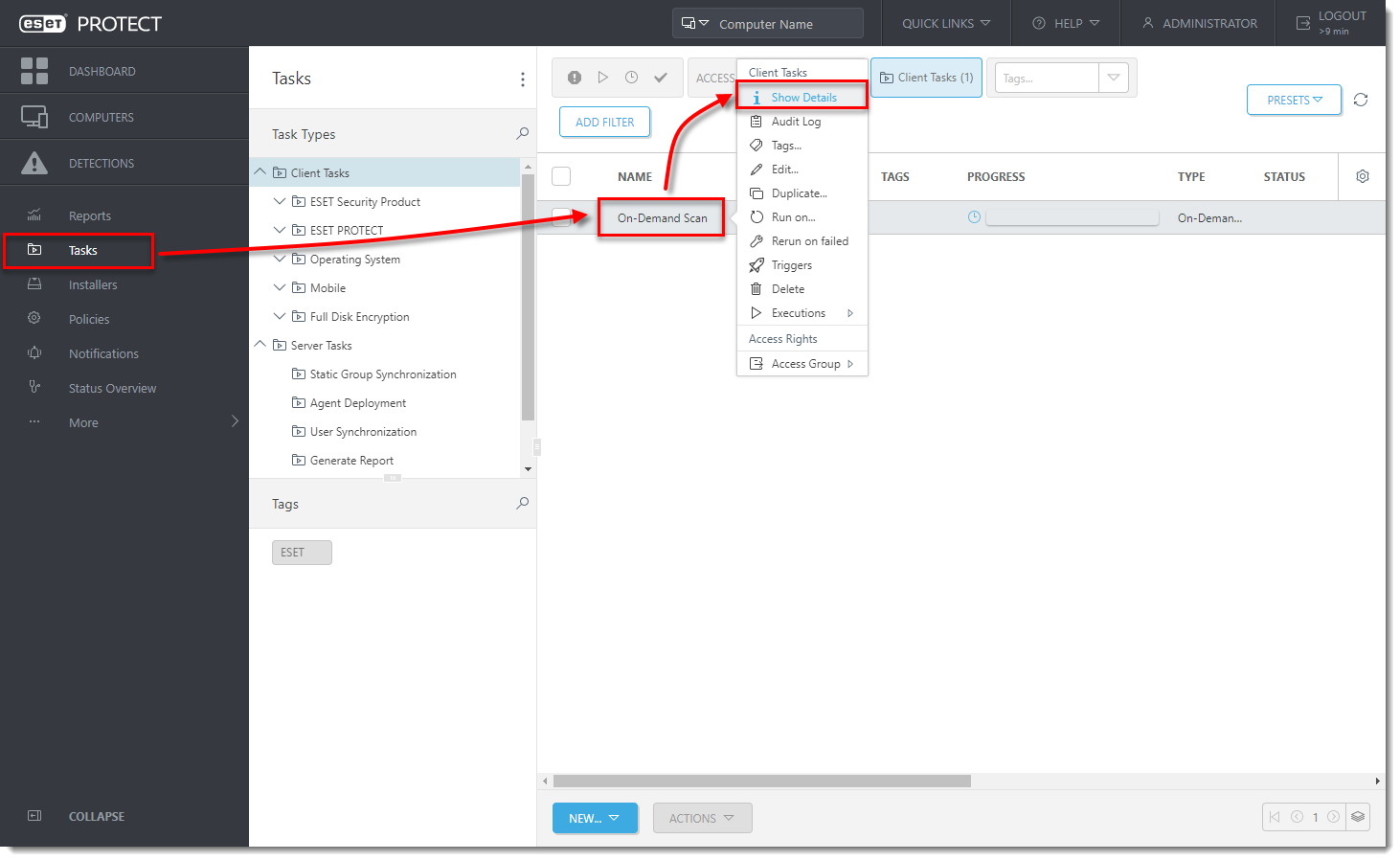Masalah
- Membuat pemicu untuk menjalankan tugas klien di ESET PROTECT
Detail
Solusi
Tambahkan target dan konfigurasikan pemicu setelah tugas dibuat di ESET PROTECT.
Setelah Anda mengonfigurasi Pengaturan untuk pembuatan tugas, klik Selesai untuk membuat tugas, lalu ikuti langkah-langkah di bawah ini:
- Klik Buat Pemicu ketika Anda ditanya apakah Anda ingin menambahkan pemicu untuk tugas klien.
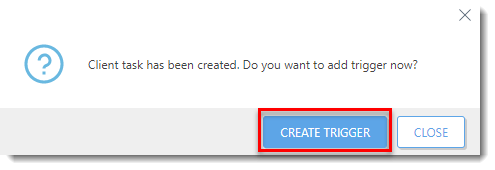
- Pada bagian Dasar , ketik nama untuk pemicu di bidang Deskripsi Pemicu .
- Klik Target dan klik Tambah Komputer atau Tambah Grup untuk menentukan komputer atau grup target tempat Anda ingin menjalankan tugas klien.
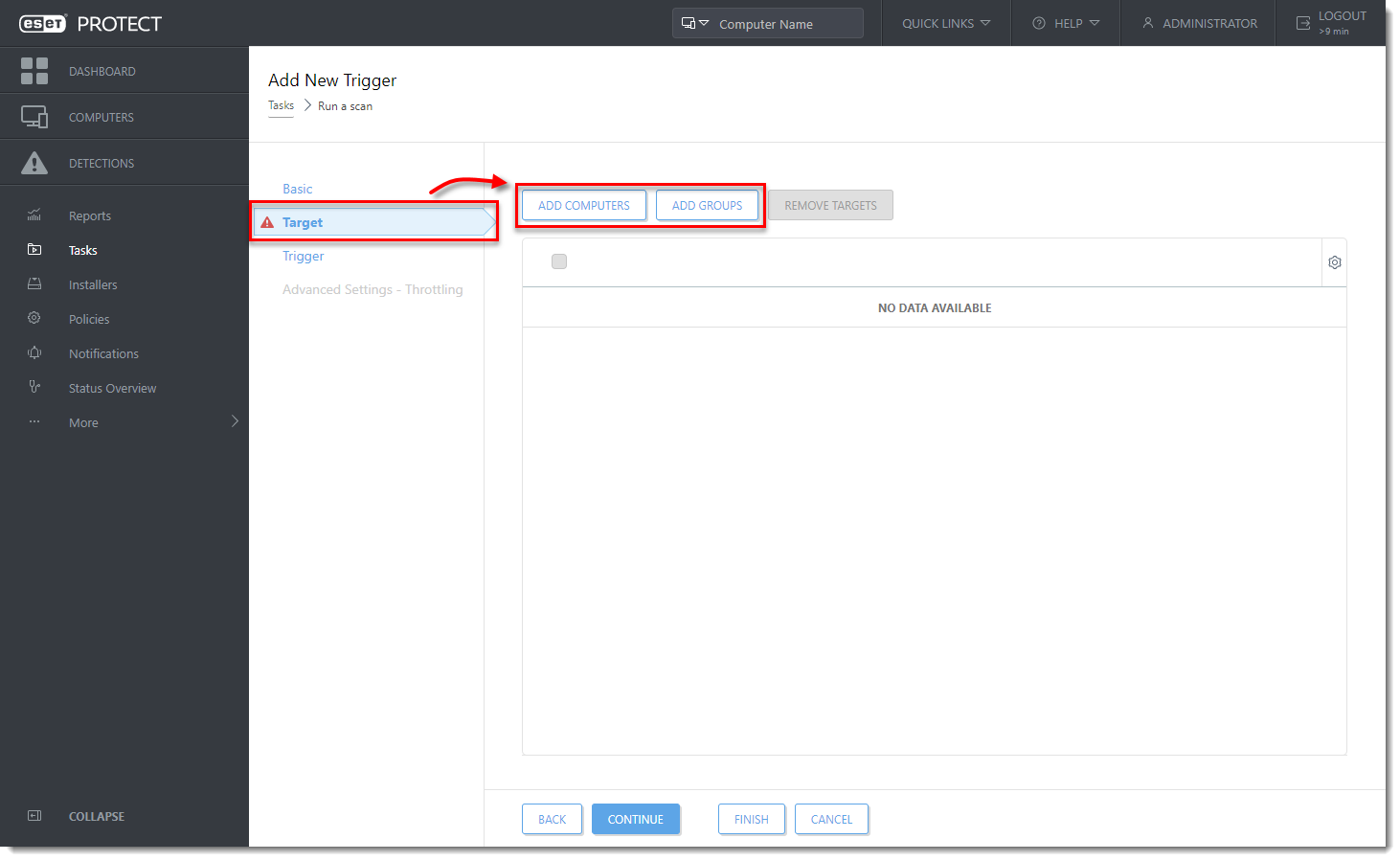
- Pada jendela Select Targets, pilih kotak centang di samping komputer atau grup klien (jika Anda telah memilih Add Group) dan klik OK.
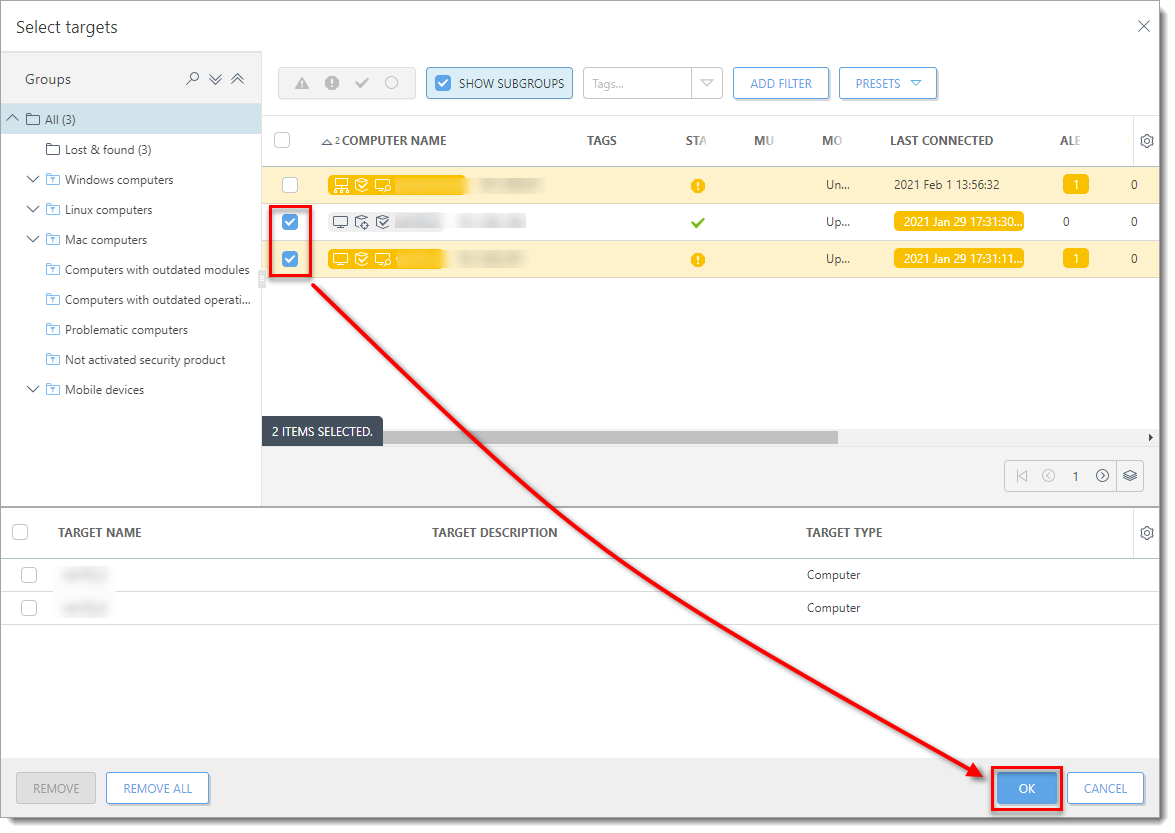
- Untuk mengkonfigurasi pemicu, klik Pemicu dan pilih Jenis Pemicu; Sesegera Mungkin dipilih secara default. Untuk informasi lebih lanjut tentang pemicu, lihat topik Pemicu di Bantuan Online.
- Klik Selesai.
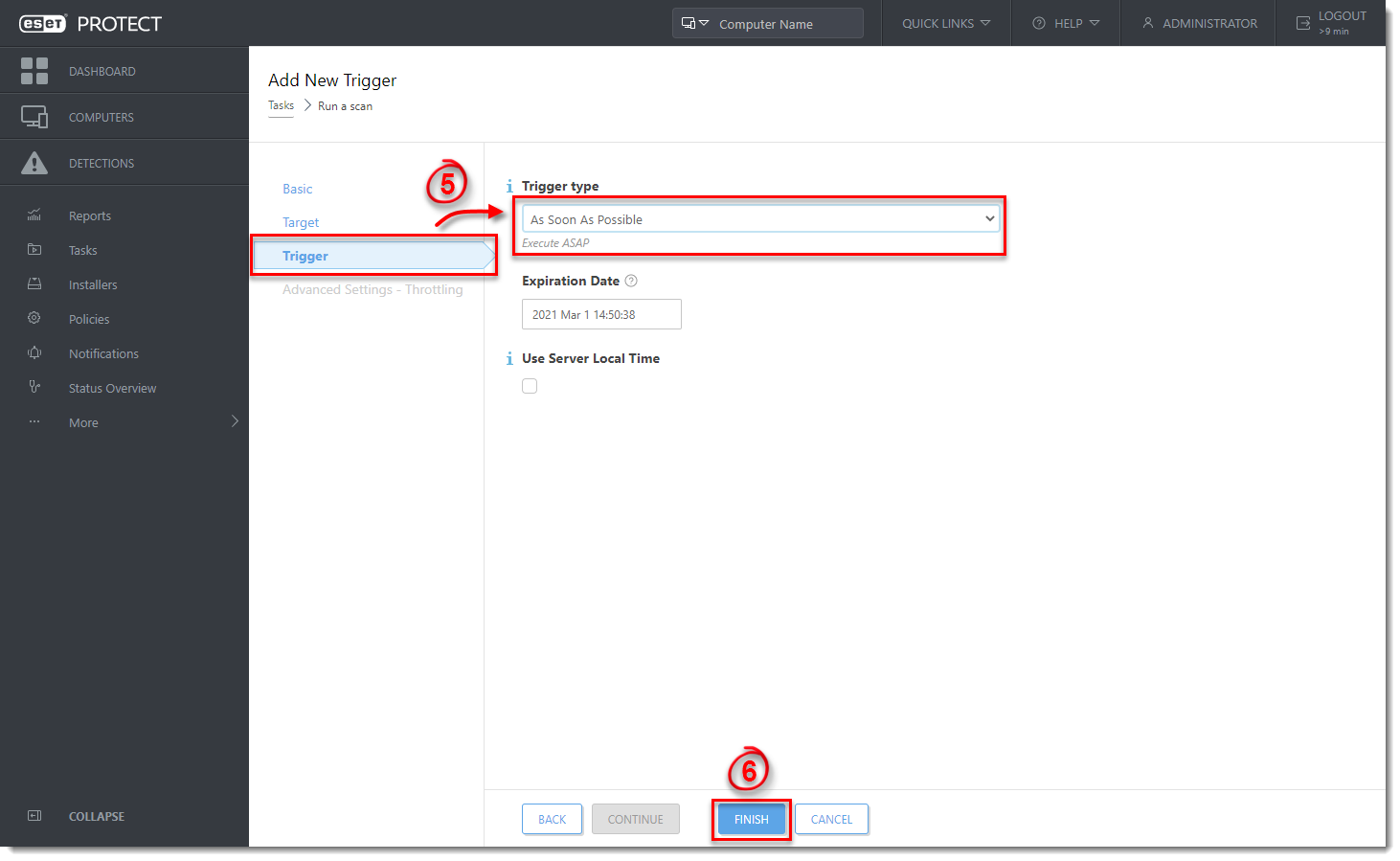
Tugas baru Anda akan ditampilkan di Tasks. Untuk memeriksa statusnya, klik nama tugas dan pilih Tampilkan Detail dari menu konteks. Untuk informasi lebih lanjut, lihat Rincian tugas dan topik indikator Kemajuan di Bantuan Online.