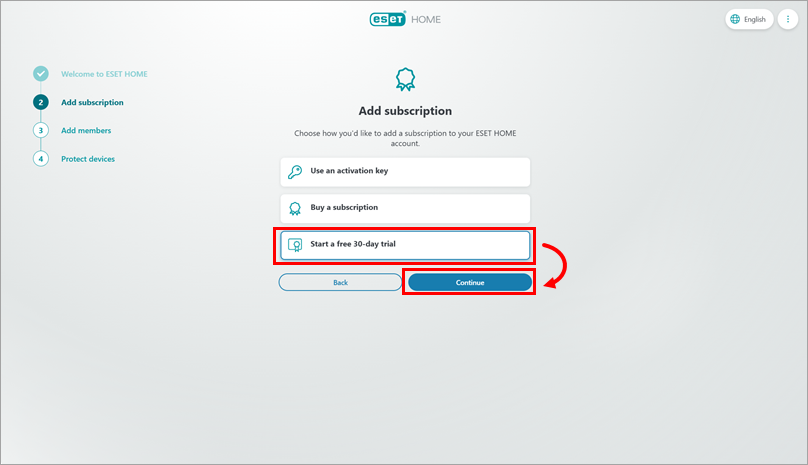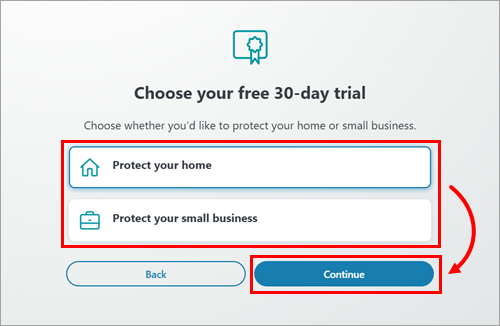Issue
- Download ESET home or small office product after purchasing an ESET subscription
- Add your subscription to your ESET HOME account and download ESET home or small office product
Solution
Download ESET home or small office product after purchasing an ESET subscription
After you have purchased a subscription in ESET Global eStore, follow the steps below to download ESET home or small office product:
-
After the purchase, you are redirected to the Thank you for the order page. On the page, check the What's next? section and proceed as instructed. The instructions differ depending on whether you have an ESET HOME account.
You do not have an ESET HOME account
-
In the What's next? section on the right side of the Thank you for the order page, read the download instructions.
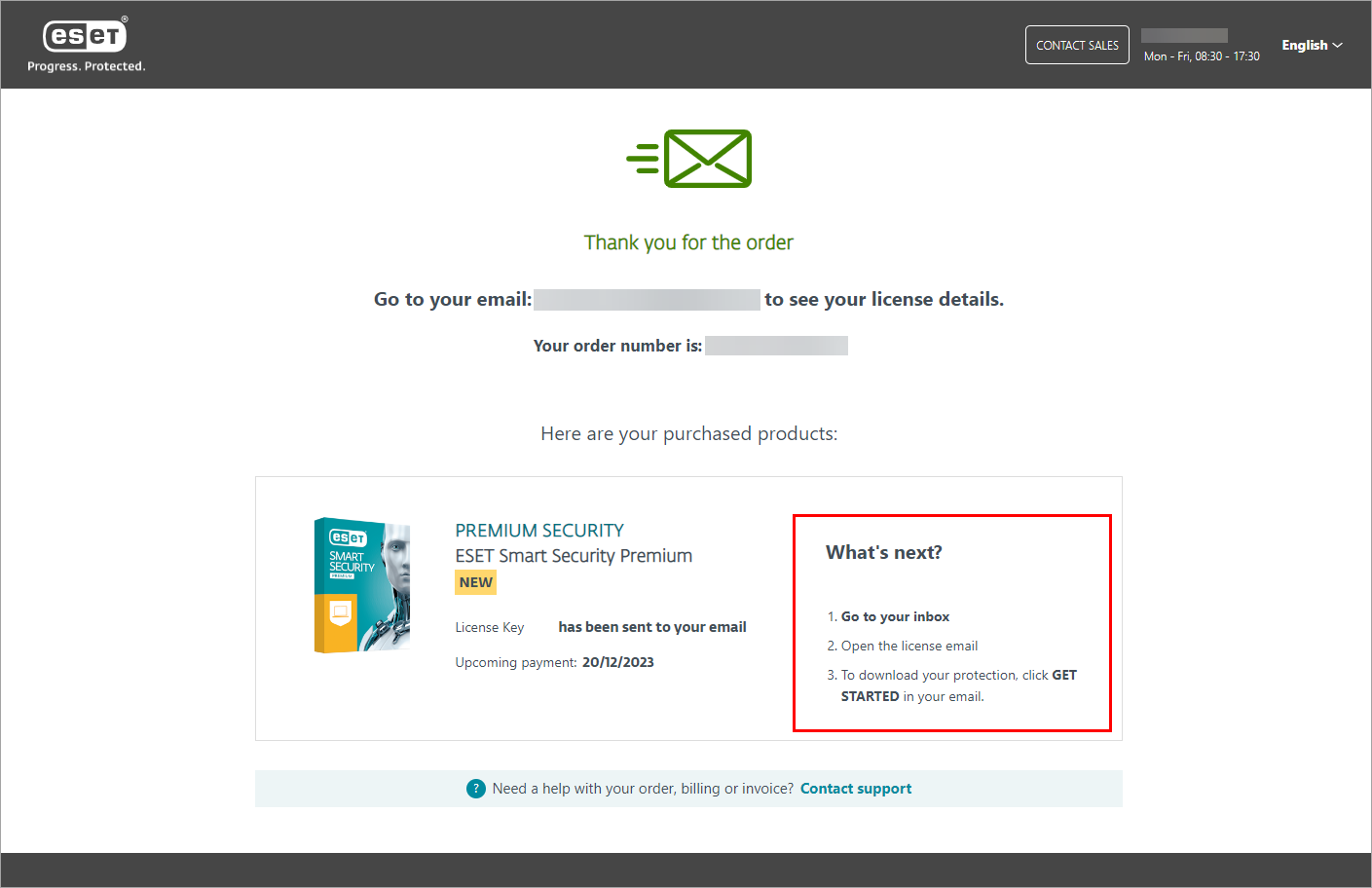
Figure 1-1 -
Open the email you received from ESET Global eStore, read the instructions below the GET STARTED button and click GET STARTED. You will be redirected to ESET HOME web portal.
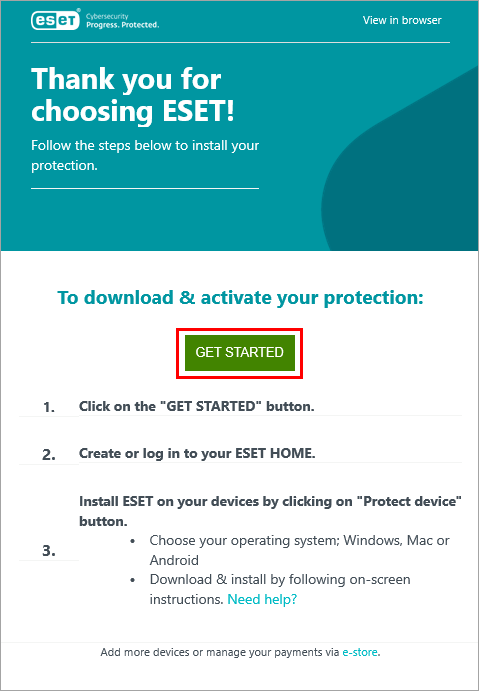
Figure 1-2 -
On the ESET HOME web portal, click Continue with email. Alternatively, use a Google account or Apple ID to create your ESET HOME account.
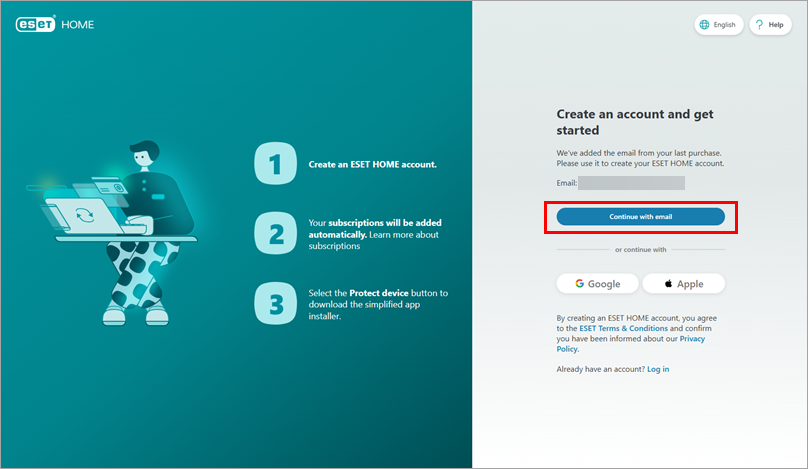
Figure 1-3 -
Type the password that you want to use with your ESET HOME account and select your country. If you want to receive special offers, useful support, and product information, select the check box above the Create account and log in button. When all set, click Create account and log in.
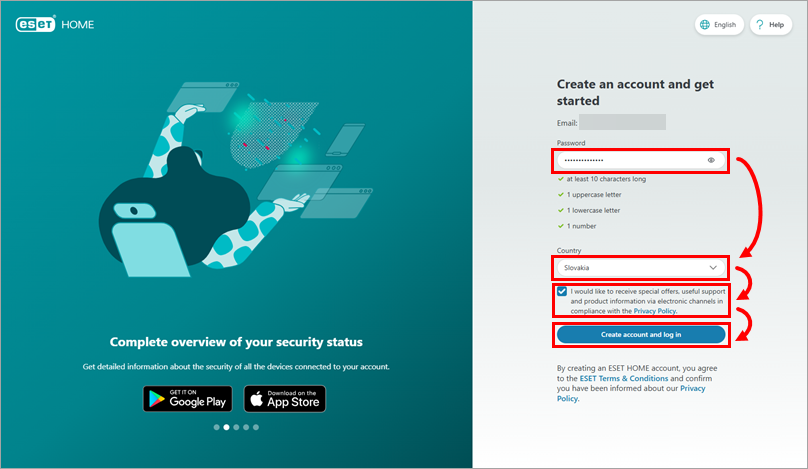
Figure 1-4 -
The subscription is automatically added to your ESET HOME account.
You already have an ESET HOME account
-
In the What's next? section on the right side of the Thank you for the order page, click Login to ESET HOME or ESET HOME. You will be redirected to ESET HOME web portal.
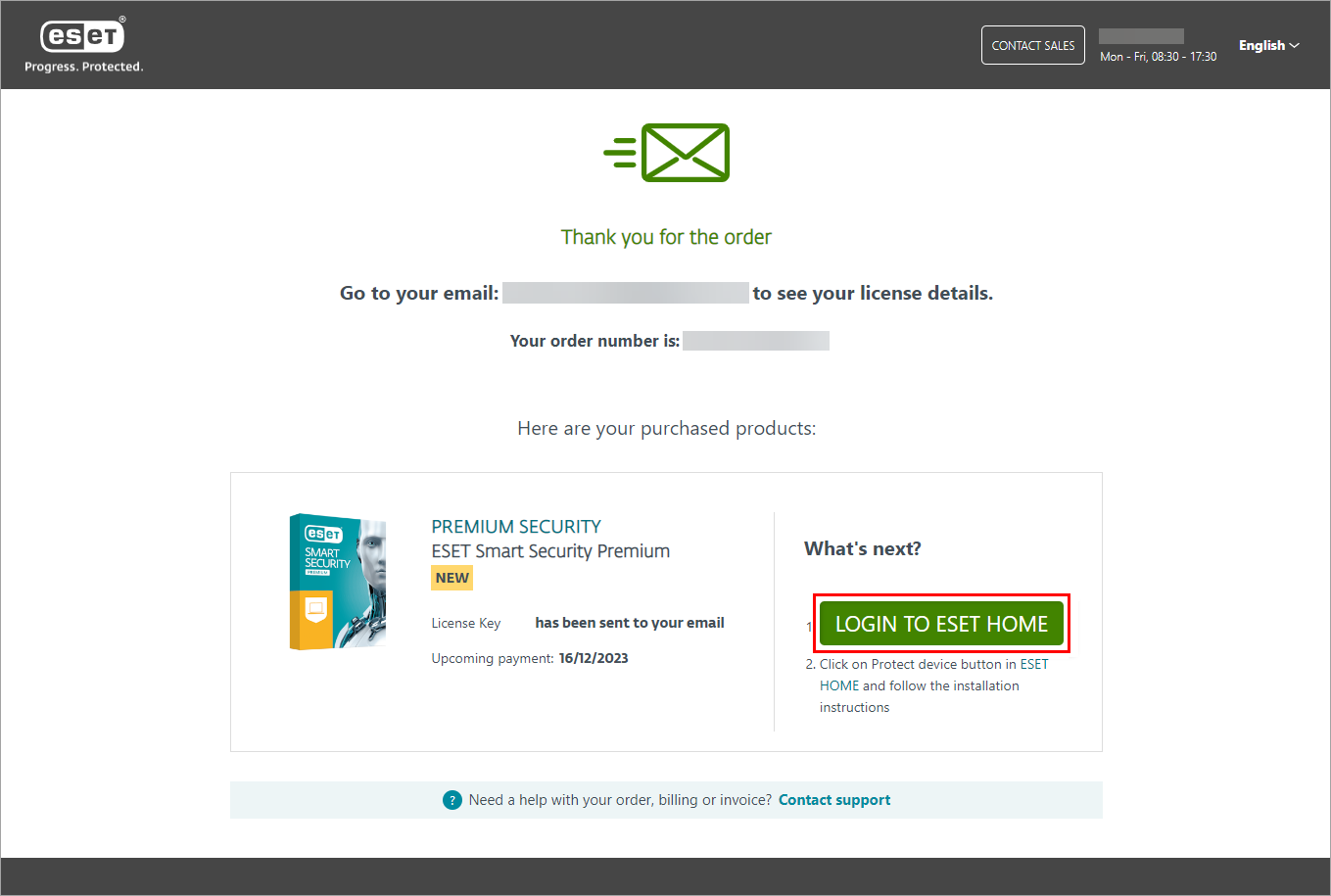
Figure 2-1 -
On the ESET HOME web portal, type your email address and password and click Log in. Alternatively, use a Google account or Apple ID to log in to your ESET HOME account.
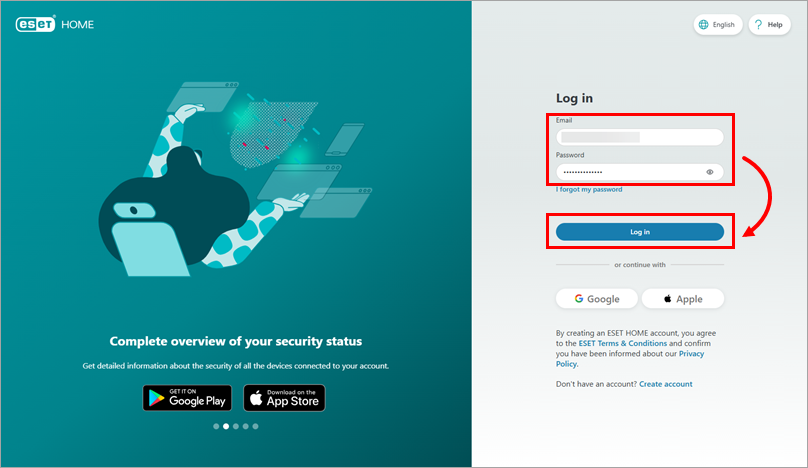
Figure 2-2 -
The subscription is automatically added to your ESET HOME account.
-
-
On the overview page of ESET HOME, click Add protection.
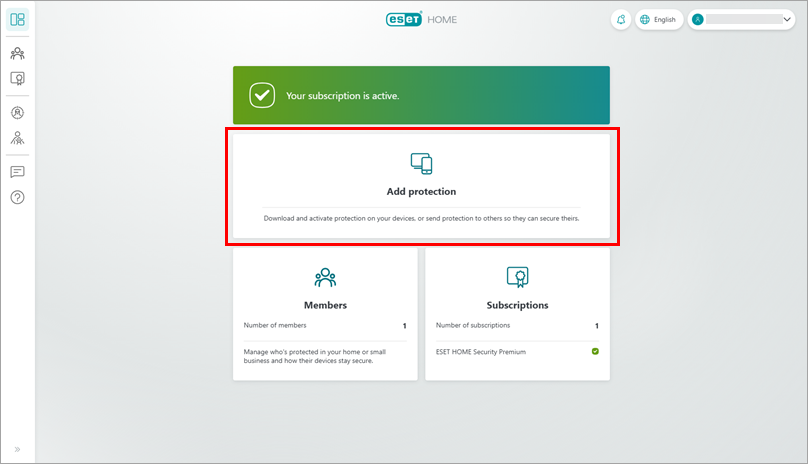
Figure 3-1 -
Choose a member to protect and click Continue.
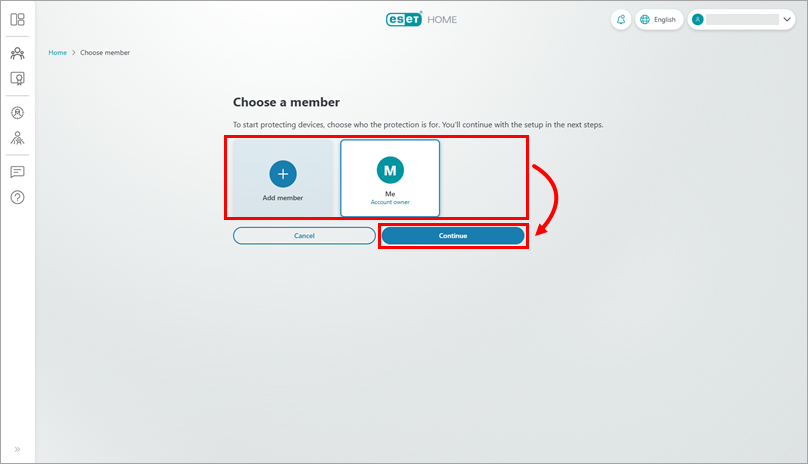
Figure 3-2 Instructions to add a new member
-
Click Add member.
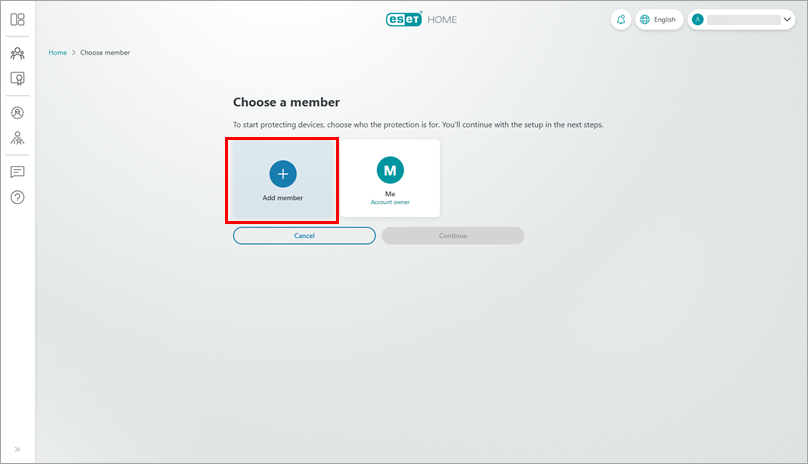
Figure 3-3 -
Type the member's name and email address and click Add member.
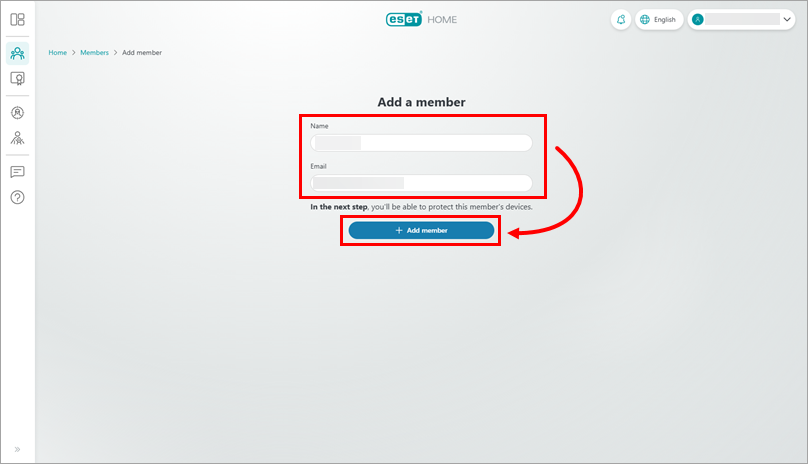
Figure 3-4 -
Click Finish for now. Alternatively, click Add protection to share the protection with the member.
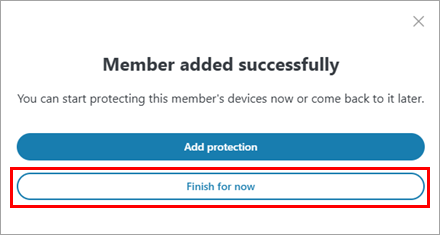
Figure 3-5
-
-
Choose a subscription and click Continue.
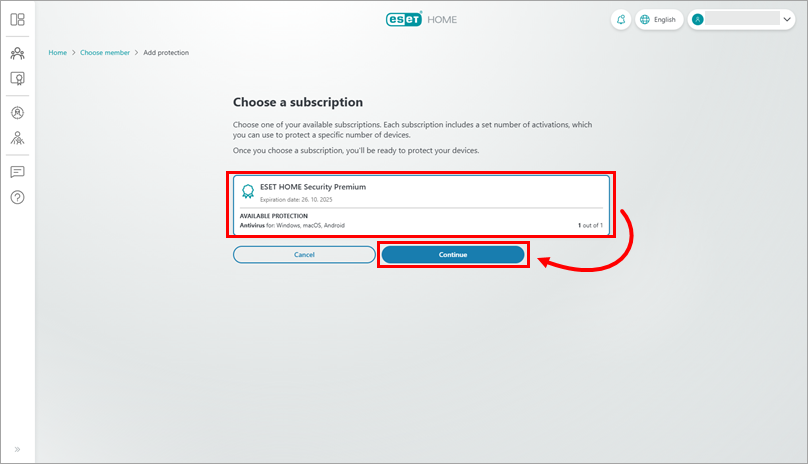
Figure 3-6 -
If you chose to protect yourself, choose where you want to install your ESET home or small office product for Windows. If you want to install it on the current device, click Protect this device. If you want to install it on another Windows device, click Protect another device. If you chose to protect a different member, the link to the installer file was sent to the member's email address and the member can download and install the product.
Protect this device
-
Click Protect this device and click Continue.
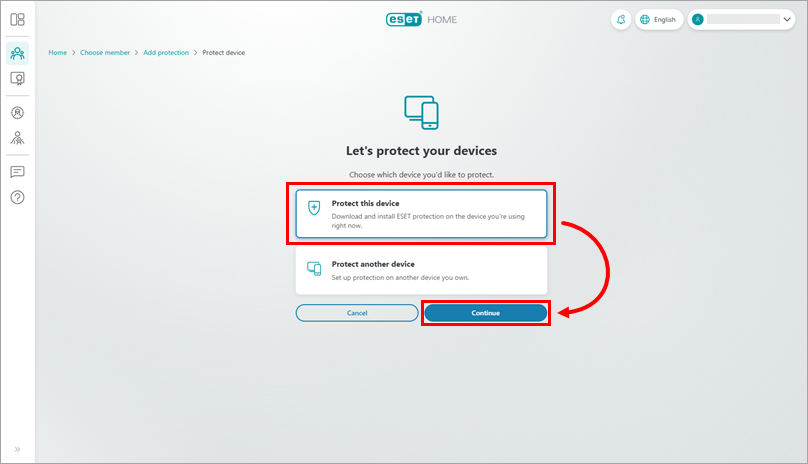
Figure 4-1 -
Read the instructions and click Download antivirus.
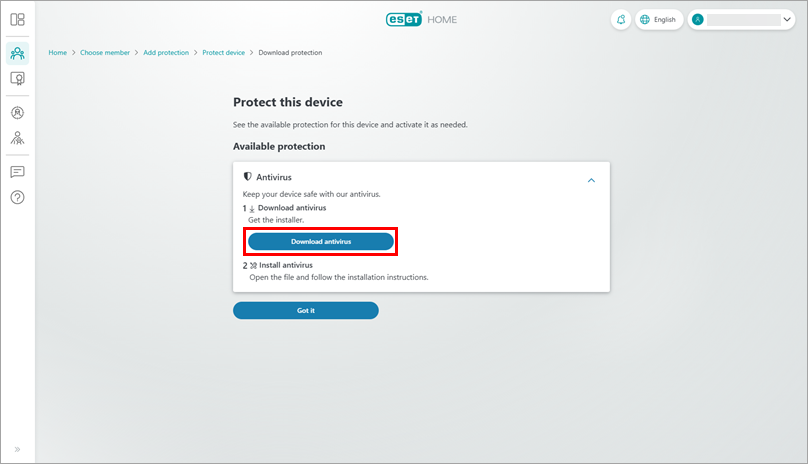
Figure 4-2 -
Read the instructions and click Got it.
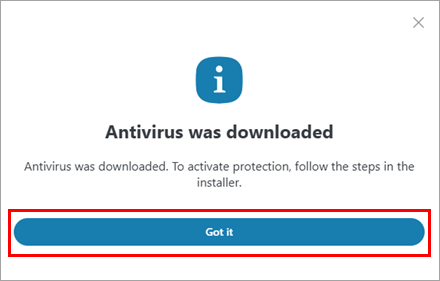
Figure 4-3 -
The installer file is downloaded. To install the product, run the installer file and follow the instructions.
Protect another device
-
Click Protect another device and click Continue.
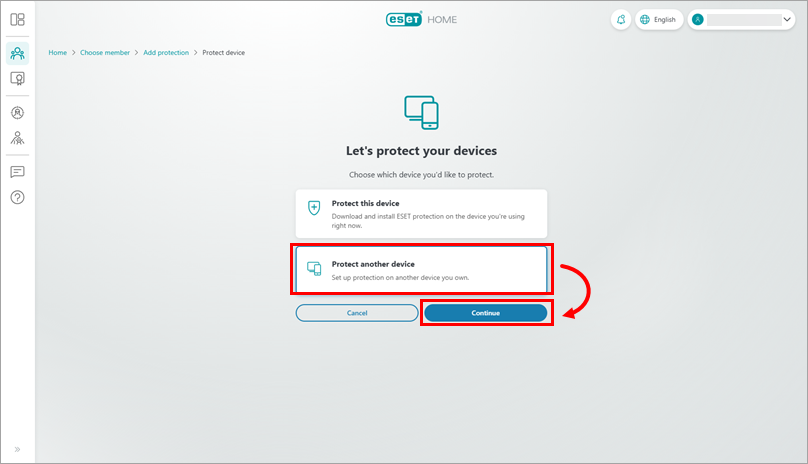
Figure 5-1 -
The link to the installer file was sent to the email address associated with your ESET HOME account.
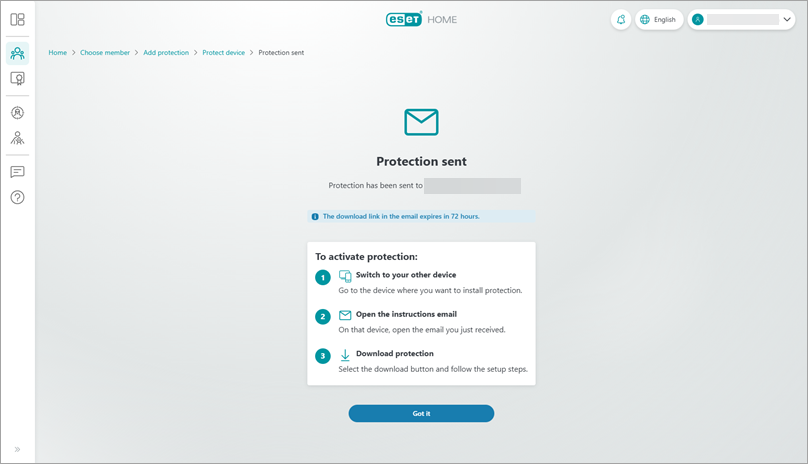
Figure 5-2 -
You can now download the installer file by clicking Download product in the email received from ESET HOME.
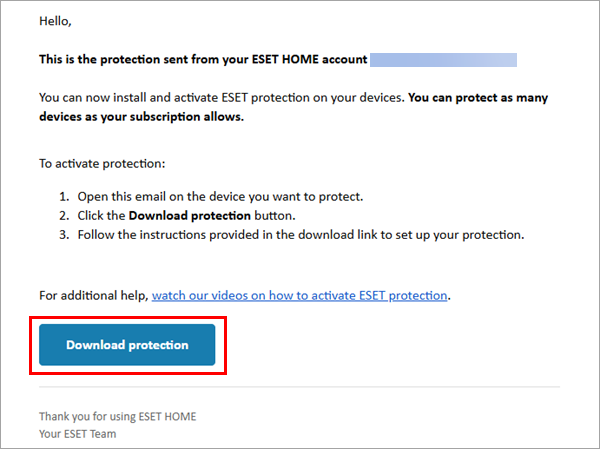
Figure 5-3 -
After a successful download, you can install the product by running the installer file and following the instructions.
-
Add your subscription to your ESET HOME account and download ESET home or small office product
-
If you have not used the link in the subscription email or you have just created a new ESET HOME account, you will see the Welcome to ESET HOME screen. To work through the introduction, click Continue until you reach the Add subscription section. Alternatively, click Skip introduction.
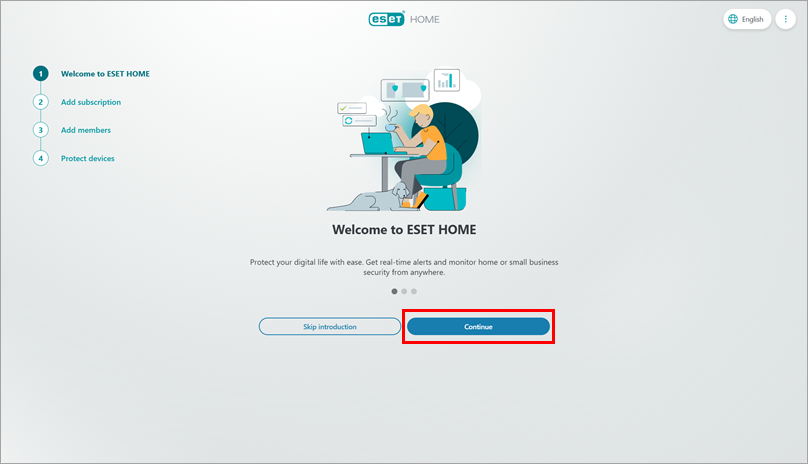
Figure 6-1 -
In the Add subscription section, choose how you want to add a subscription to your ESET HOME account. You can either use an activation key to add your purchased subscription, purchase a subscription, or start a free trial.
Use an activation key to add your purchased subscription
-
Click Use activation key and click Continue.
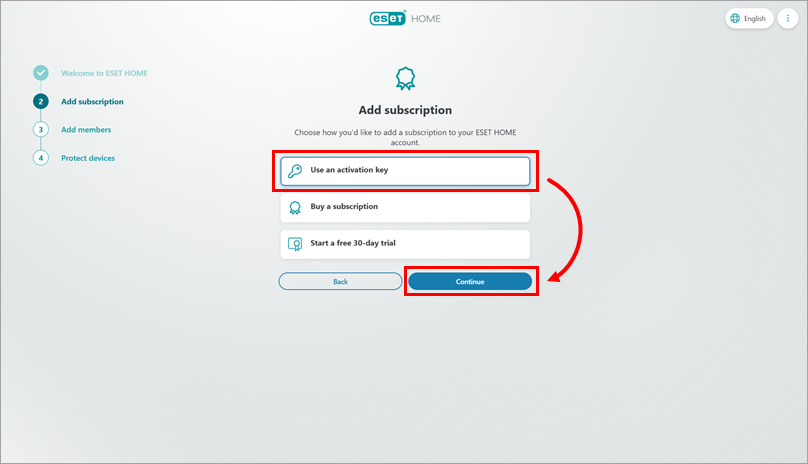
Figure 7-1 -
Copy/paste in your Activation Key and click Add subscription.
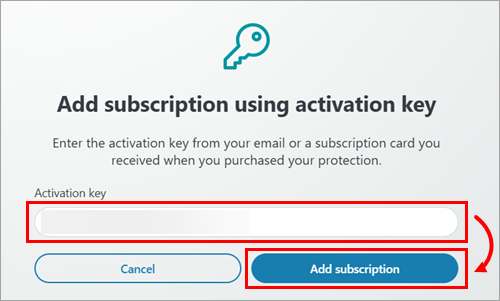
Figure 7-2 -
The subscription is added to your ESET HOME account.
Purchase a subscription
-
Click Buy a subscription and click Continue.
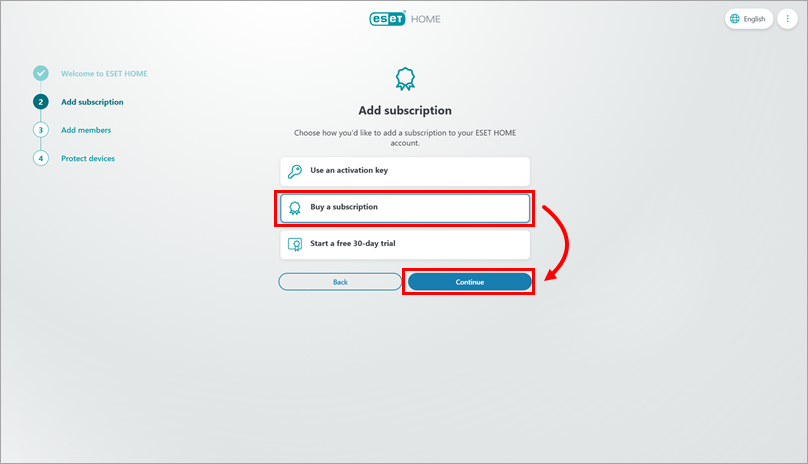
Figure 8-1 -
You will be redirected to ESET Global eStore.
-
Choose the ESET security product you want to purchase and follow the on-site instructions to complete the purchasing process.
-
The new subscription is automatically added to your ESET HOME account.
-
-
On the screen confirming that your subsription is added, click Continue to proceed to the Add members section.
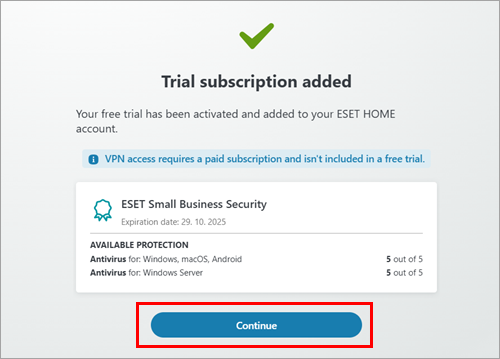
Figure 10-1 -
On the Add yourself as a member screen, type your name and click Continue.
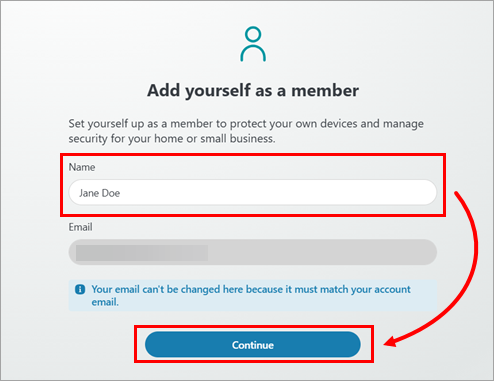
Figure 10-2 -
Click Continue.
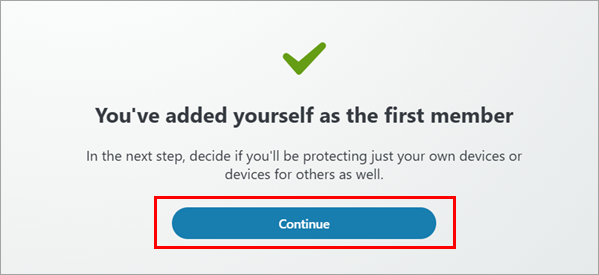
Figure 10-3 -
Proceed with the onboarding process following the instructions on the screen.
-
If additional protection is needed after the onboarding, you can download and install ESET home or small office product for another member or device.