Issue
- You receive an error when you connect your computer to a wireless display (for example, with Miracast or Microsoft Wireless Display Adapter)
Solution
-
Press the F5 key to open Advanced Setup.
-
Click Network Protection → Firewall, expand Advanced and click Edit next to Rules.
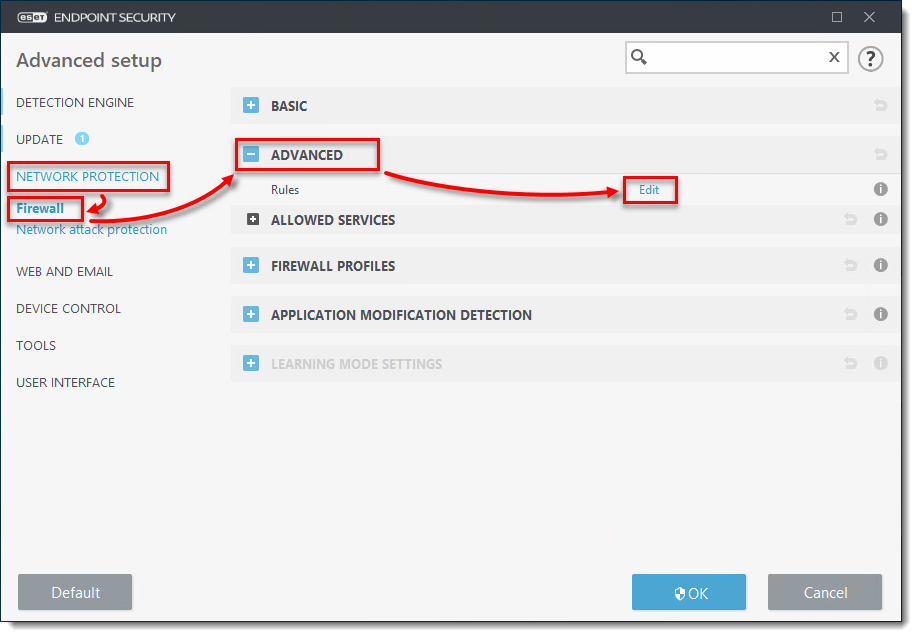
Figure 1-1
Click the image to view larger in new window -
Click Add.
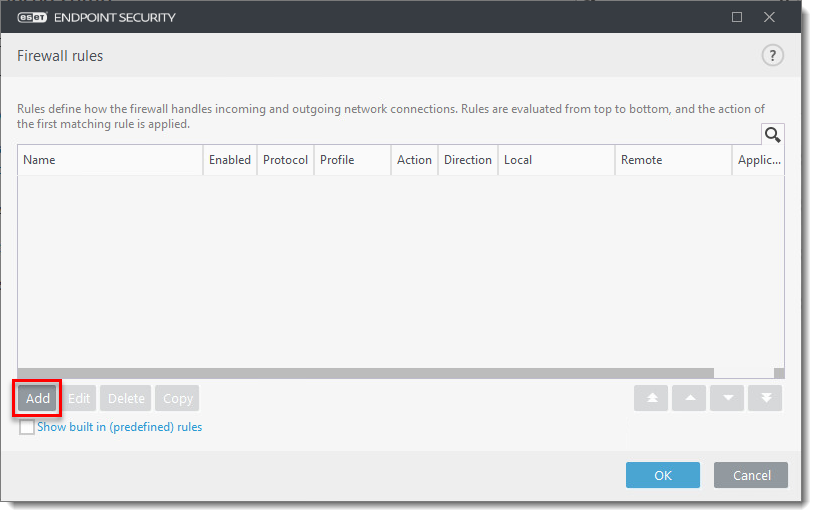
Figure 1-2
Click the image to view larger in new window -
Type a name for the rule and select the following options:
- Direction: Both
- Action: Allow
- Protocol: TCP & UDP
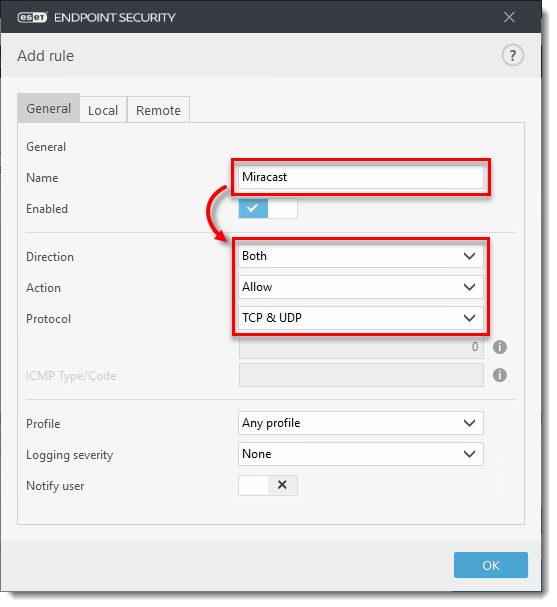
Figure 1-3
Click the image to view larger in new window -
Click Local and in the Application field, type or copy/paste
C:\Windows\System32\WUDFHost.exe.
Figure 1-4
Click the image to view larger in new window -
Click OK → OK → OK to create a firewall exception that enables wireless display connections.
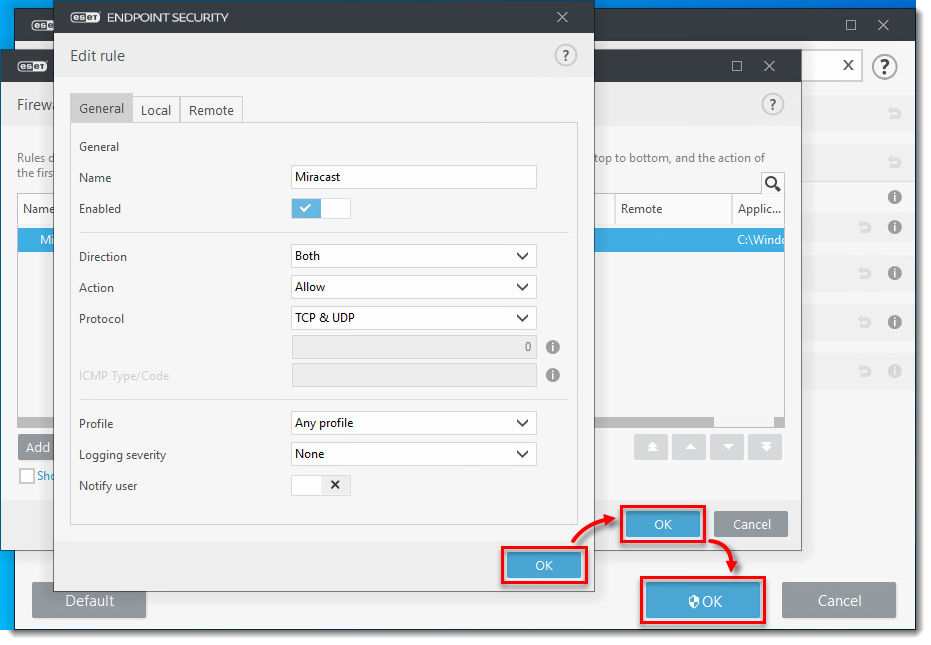
Figure 1-5
Click the image to view larger in new window