Issue
I don't know how to force a password change for my users.
Solution
How to Force a FDE Password Change
Note: Single Sign-on users will need to change user's password through Windows, Active Directory or their domain controller, not ESET Endpoint Encryption Server.
- Log into the ESET Endpoint Encryption (EEE) Server and locate the Workstation that you want to update. To do this follow this article:
KB332 - How do I view Workstation Details?
- Select the FDE Logins tab

- Highlight the username you want to update and click Force Password Change
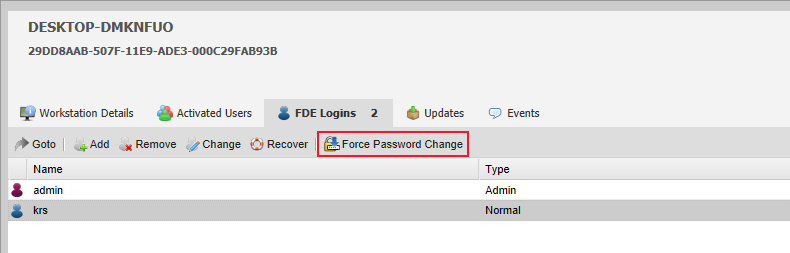
- Click Yes in the confirmation box
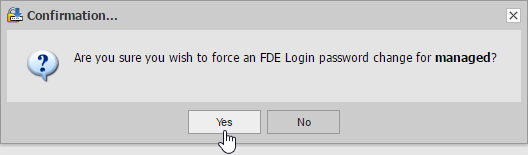
- An alert will appear in the bottom right-hand corner

The next time the user logs into their machine, EEE will prompt them to update their FDE password. If they do not update their FDE password, they may only be able to use their old password a pre-set number of times until their account becomes disabled.
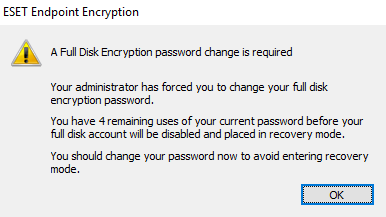
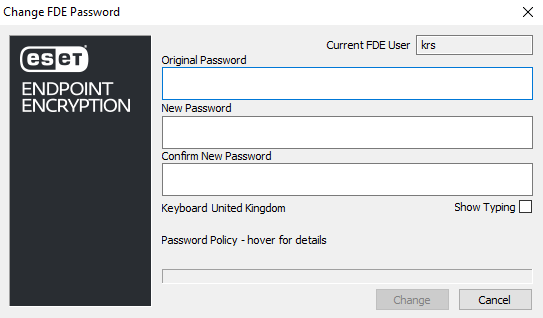
If the user account is disabled you will need to use the recovery steps in order to log the user back in. For more information see this article:
How do I reset a managed user's Full Disk Encryption password?
How to Force a Key-file Password Change
- Log into the EEE Server and select the User's Details that you want to update. To do this follow this article:
KB333 - How do I view User Details?
- Click Force Password Change

- Click Yes to the Key-file password change confirmation
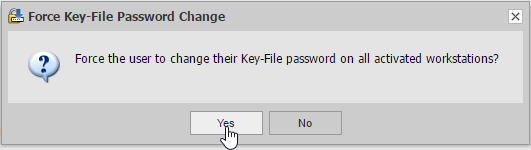
- An alert will appear in the bottom right-hand corner

The next time the user synchronizes with the EEE Server, they will be forced to update their key-file password.
