Issue
- Configure settings for notifications about updates, detected threats, system errors, and app statuses
Solution
Press the F5 key to access Advanced setup.
Click User Interface → Notifications, expand Application statuses and click Edit next to Application statuses.
See the detailed description of Application statuses settings.
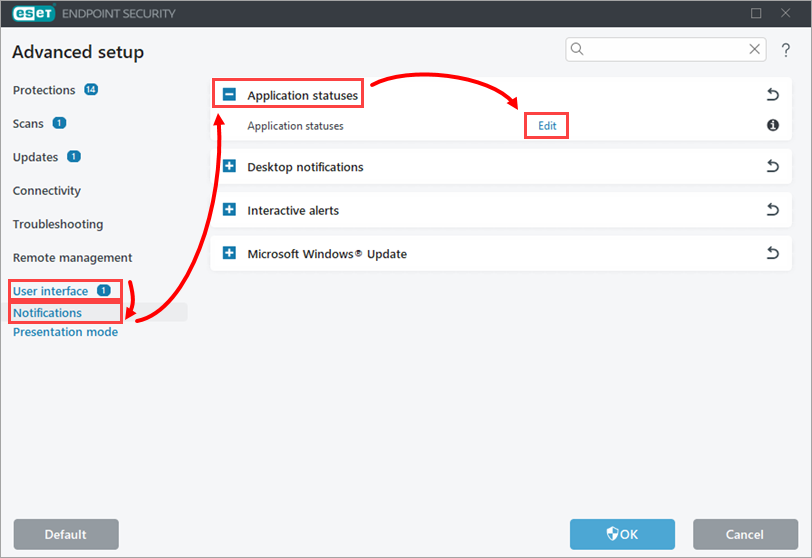
Figure 1-1 Expand Desktop notifications and configure the settings according to your preferences.
See the detailed description of Desktop notifications settings.
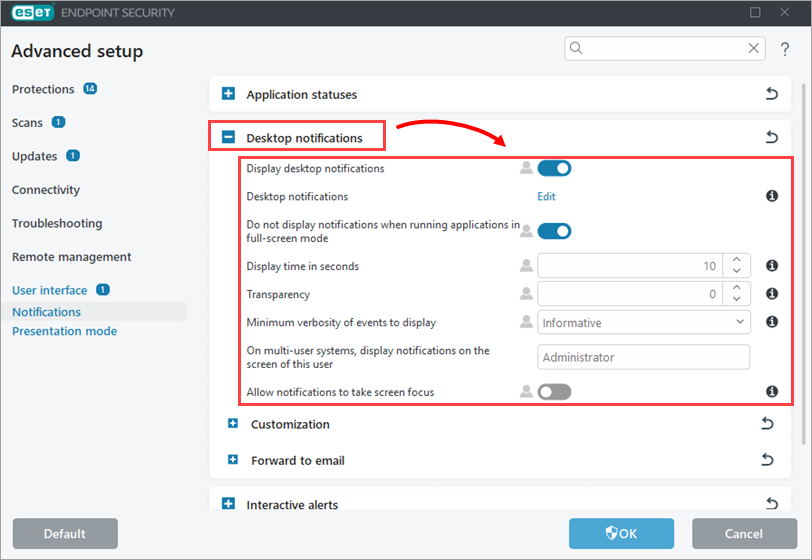
Figure 1-2 Expand Interactive alerts and configure the settings according to your preferences. Click OK to save the changes and exit the Advanced settings.
See the detailed description of Interactive alerts settings.
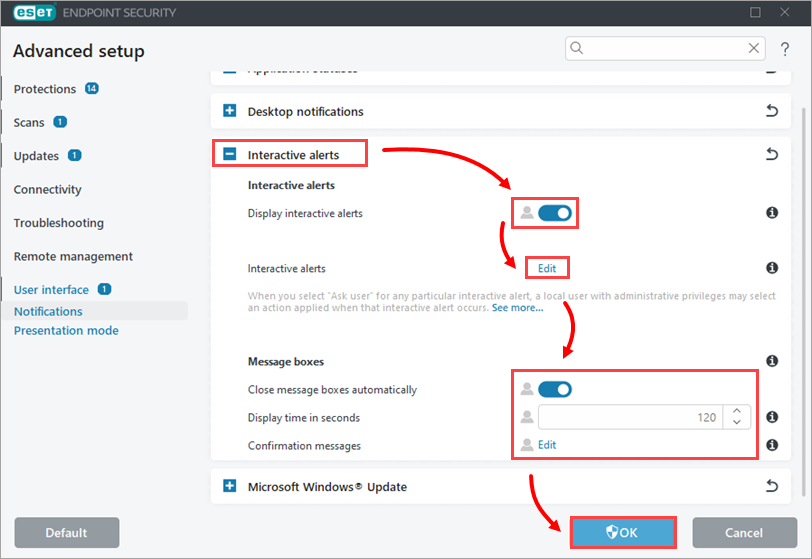
Figure 1-3