Issue
- You cannot connect to another computer or device, such as a printer on your network
- Add devices to the trusted range of IP addresses defined on the computer you are trying to connect from
Solution
![]() ESET PROTECT On-Prem users: Perform these steps in ESET PROTECT On-Prem.
ESET PROTECT On-Prem users: Perform these steps in ESET PROTECT On-Prem.
![]() Home users: My app, printer, or other external device is not working with ESET firewall.
Home users: My app, printer, or other external device is not working with ESET firewall.
-
Open the main program window of your ESET Windows endpoint product.
-
Press the F5 key to access Advanced setup.
-
Click Protections → Network access protection, expand Firewall and select Automatic mode from the Filtering mode drop-down menu.
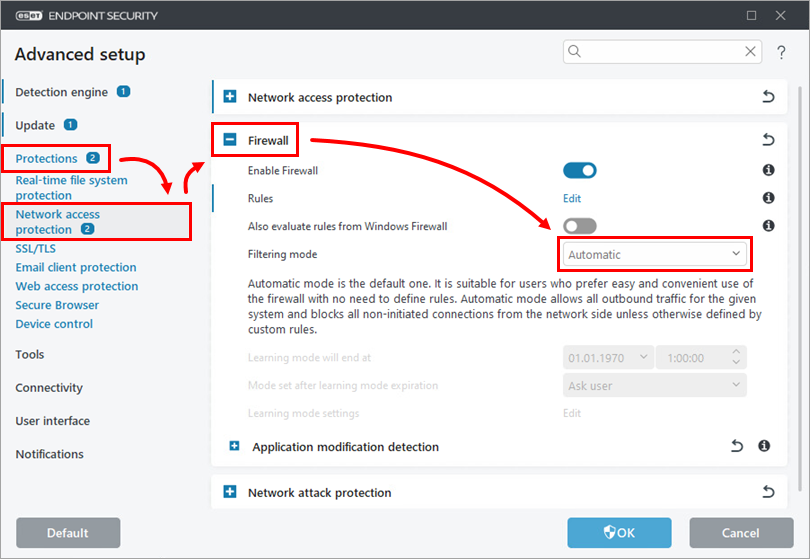
Figure 1-1 -
Expand Network access protection and click Edit next to IP sets.
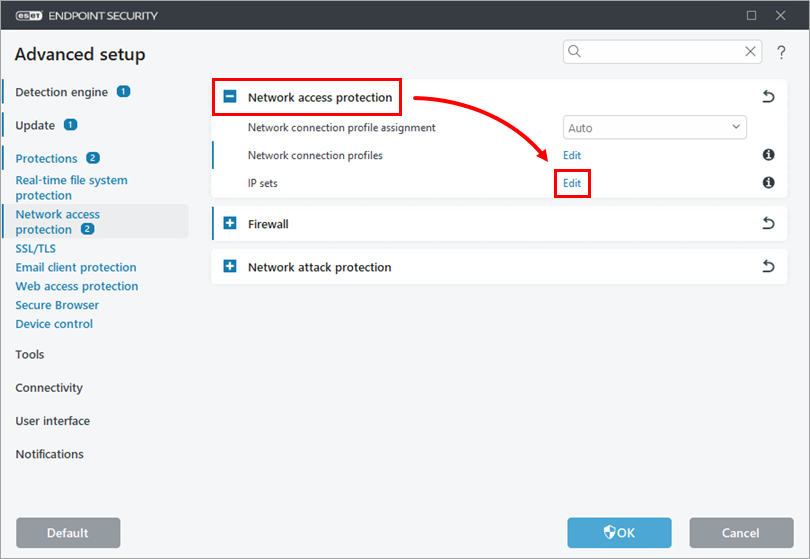
Figure 1-2 -
Select Trusted zone and click Edit.
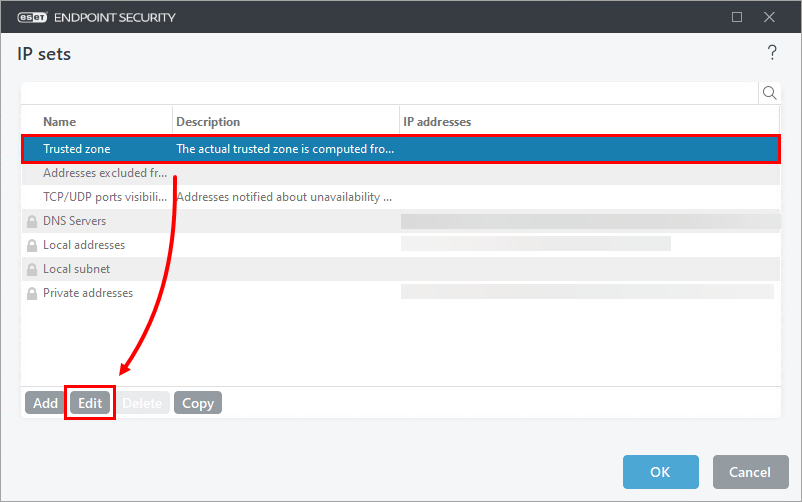
Figure 1-3 -
Type the trusted IP address or addresses (use commas to separate multiple entries) in the Remote computer address (IPv4, IPv6, range, mask) field and click OK.
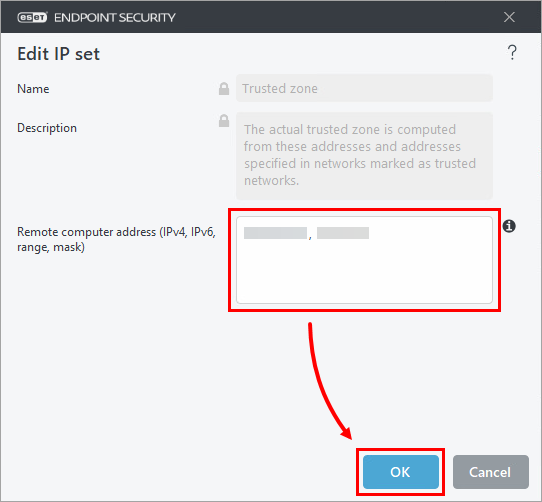
Figure 1-4 -
The IP or IP subnets you added will be displayed in the IP sets window. Click OK → OK to save your changes and exit Advanced setup.
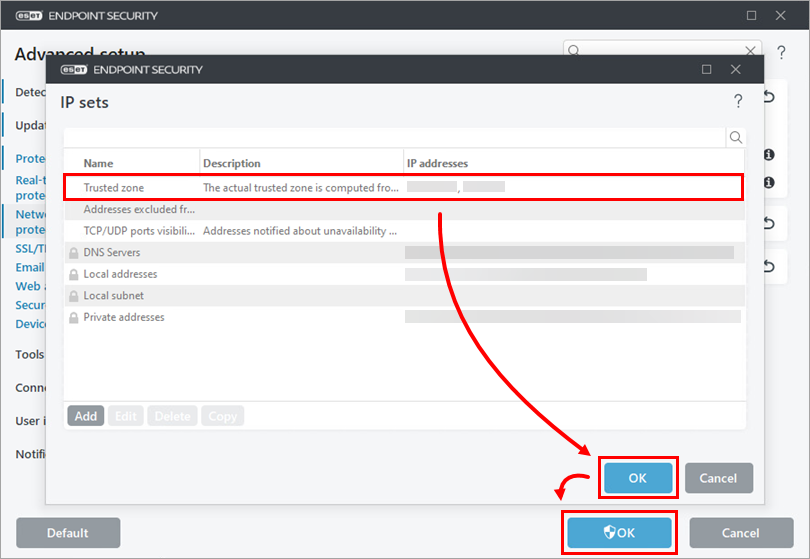
Figure 1-5