Issue
- Synchronize ESET PROTECT On-Prem with Active Directory
- Filter the static group of computers for unmanaged computers
- Use Rogue Detection Sensor to search for devices that are not in Active Directory
Solution
Synchronize ESET PROTECT On-Prem with Active Directory
This ensures that any recently added computers show up in ESET PROTECT On-Prem.
Create a task to synchronize ESET PROTECT On-Prem with Active Directory.
Click Tasks → Server Tasks → Static Group Synchronization.
Select the check box next to the task you have created and click Actions → Run now. ESET PROTECT On-Prem automatically adds unmanaged computers from your Active Directory to the All group.

Click the image to open larger in new window
Filter the static group of computers for unmanaged computers
This process will only display computers that are joined to the Domain on your network. To display computers on your network but not joined to the Domain, Rogue Detection Sensor is needed.
Click Computers and select the All group.
Select the Errors
 , Warnings
, Warnings  and OK
and OK  icons.
icons.Select the check box next to Show Subgroups.
In the Security Product column, click Security Product to sort by a security product. It may be necessary to click twice to get the small triangle icon next to Security Product to point up. Any unprotected computers on the network are displayed at the top of the list.
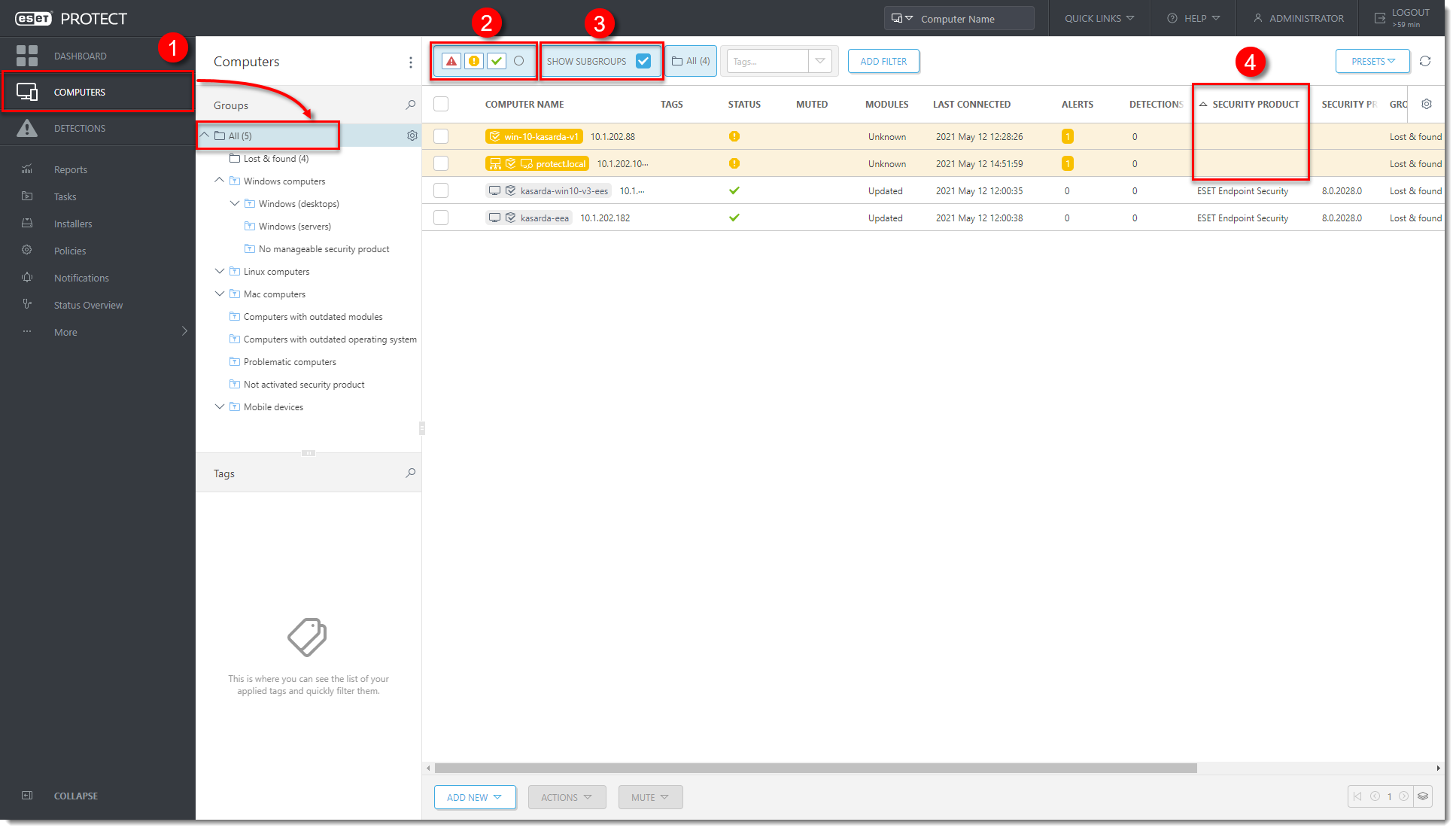
Click the image to open larger in new window
Use Rogue Detection Sensor to search for devices that are not in Active Directory
Rogue Detection Sensor is automatically installed as part of ESET PROTECT On-Prem package installation and begins working as soon as ESET PROTECT Server is activated. Follow the instructions below to find new computers on your network using Rogue Detection Sensor in ESET PROTECT Web Console:
Click Reports. In the Computers section, navigate to Rogue computers report. Click the Gear icon
 and click Generate Now.
and click Generate Now.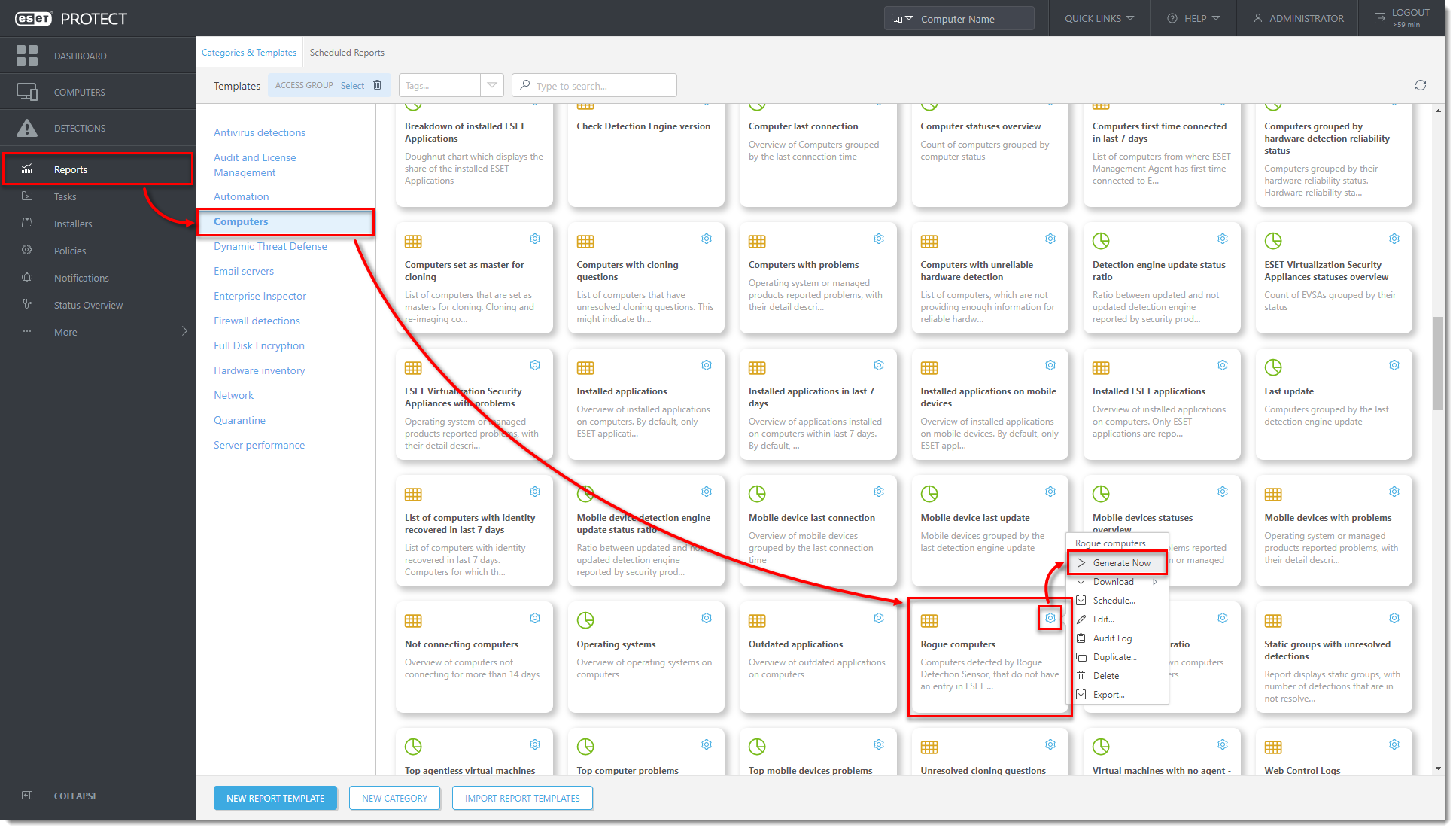
Figure 3-1
Click the image to open larger in new windowThe report shows a list of unmanaged computers, as well as all devices connected to the network (including routers, printers or cameras etc.) The Admin may need to verify the IP addresses in the list since it may include non-Windows devices that do not need to have an ESET product installed. Click the computer you want to add and click Add to add computers to ESET PROTECT On-Prem individually. Alternatively, you can click anywhere in the list and then click Add all displayed items.
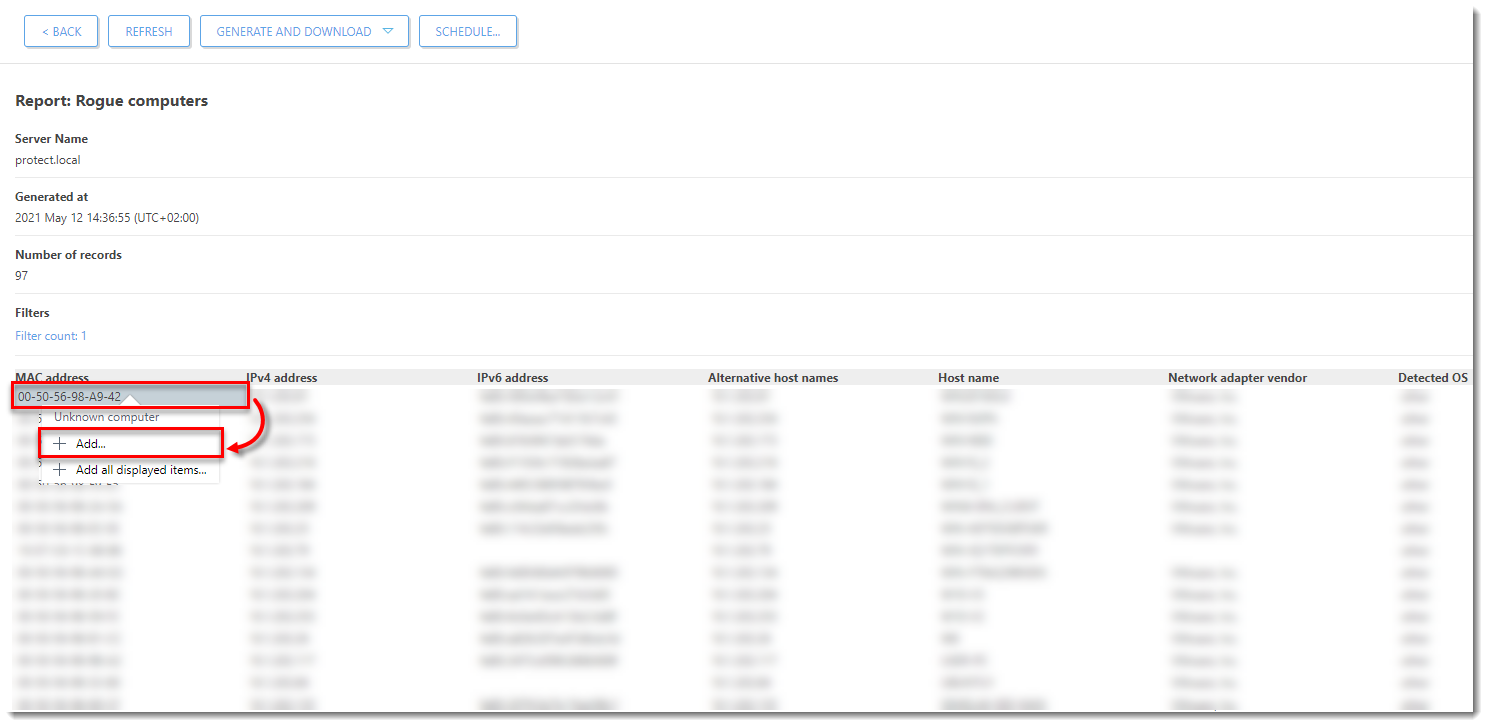
Figure 3-2
Click the image to open larger in new windowReview the list of computers to be added (to remove them click the trash bin icon
 next to a computer), then click /All to select a Parent Group to which the computers will be added (by default, this is the All group) and click Add.
next to a computer), then click /All to select a Parent Group to which the computers will be added (by default, this is the All group) and click Add.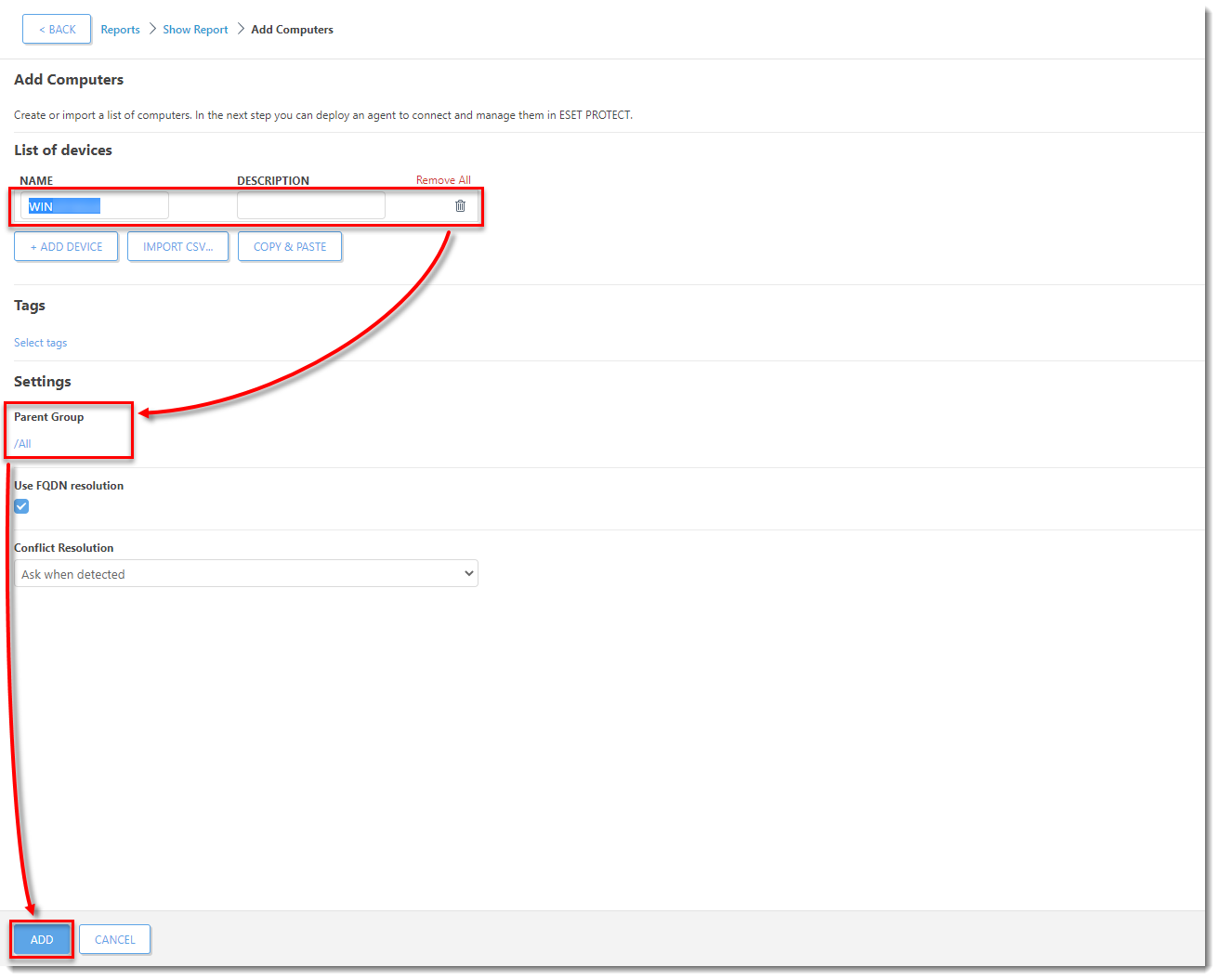
Figure 3-3
Click the image to open larger in new windowClick OK to add the computers. To send the ESET Management Agent to these unmanaged computers click Deploy Agent.
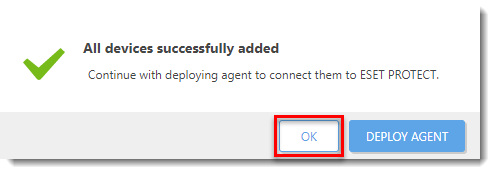
Figure 3-4
Click the image to open larger in new window