Issue
- Add a new removable media blocking rule to block certain media (for example, USB devices)
Details
Click to expand
A Device control rule defines the action that will be taken when a device meeting the rule's criteria is connected to the computer.
Solution
![]() macOS users: Block or allow USB drives and other media in ESET Cyber Security
macOS users: Block or allow USB drives and other media in ESET Cyber Security
-
Press the F5 key to access Advanced setup.
-
Click Protections → Device Control.
-
In the Device control section, enable the Enable Device control toggle. Next to Rules, click Edit.
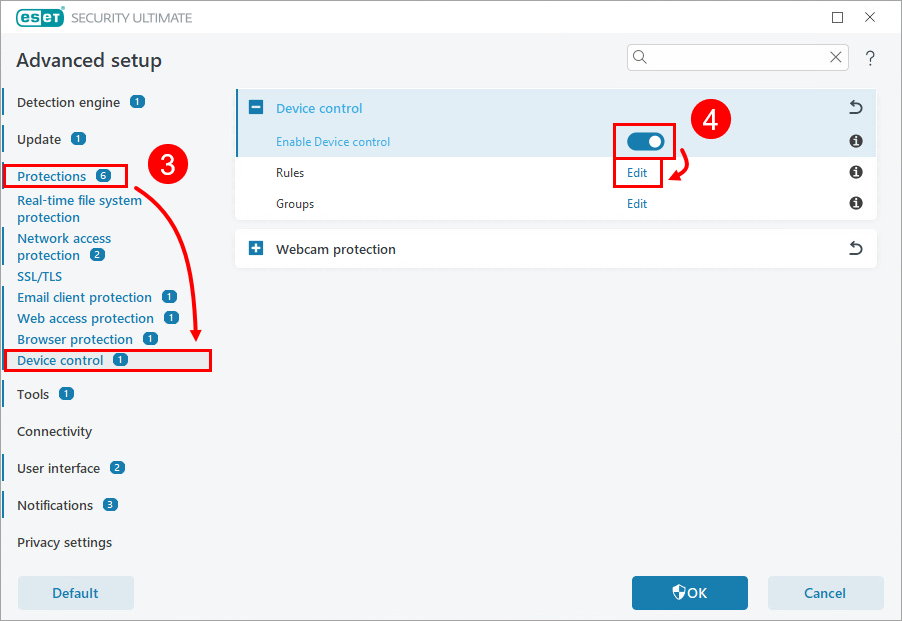
Figure 1-1 -
Click Add.
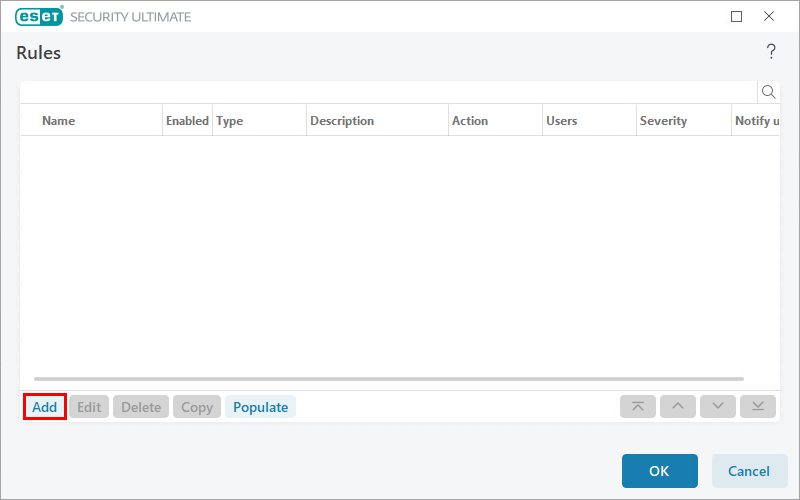
Figure 1-2 -
In the Name field, type a name for your rule. In the Device type drop-down menu, select Disk Storage. In the Action drop-down menu, select Block. Complete the form and click OK.

Figure 1-3 -
Click OK → OK.
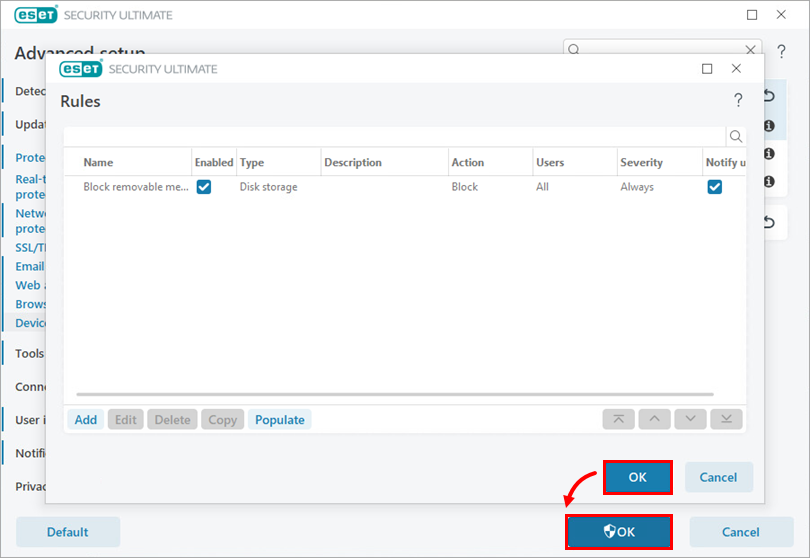
Figure 1-4 -
Restart your device.