Issue
- Enable or disable the detection of potentially unwanted, unsafe, or suspicious applications in ESET Cyber Security
Details
Click to expand
Potentially unwanted applications is a software category whose intent is not as unequivocally malicious as with other types of malware, such as viruses or trojans. It may, however, install additional unwanted software, change the behavior of the digital device, or perform activities not approved or expected by the user.
Suspicious applications is a classification for programs that use tools and techniques similar to those employed by malware authors to prevent detection, such as runtime packing and code obfuscation.
Potentially unsafe applications are legitimate programs whose function is to simplify the administration of networked computers. However, in the wrong hands, they may be misused for malicious purposes.
Solution
-
Click ESET Cyber Security in the macOS menu bar (at the top of the screen) and click Settings.
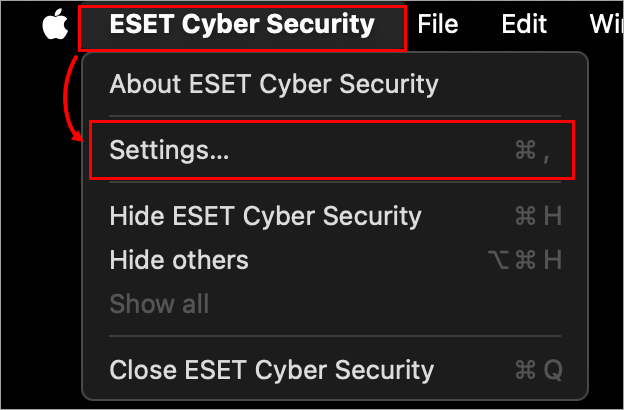
Figure 1-1 -
Click Engine Sensitivity.
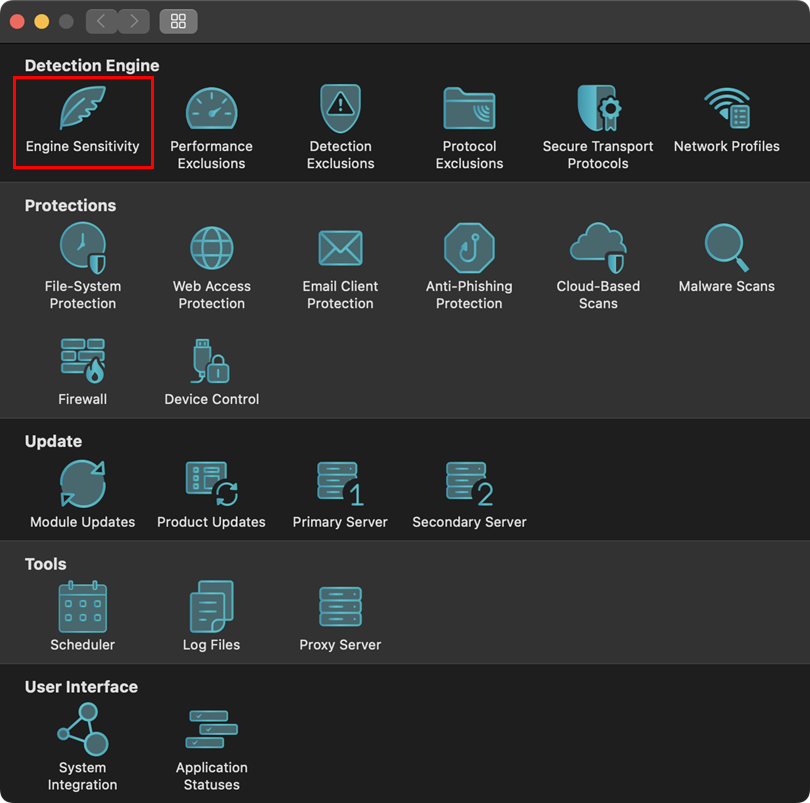
Figure 1-2 -
Open the applicable expander below to enable or disable detection of different type of applications:
Potentially Unwanted Applications
-
Click Potentially Unwanted Applications.
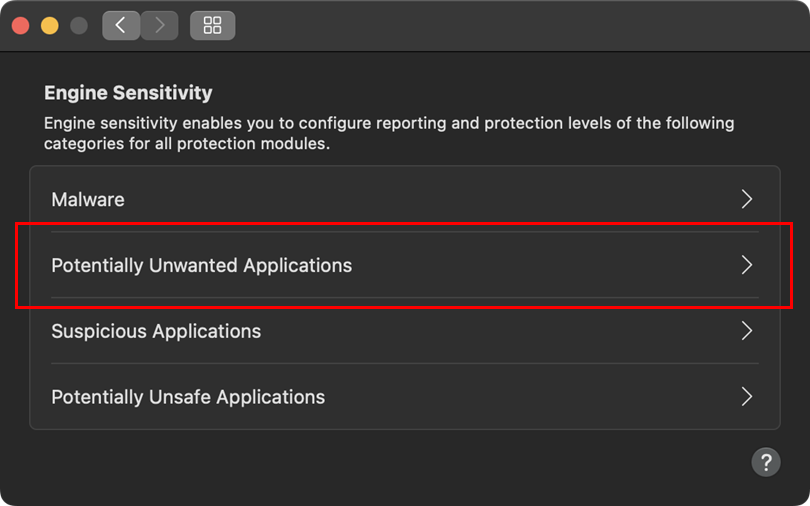
Figure 2-1 -
Click the radio button under Balanced for both Reporting and Protection, and click OK.
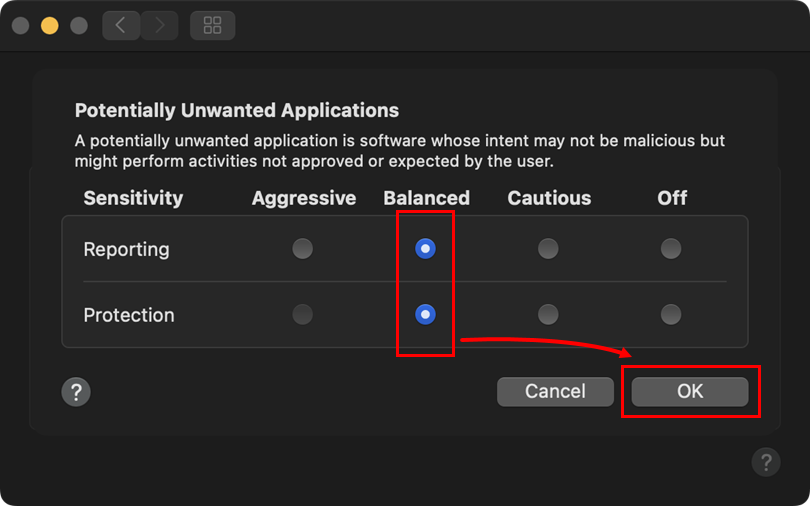
Figure 2-2
Suspicious Applications
-
Click Suspicious Applications.
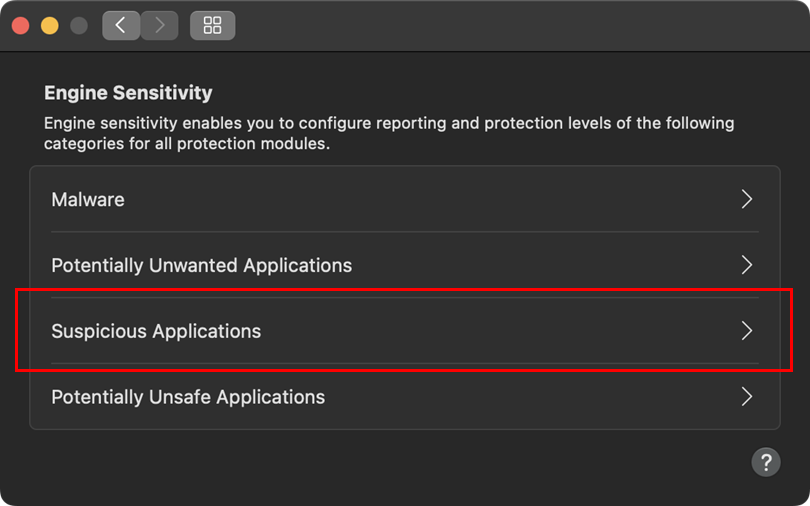
Figure 3-1 -
Click the radio button under Balanced for both Reporting and Protection, and click OK.
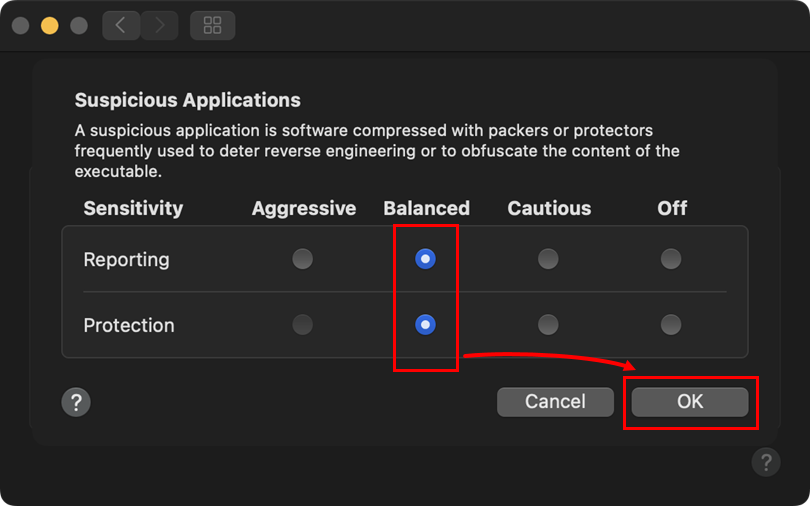
Figure 3-2
Potentially Unsafe Applications
-
Click Potentially Unsafe Applications.
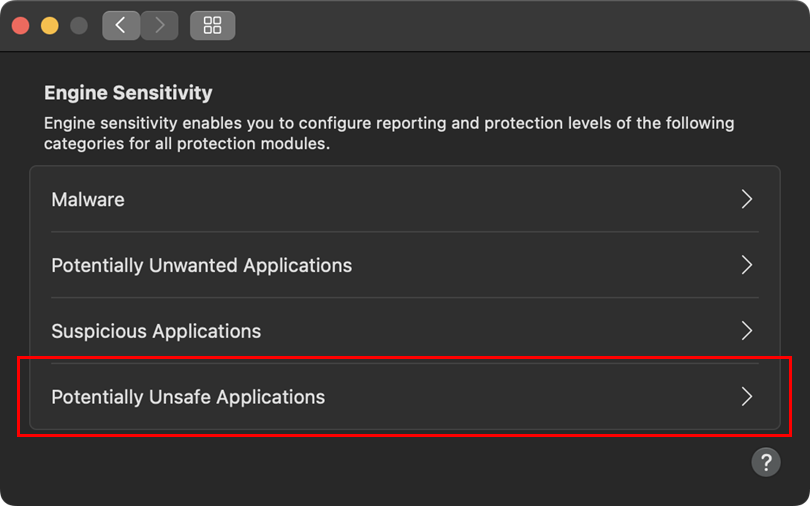
Figure 4-1 -
Click the radio button under Balanced for both Reporting and Protection, and click OK.
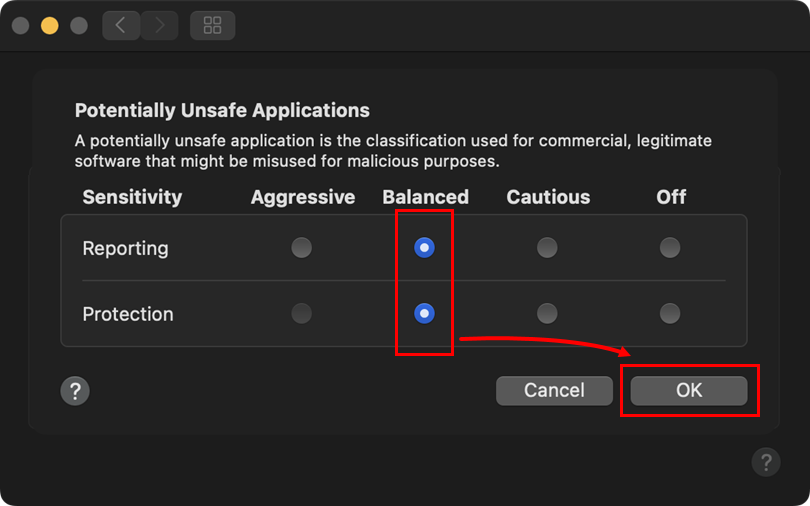
Figure 4-2