Issue
-
When you right-click a filename or desktop icon the option to scan with your ESET product does not display in the context menu
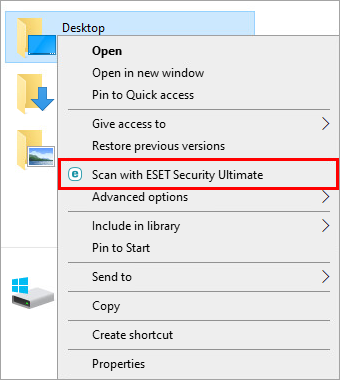
Details
Click to expand
By default, the option to scan files with your ESET product is displayed in the context menu when you right-click a file. If this option is not available, you can enable it from within your ESET product.
Alternatively, you can drag-and-drop files to scan. To scan a file or folder manually, move the file or folder to the marked area in the Computer Scan window.
Solution
-
Press the F5 key to open Advanced setup.
-
Click User Interface, verify that the toggle next to Integrate into the context menu is enabled and click OK.
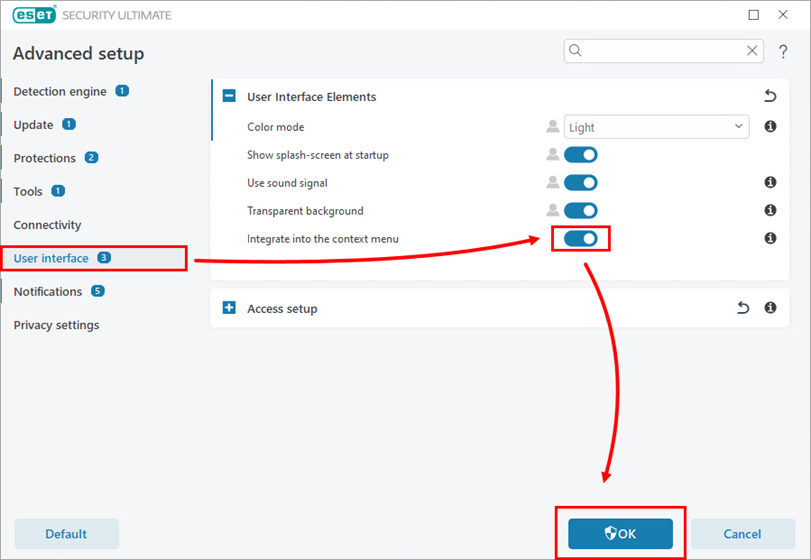
Figure 1-1