Issue
- You created an ESET Live Installer using ESET PROTECT
Solution
-
Open the ESET Live Installer .pkg file and click Allow to start the Installation Wizard.
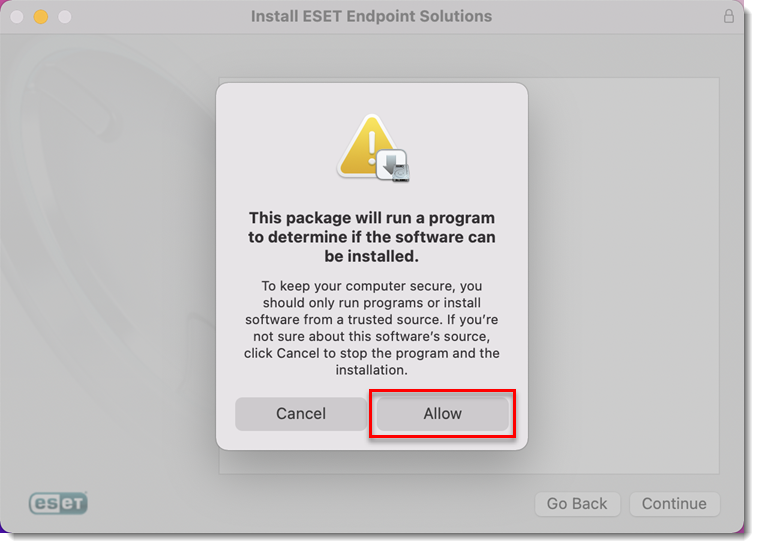
Figure 1-1
Click the image to view larger in new window -
Read the ESET System requirements and make sure your system meets them. Click Continue.
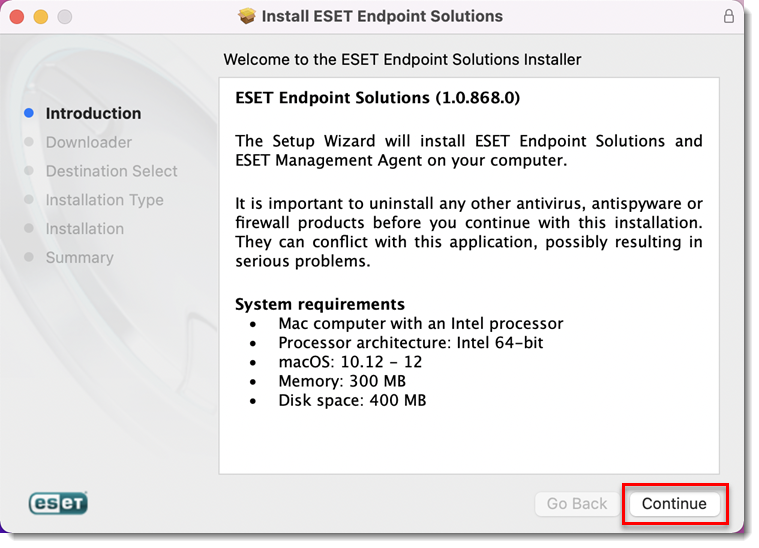
Figure 1-2
Click the image to view larger in new window -
ESET Live Installer will download the installation files for the ESET Management Agent and your ESET security product. Wait for the download to complete and click Continue.

Figure 1-3
Click the image to view larger in new window -
To save the installation files to use again, click the zip icon
 and then click Continue to proceed with the installation.
and then click Continue to proceed with the installation.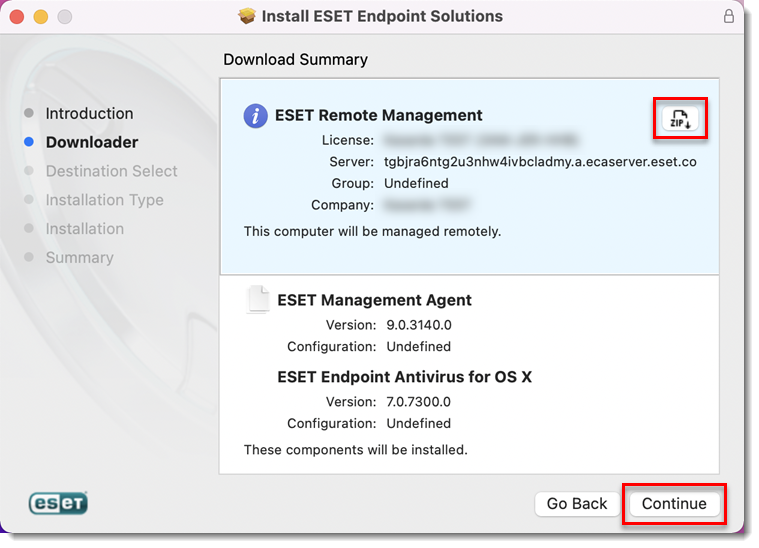
Figure 1-4
Click the image to view larger in new window -
You have the option to Change Install Location before you click Install to install the ESET security product for macOS. You may need to type your computer password or use Touch ID to begin the installation.
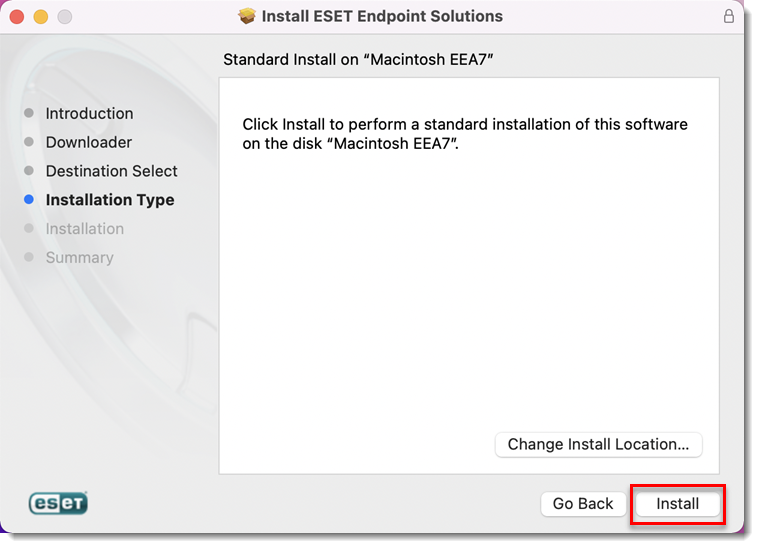
Figure 1-5
Click the image to view larger in new window -
The ESET Management Agent and ESET security product are now installed on your computer. Click Close.
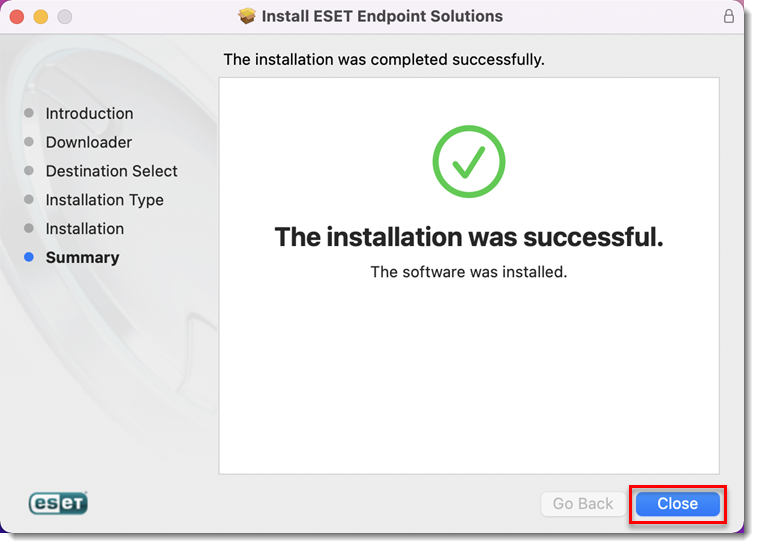
Figure 1-6
Click the image to view larger in new window -
Click Keep if you want to keep the installer file for later use or click Move to Bin.
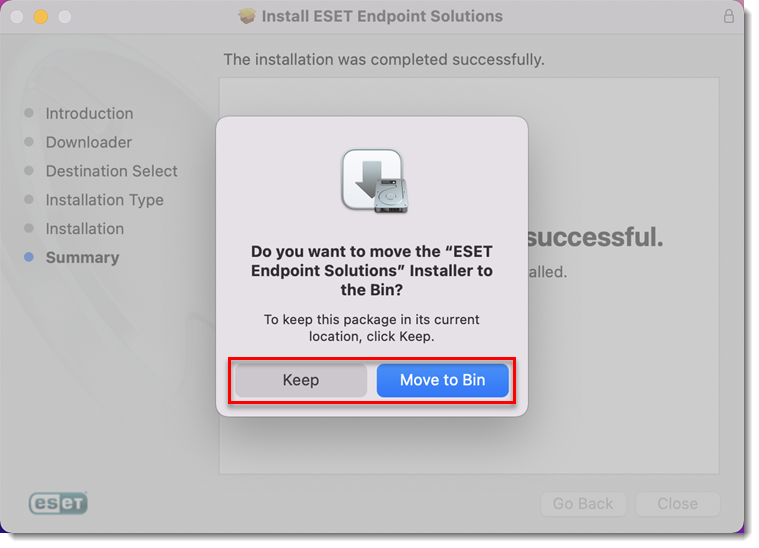
Figure 1-7
Click the image to view larger in new window -
To complete the installation, perform the following two actions: