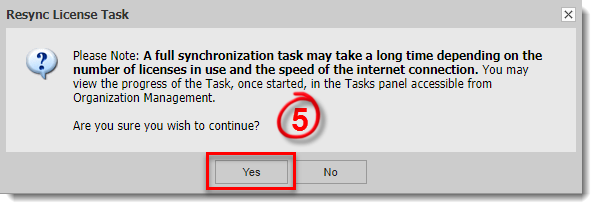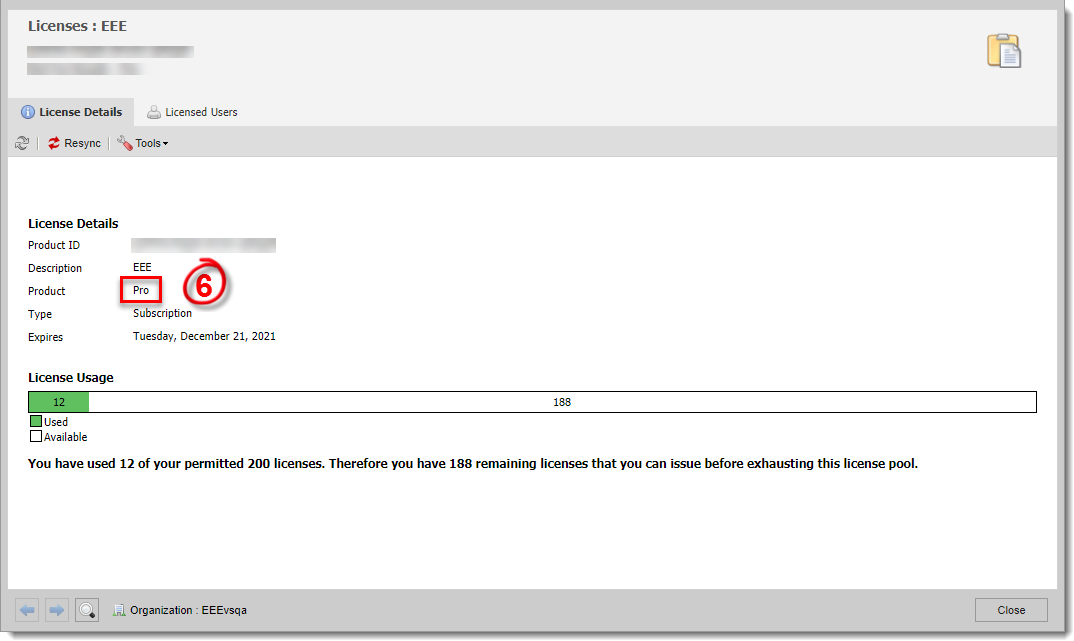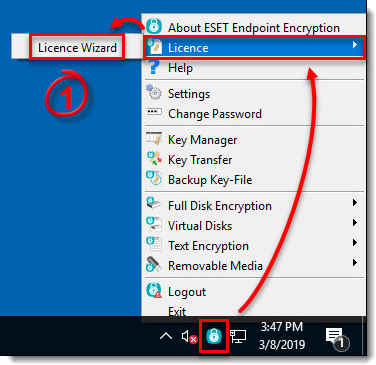Issue
- You upgraded your ESET Endpoint Encryption license from Essentials to Standard, Essentials to Pro, or Standard to Pro
- Unlock ESET Endpoint Encryption GO portable, removable media, and full disk encryption
Details
There are three license types available for ESET Endpoint Encryption products: Essentials Edition, Standard Edition, and Pro.
Solution
After upgrading your ESET Endpoint Encryption (formerly DESlock) license, your existing license key will unlock certain features depending on which edition of ESET Endpoint Encryption you purchased.
There are two ways to unlock the features available in your upgraded license:
- Upgrade from ESET Endpoint Encryption Server (recommended method)
- Upgrade each client manually
From the ESET Endpoint Encryption Server
- Log in to the ESET Endpoint Encryption Server.
- Click Licenses and double-click the license you upgraded.
Figure 1-1
Click the image to view larger in new window - Click Resync.
Figure 1-2
Click the image to view larger in new window - Click Close and Resync.
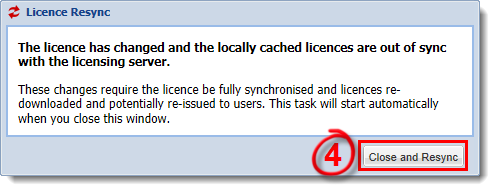
Figure 1-3
- When prompted, click Yes.
Figure 1-4
- The Product field will be updated to the upgraded license type (in this case, we upgraded from Standard to Pro).
Figure 1-5
Click the image to view larger in new window - Clients will be upgraded the next time they check in to ESET Endpoint Encryption Enterprise Server. To initiate the client upgrade manually, click Proxy Sync.
Figure 1-6
Click the image to view larger in new window
On the client
- Right-click the ESET Endpoint Encryption icon in your system tray and select License → License Wizard from the context menu.
Figure 2-1
- Click Next.
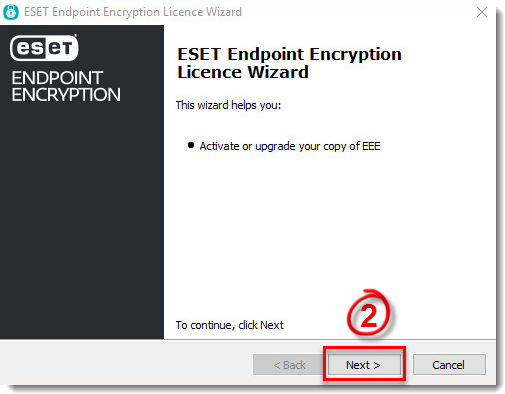
Figure 2-2
- In the License Login window, enter your Product Key into the Product Key fields and click Next (the Product ID fields will be filled in automatically).
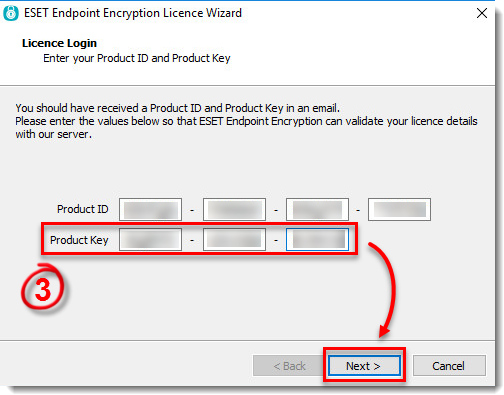
Figure 2-3
- Your upgraded license information will be displayed. Click Next.
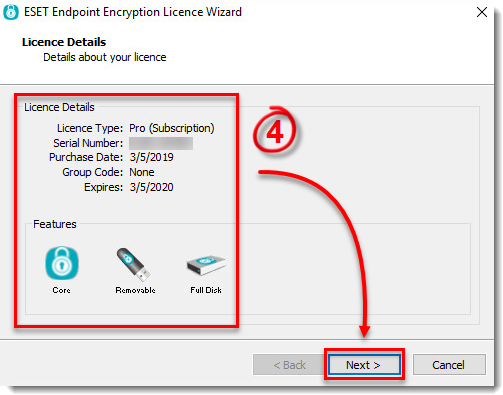
Figure 2-4
- Click Finish.
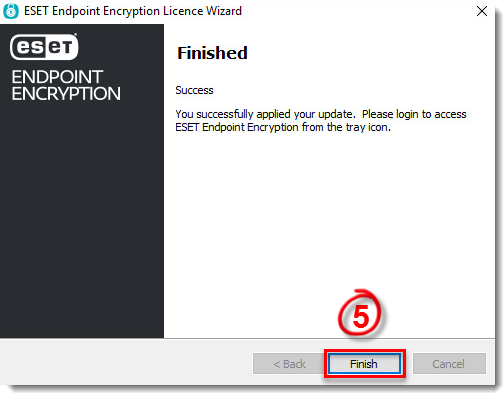
Figure 2-5