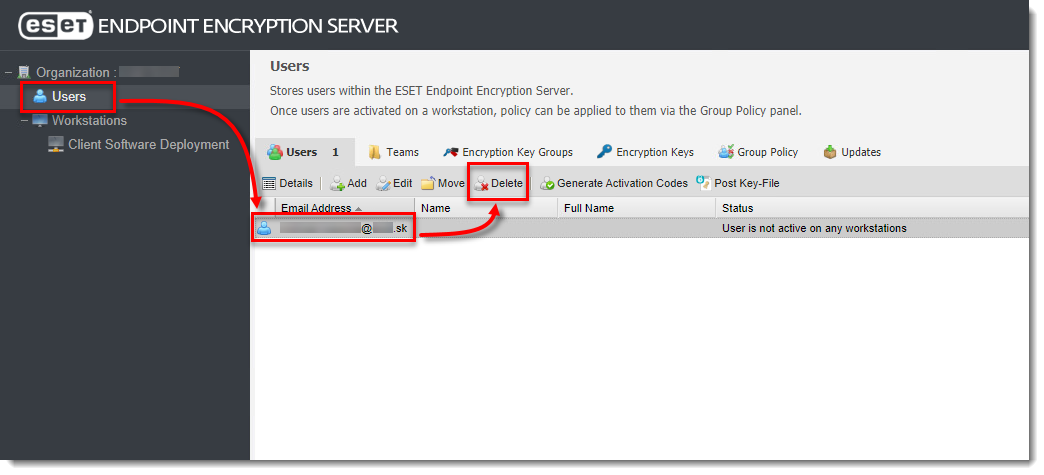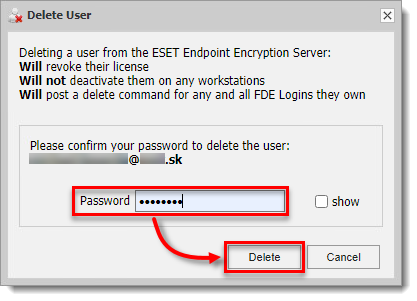Issue
- Deactivate a user when they leave a company and you require a licence for a new employee
- Deactivate a user from a workstation to remove their licence activation and granular encryption keys
- Deactivate a user that is logged in to several workstations
- Delete the user from ESET Endpoint Encryption (EEE)
Solution
Deactivate a user to remove their licence activation
-
Log in to ESET Endpoint Encryption Server.
-
Click Users. Double-click the user you want to deactivate.
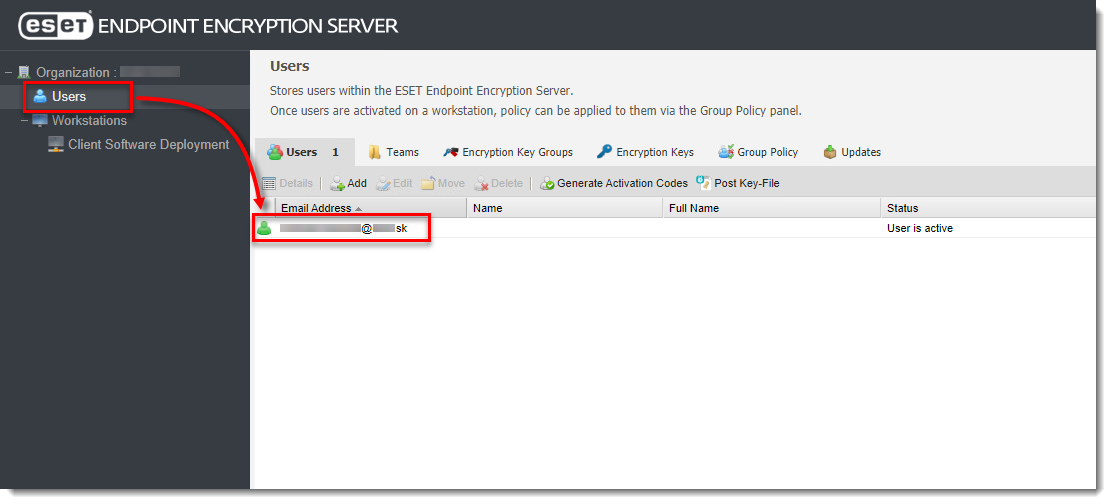
Figure 1-1
Click the image to view larger in new window -
In the dialog window, click Workstations tab, select a workstation, then click Deactivate.
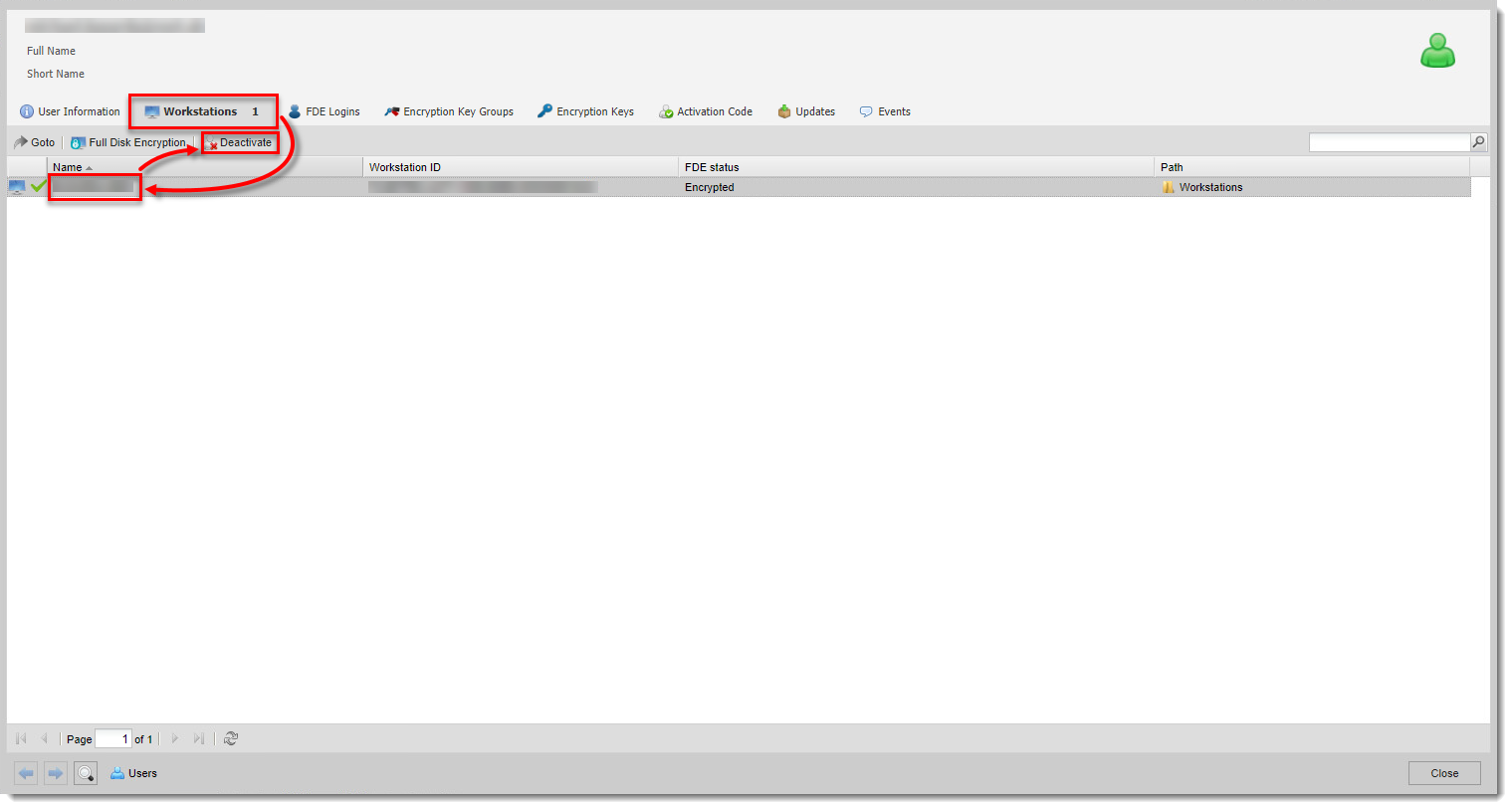
Figure 1-2
Click the image to view larger in new window -
In the pop-up window, select the check box Are you sure you want to deactivate this user? and click Deactivate to deactivate a user from the workstation.
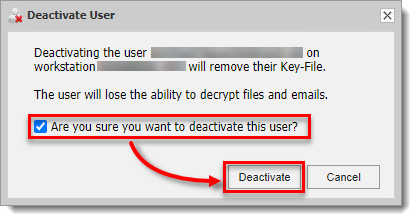
Figure 1-3
Click the image to view larger in new window -
The user icon colour will change to orange. Click Close.
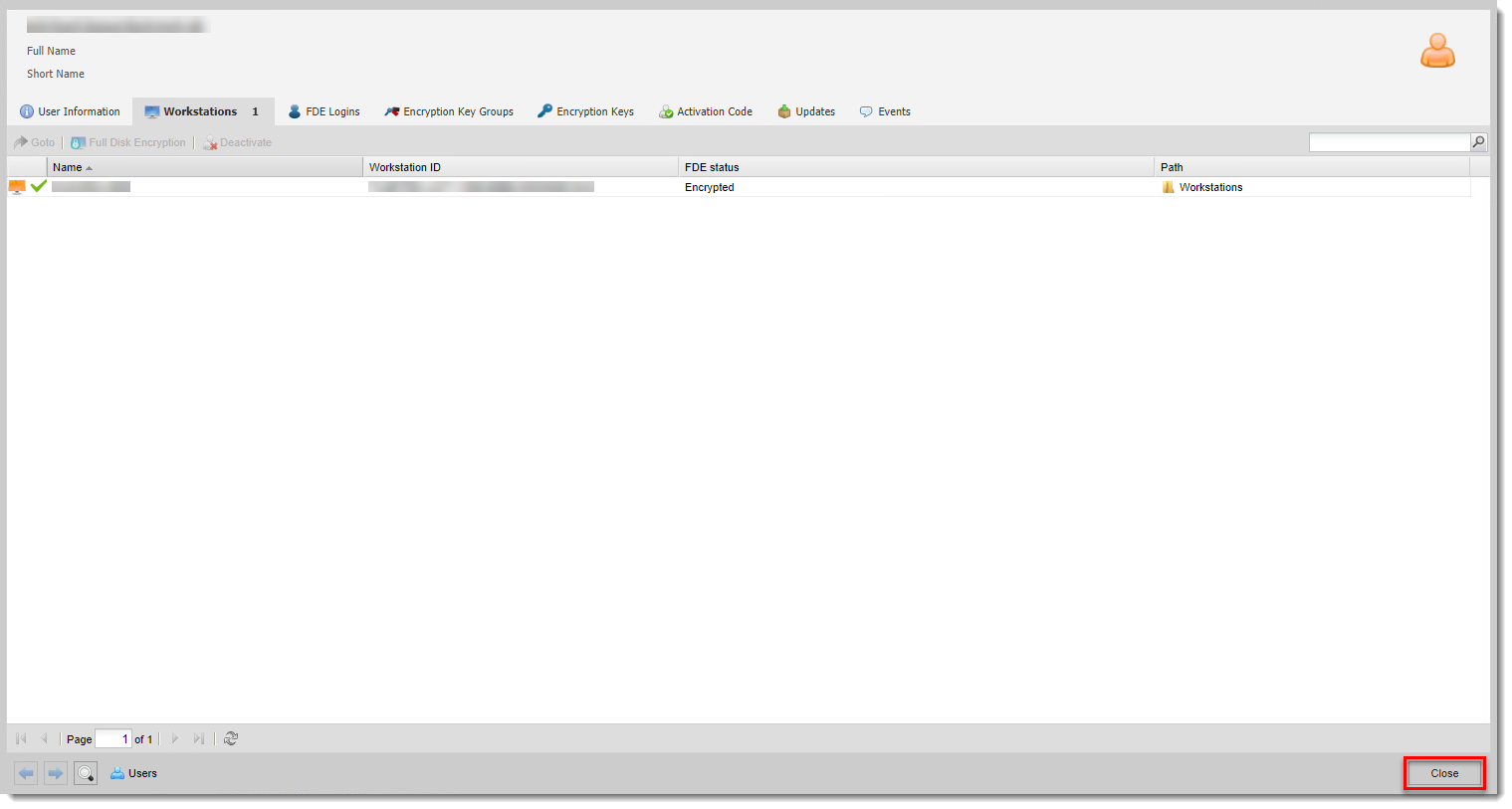
Figure 1-4
Click the image to view larger in new window -
Manually sync the EEE Client. The sync will deactivate the user from the workstation.
-
After the user is deactivated from the workstation, the EEE activation window will show on the client computer.
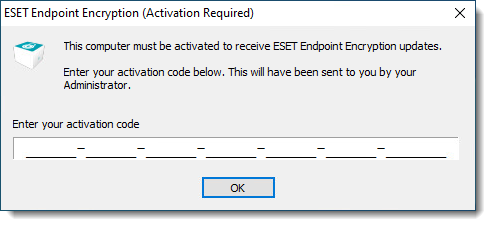
Figure 1-5
Click the image to view larger in new window
Deactivate a user that is logged in to several workstations
-
Log in to ESET Endpoint Encryption Server.
-
Click Users. Double-click the user you want to deactivate.
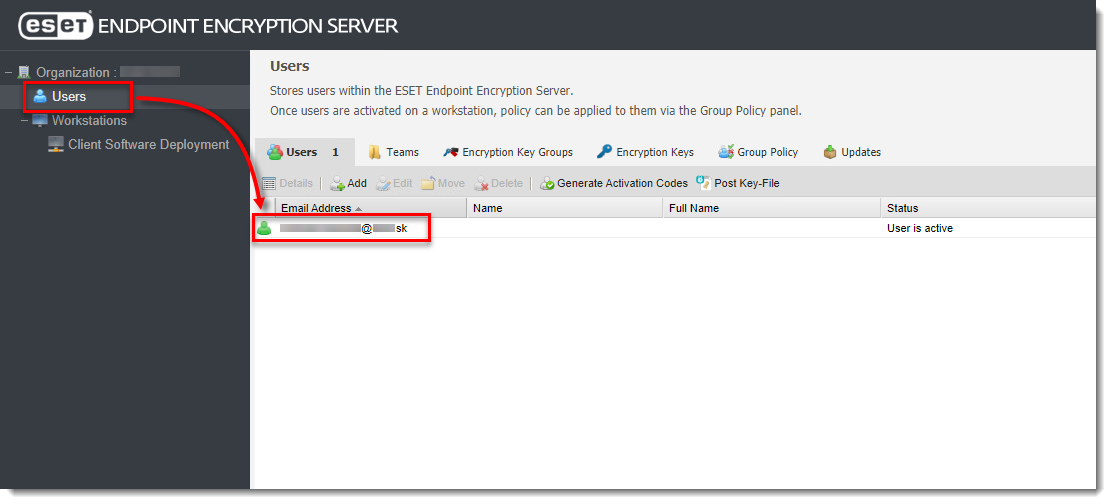
Figure 2-1
Click the image to view larger in new window -
In the dialog window, click Workstations to see the workstations you need to deactivate the user from, then click Close.
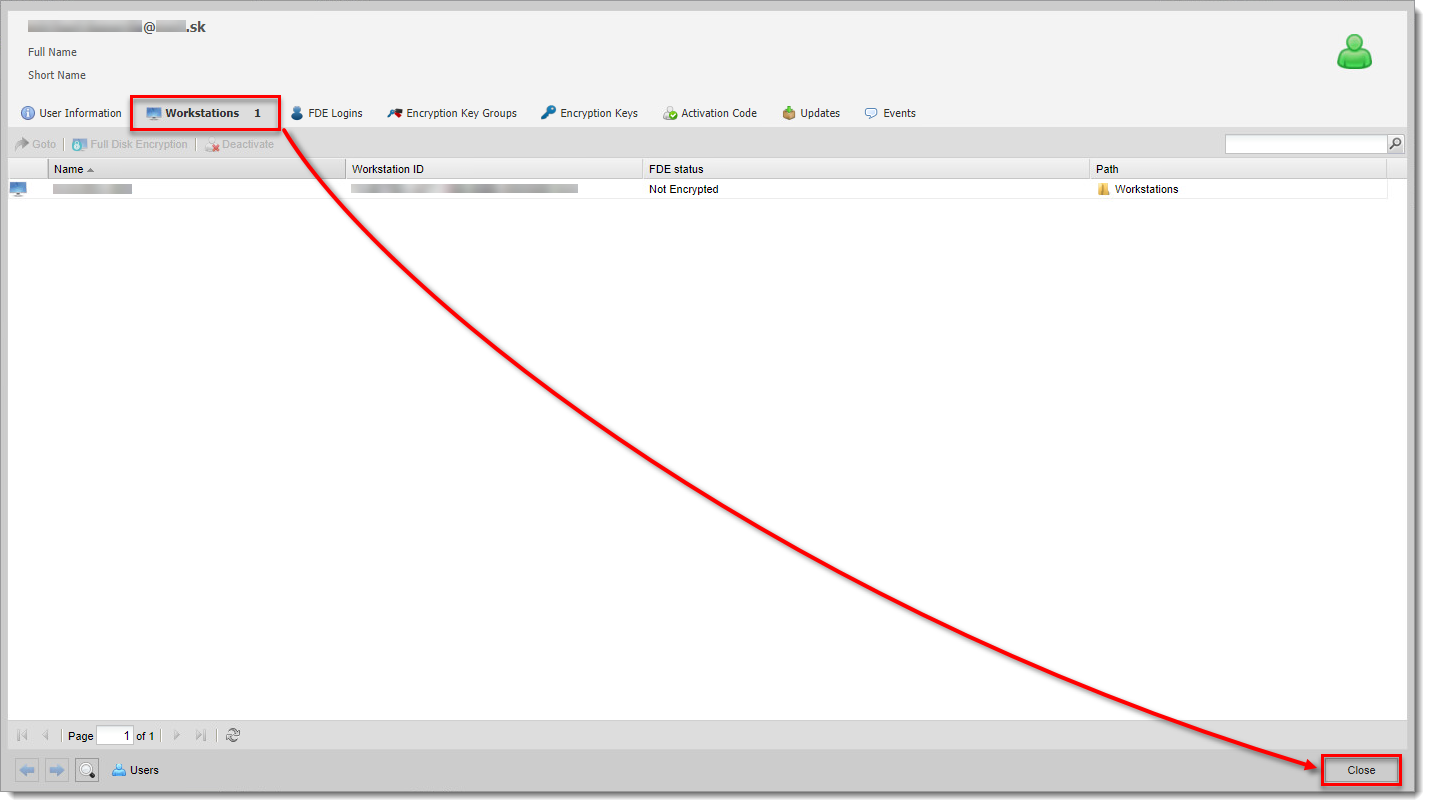
Figure 2-2
Click the image to view larger in new window -
Click Workstations. Select the corresponding workstation and click Details.
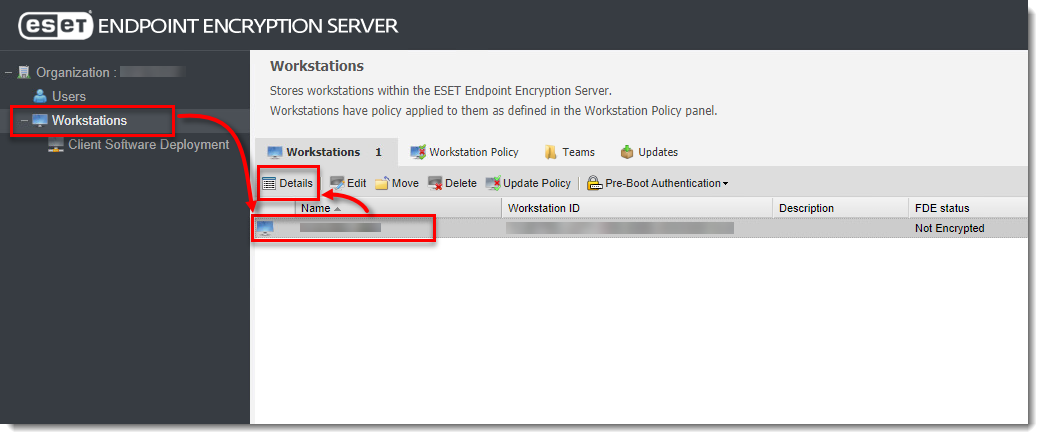
Figure 2-3
Click the image to view larger in new window -
In the dialog window, click the Activated Users tab. Select the user you want to deactivate and click Deactivate.
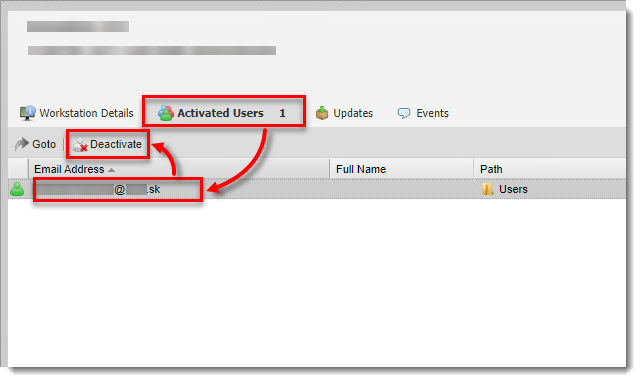
Figure 2-4
Click the image to view larger in new window -
In the pop-up window, select the check box Are you sure you want to deactivate this user? and click Deactivate to remove a user from the workstation.
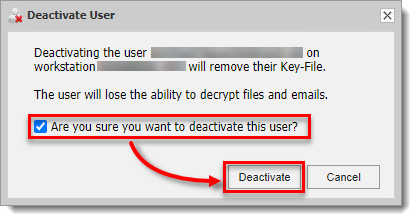
Figure 2-5
Click the image to view larger in new window -
Click Close. The workstation icon colour will change to orange.
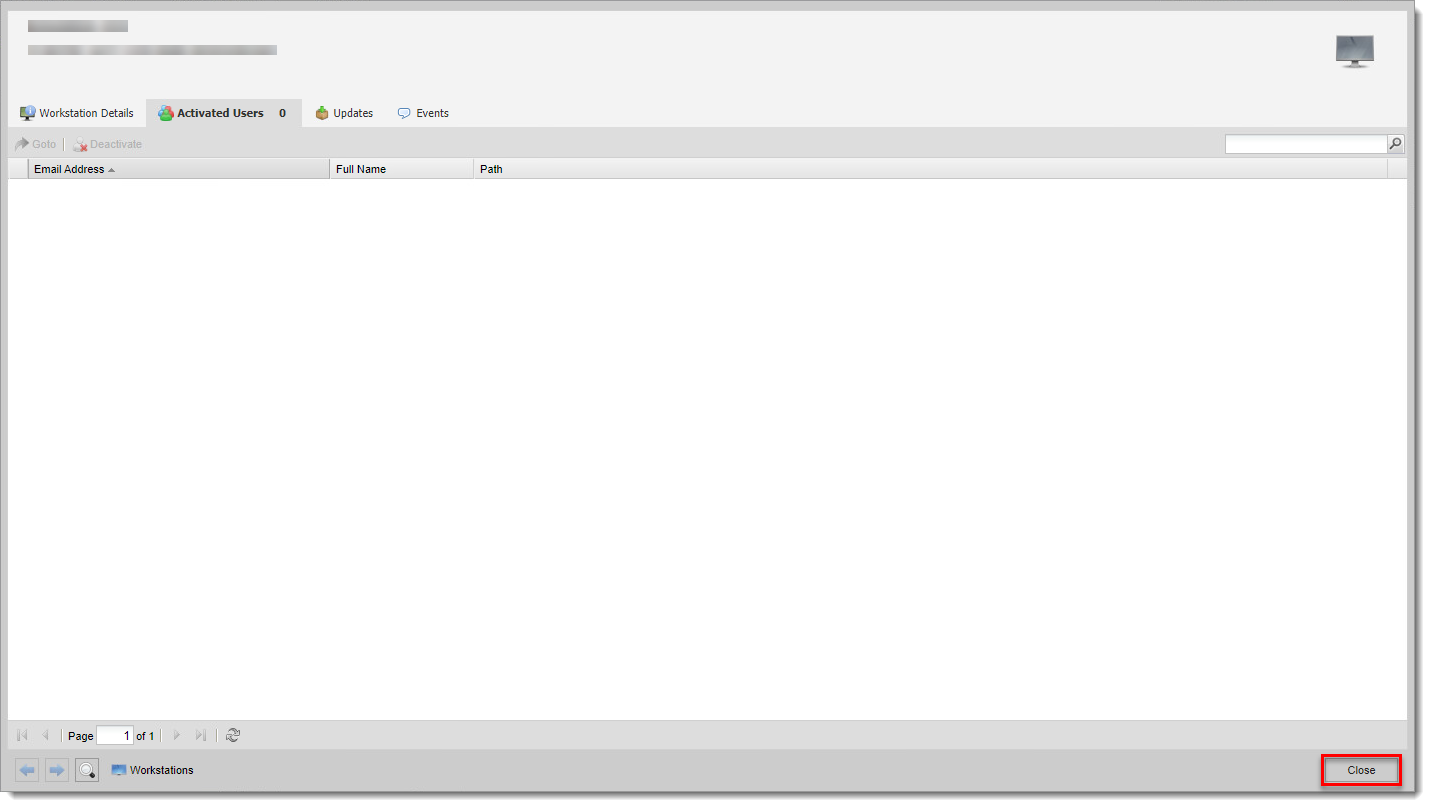
Figure 2-6
Click the image to view larger in new window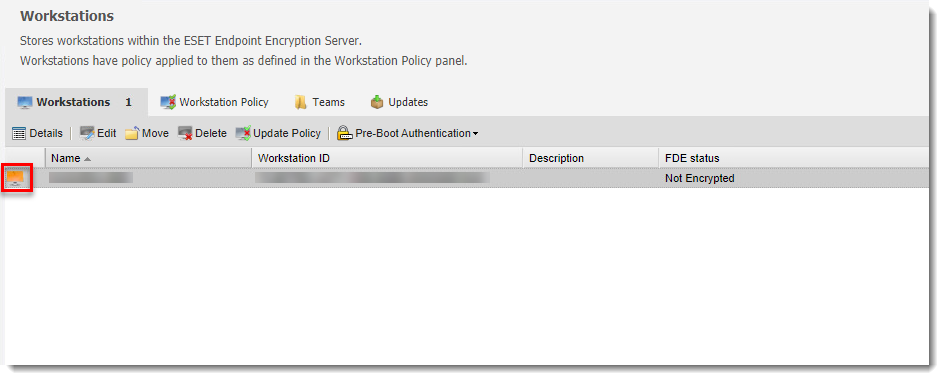
Figure 2-7
Click the image to view larger in new window -
Manually sync the EEE Client. The sync will deactivate the user from the workstation.
-
After the user is deactivated from the workstation, the EEE activation window will show on the client computer. Repeat the process to deactivate the user on all workstations.
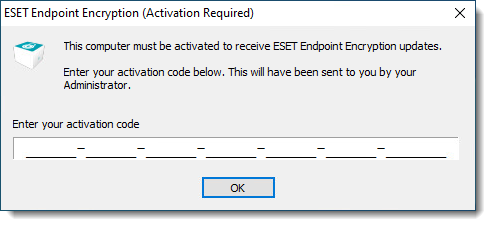
Figure 2-8
Click the image to view larger in new window -
In the EEE Server, click Users. When you deactivate the user you want on all workstations, the user icon will turn light blue.
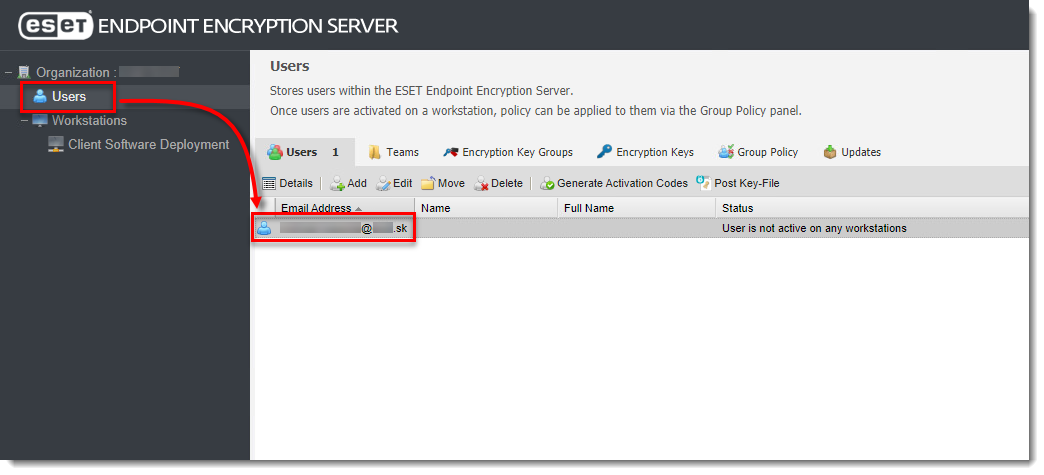
Figure 2-9
Click the image to view larger in new window