Issue
- Installation of ESET ends prematurely because the Downloads folder does not have sufficient privileges.
To allow your ESET installer file to run, create a new folder and move your ESET installer file there before attempting installation. See below for step-by-step instructions.
Details
This issue can be caused by Windows Data Execution Prevention (DEP). For more information about Windows DEP settings, visit the following Microsoft Knowledge Base articles:
Solution
-
Click Start → Computer and then click Downloads in the Favorites sidebar (see Figure 1-1).
- Right-click your ESET installer file and select Copy from the context menu.
Figure 1-1
Click the image to view larger in new window
-
Click Start → Computer and then double-click Local Disk (C:) (or the directory for your default storage drive).
- Right-click and select New → Folder from the context menu. Give your new folder a name, for example "ESET installer".
Figure 1-2
Click the image to view larger in new window
- Open your new folder, right-click and select Paste from the context menu.
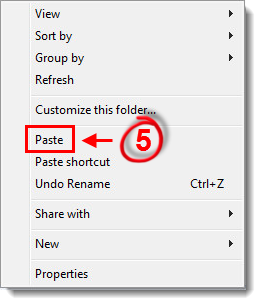
Figure 1-3
- Double-click the installer file to begin installation. You should no longer experience permissions issues.

