Issue
- Add, edit or delete Web control rules on an individual client workstation
- Enable Web control options
- Rules
- Category groups
- URL groups
- Blocked webpage message and Blocked webpage graphic
Details
Click to expand
Web control enables you to block web pages that may contain potentially offensive material. It also enables employers or system administrators to prohibit access to more than 27 pre-defined website categories and over 140 subcategories.
Web control is used primarily for regulating web content that can be accessed by client workstations in a company network. The goal of Web control is to prevent users from accessing pages with inappropriate or harmful content, or pages that may have a negative impact on work productivity. This is achieved by filtering specific URLs, or pre-defined categories, including legal liability sites, pornography, sites that violate intellectual property rights or sites that may impact a company's IT infrastructure.
Read more about Web control.
Solution
![]() ESET PROTECT On-Prem users: Enable, create, and edit Web control rules in ESET endpoint products using ESET PROTECT On-Prem
ESET PROTECT On-Prem users: Enable, create, and edit Web control rules in ESET endpoint products using ESET PROTECT On-Prem
Enable web control options
-
Press the F5 key to access Advanced setup.
-
Click Protections → Web access protection, expand Web control and then click the toggle next to Enable Web control to enable it.
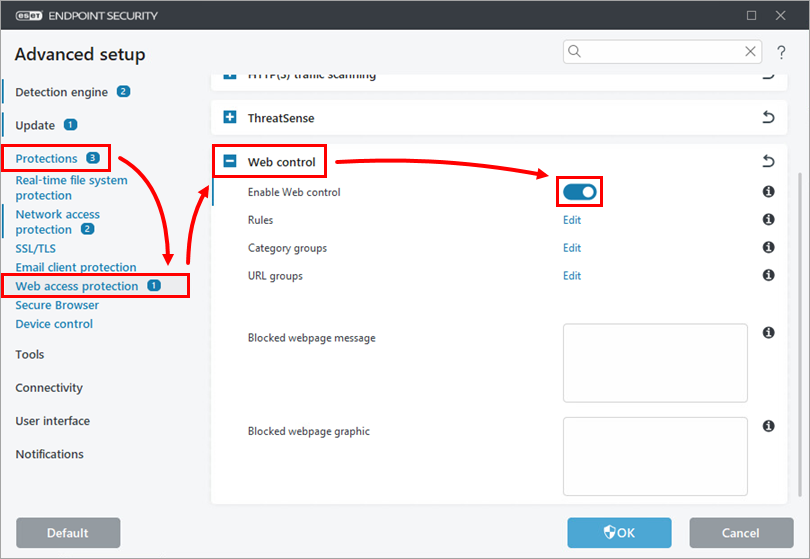
Figure 1-1 -
To edit Web control settings, click Edit next to the specific setting (Rules, Category groups, or URL groups) you want to modify and fill the Blocked webpage message and Blocked webpage graphic to customize the displayed message when a website is blocked.
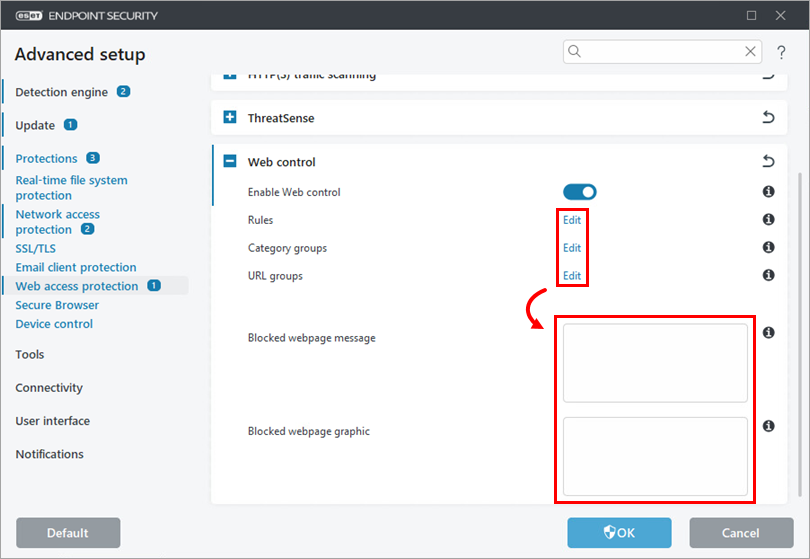
Figure 1-2 Follow the sections below for a description of each setting and how to use it.
Rules
Manage the rules for a specific URL or category of web content.
-
Click Edit next to Rules.
-
Click Add to create a new rule (alternatively, select an existing rule and click Edit to modify that rule), add URL to the URL field and modify the settings according to your preferences. Click OK.
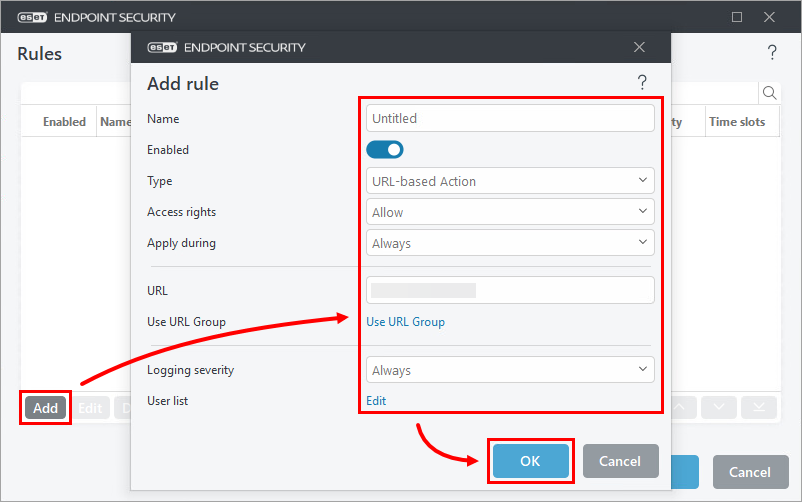
Figure 2-1 -
Click OK → OK to save your changes and exit Advanced setup.
Read more about Web control rules and adding Web control rules.
Category groups
You can manage Category groups with list of website categories to use in Web control rules.
-
Click Edit next to Category groups.
-
Click Add (alternatively, select an existing category group and click Edit or Delete to modify or delete that category group), type a name for your category group and click OK.
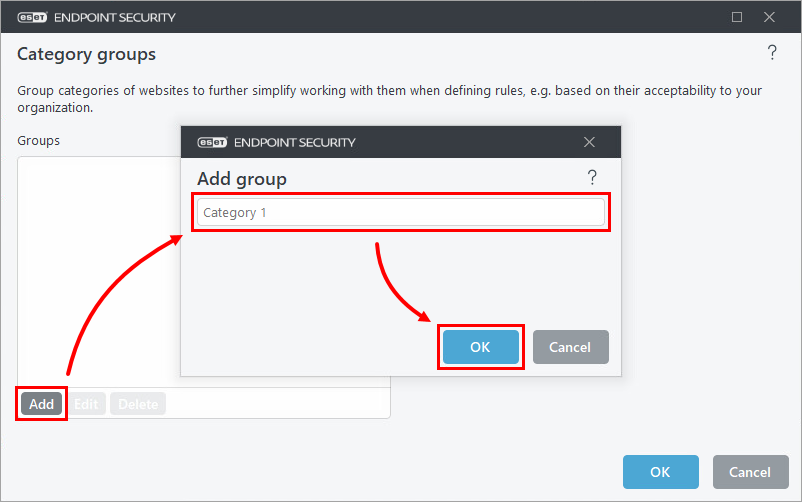
Figure 3-1 -
Select the group you created and select or deselect the check box next to a given category. Click the + expander next to a category to display sub-categories that can be included or excluded using their corresponding check boxes. Click OK.
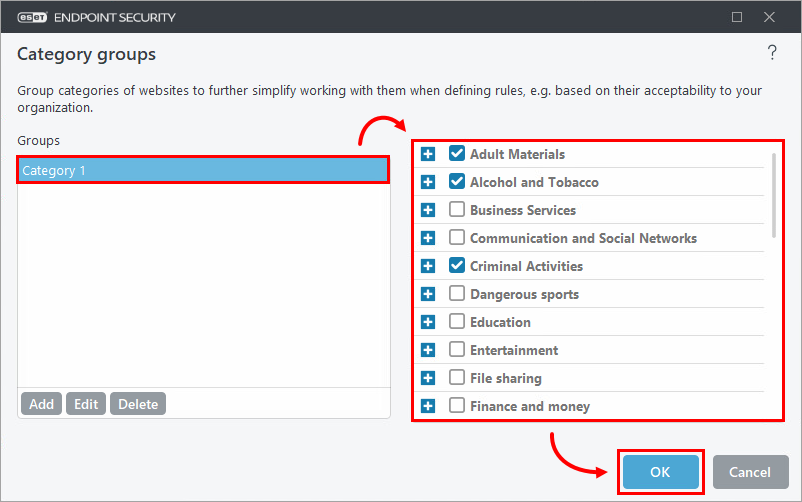
Figure 3-2 -
Click OK to save your changes and exit Advanced setup.
See the detailed description of Category groups.
URL groups
You can create a group that contains several URL links for which you want to create a rule (allow/disallow specific websites). ESET Endpoint products do not include any URL groups by default.
-
Click Edit next to URL groups.
-
Click Add to create a new group (alternatively, select a group and click Edit or Delete to modify or delete that URL group), type the URL you want to include in your new URL group and click OK.
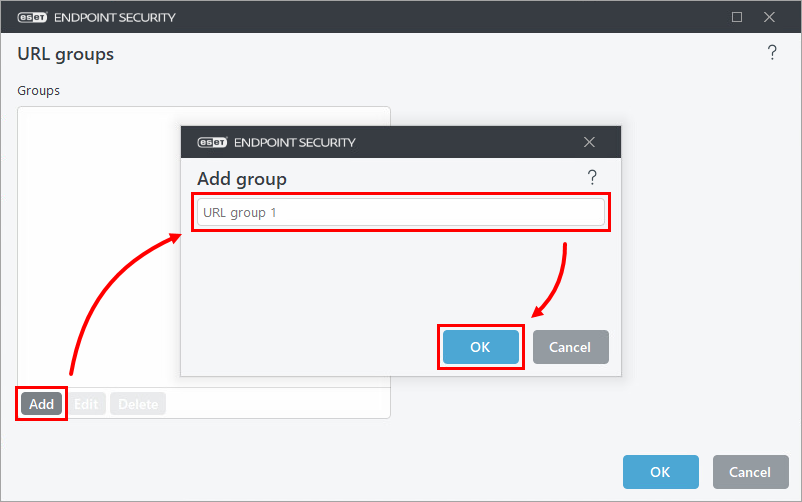
Figure 4-1 -
Select your URL group and click Add on the right side of the window. Type a URL and click OK → OK.
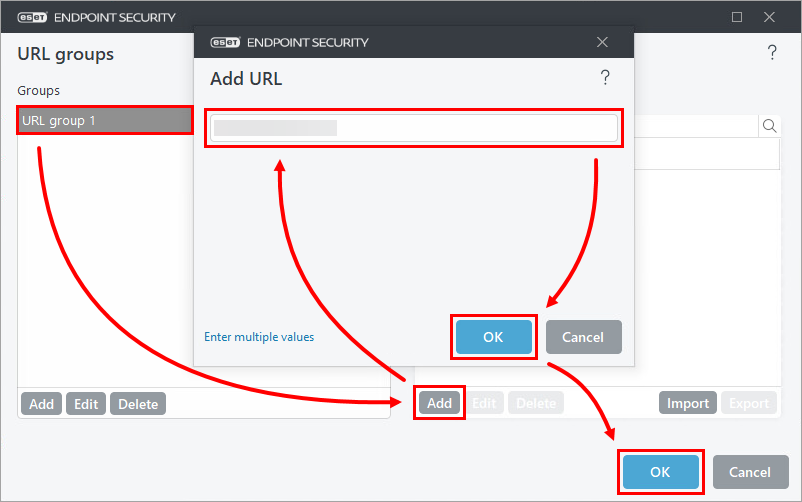
Figure 4-2 -
Click OK to save your changes and exit Advanced setup.
See the detailed description of URL groups.
Blocked webpage message and Blocked webpage graphic
Blocked webpage message and Blocked webpage graphic fields enable you to easily customize the displayed message when a website is blocked.
-
Type the message you want to display when a client computer attempts to access blocked content in the Blocked webpage message field. To display a graphic with your blocked content message, type the URL for the image into the Blocked webpage graphic field. Click OK to save your changes and exit Advanced setup.
See the instructions on how to customize the Blocked webpage message.
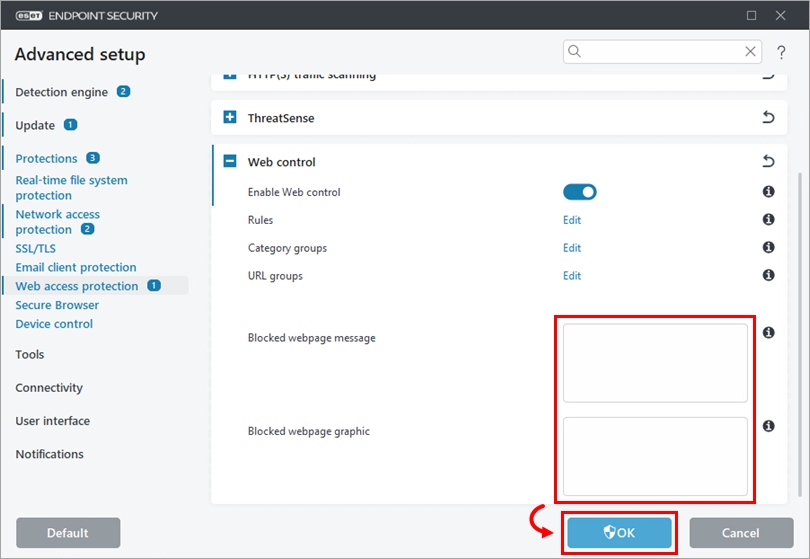
Figure 5-1