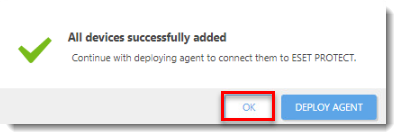Details
Click to expand
Static Groups are groups of manually selected and configured clients—their members are static and can only be added/removed manually, not based on dynamic criteria (as opposed to Dynamic Groups, which are arranged automatically based on specific criteria defined in a template). When computers are added to groups, you can assign policies, tasks or settings to these groups. The policy, task or setting is then applied to all the group members.
There are two default Static Groups in the ESET PROTECT On-Prem Web Console:
- All: This is the main group for all computers in the ESET PROTECT On-Prem Server network. It is used for applying policies for each computer as a default policy. The group is always displayed and the group name cannot be changed.
- Lost & Found: This is a child group of the All group. When a new computer connects via the ESET Management Agent to the ESET PROTECT On-Prem Server, it is automatically added to this group.
Solution
-
Open ESET PROTECT On-Prem in your web browser and log in.
- Click Computers, select the Static Group to which you are adding a computer and click Add Device → Computers (visit the following ESET Online Help topic for step-by-step instructions to create a New Static Group).
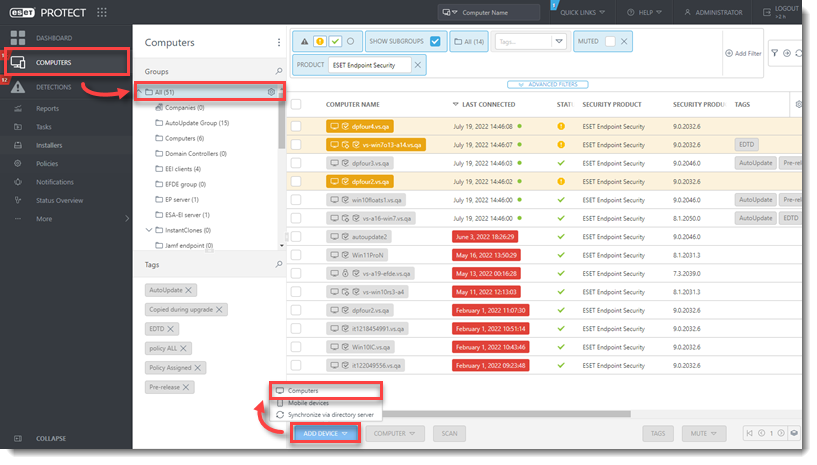
- In the Add Computers window, type the hostname or IP address of the computer in the Name field and click Add.
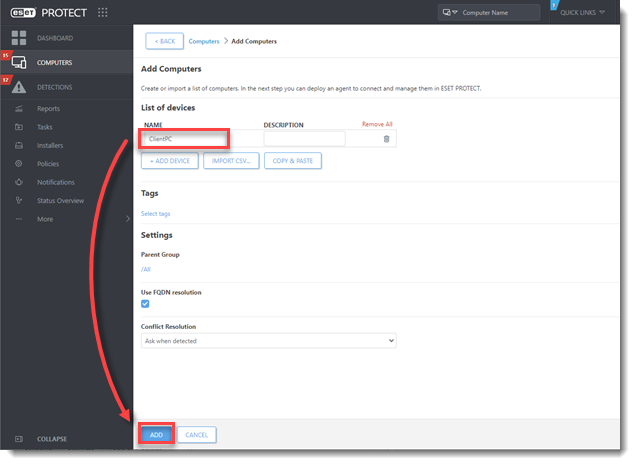
- Click OK. Alternatively, you can click Deploy Agent and begin deploying the ESET Management Agent to this specific computer.