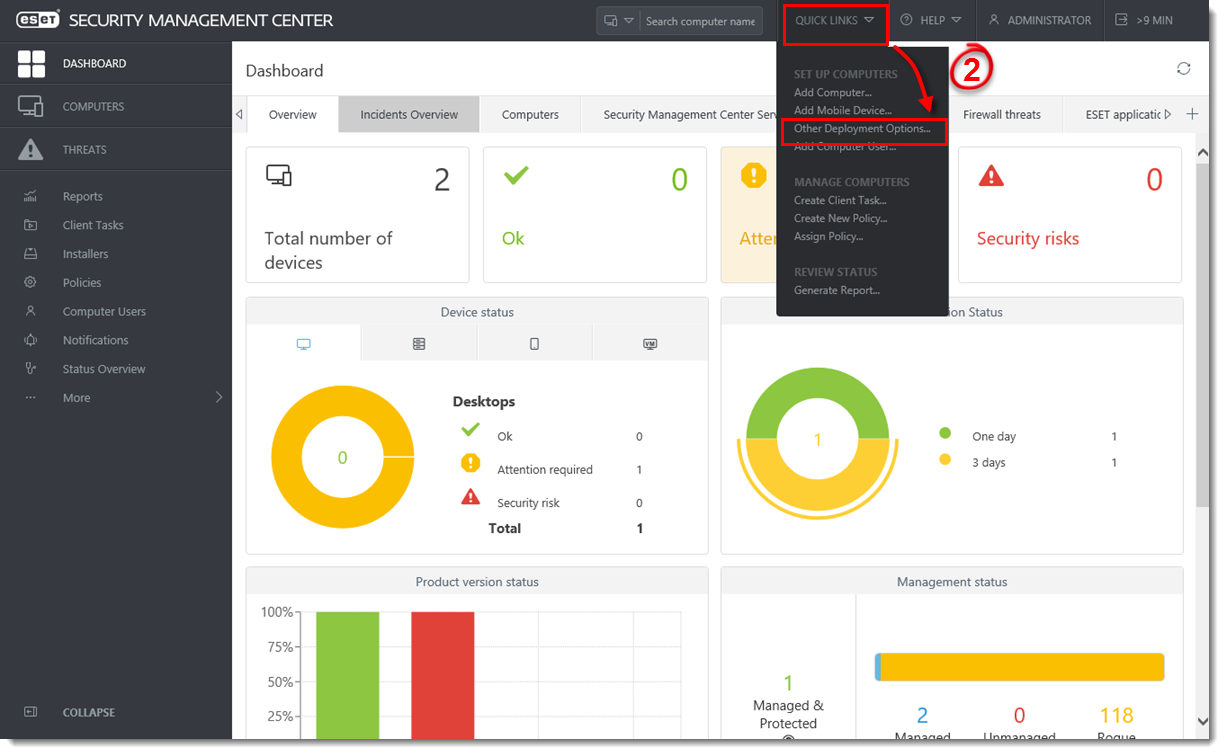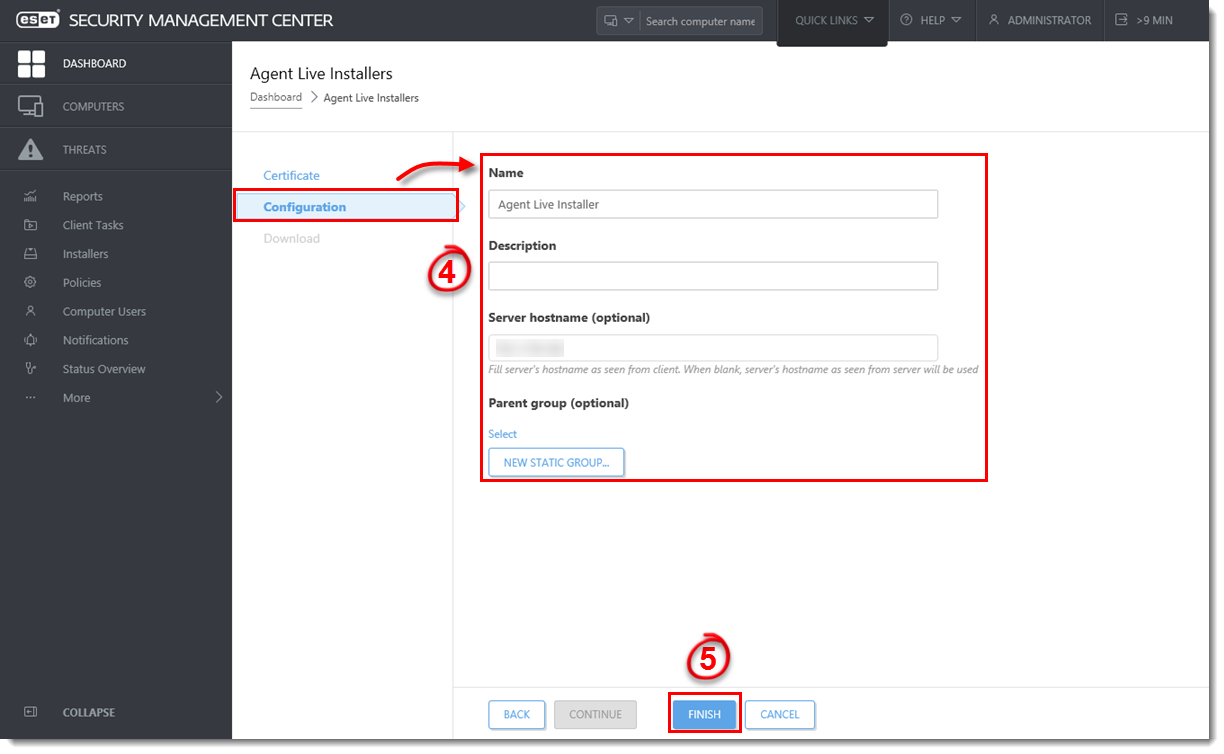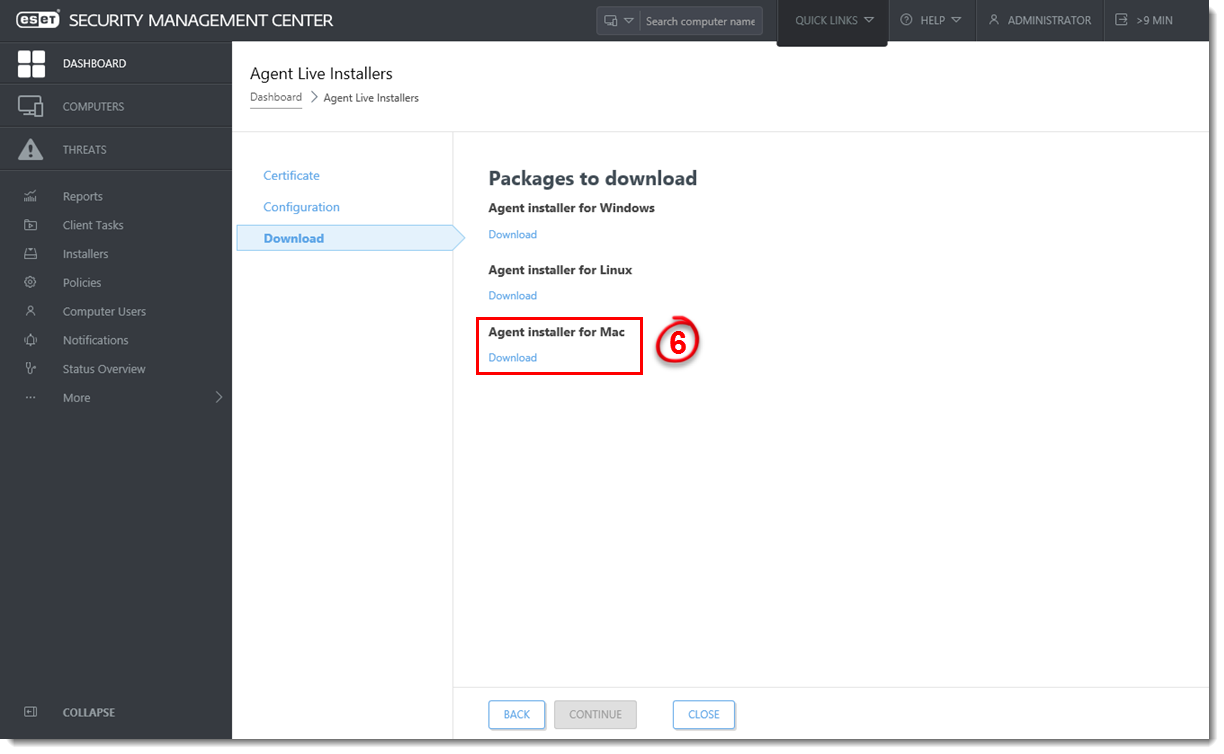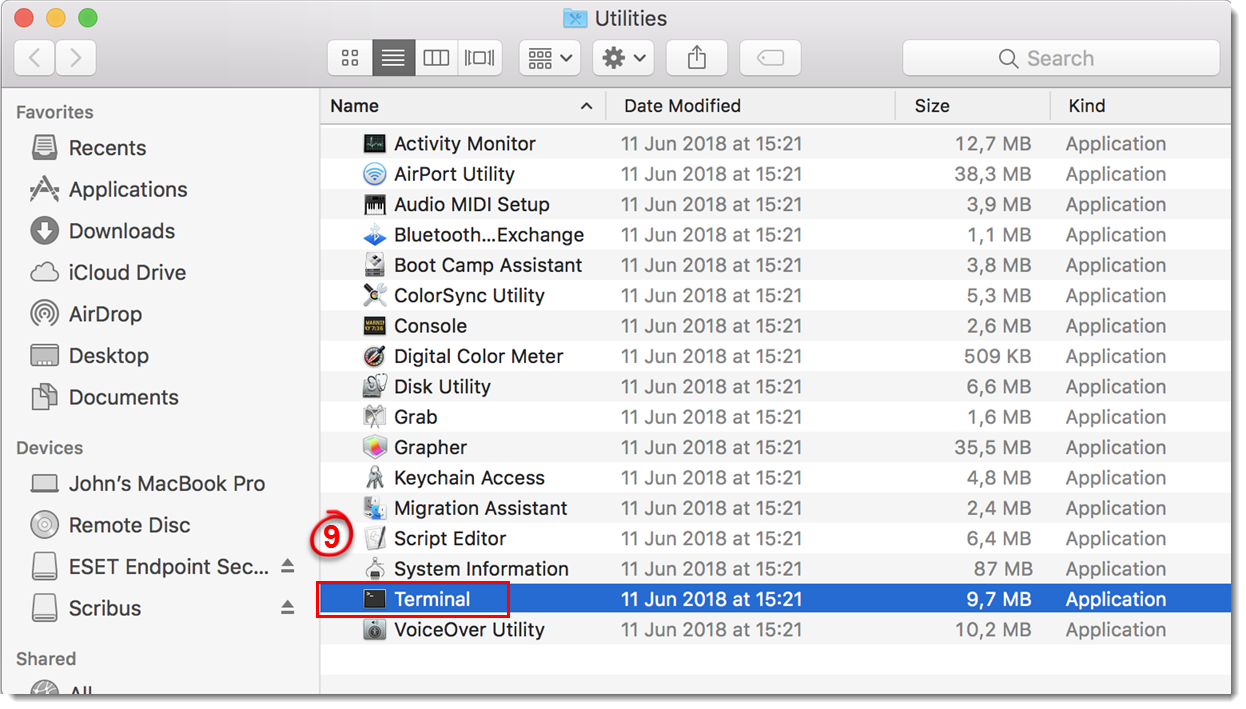Issue
- When deploying the ESET Management Agent Live Installer to a macOS client, the package is distributed as a
.tar.gz file - Extract ESMCAgentInstaller.tar.gz and install the ESET Management Agent
Solution
Getting Started with ESMC: Step 4 of 6
← Add Client Computers | Deploy ESET endpoint solutions →
Peer certificates and Certification Authority that are created during the installation are by default contained in the Static Group All.
- Open ESET Security Management Center Web Console (ESMC Web Console) in your web browser and log in.
- Click Quick Links → Other Deployment Options.
Figure 1-1
Click the image to view larger in new window
- Select Create Agent Live Installer; you can select Create Installer or Select Existing. In this example, Create Installer option is selected.
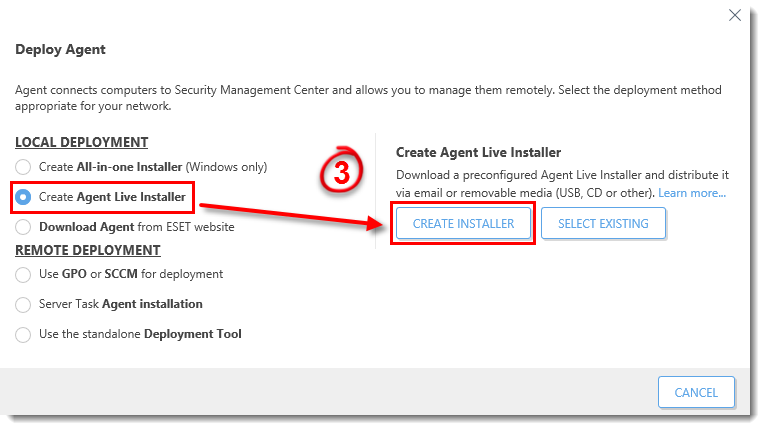
Figure 1-2
- Deselect the check box Participate in product improvement program if you do not agree to send crash reports and telemetry data to ESET. If the check box is left selected, telemetry data and crash reports will be sent to ESET. Click Configuration where you can change the Name for the Agent Live Installer, change Server Hostname (optional) and select Parent group where the computer will be contained after the installation (optional).
- Click Finish.
Figure 1-3
Click the image to view larger in new window
- Click Download under Agent Installer for Mac. Make note of the file's saved location.
Figure 1-4
Click the image to view larger in new window
-
Distribute the Live Installer file to your Apple client(s) using email, a shared network folder, or whatever means you choose. Download the file to the Desktop on your client(s).
-
After you have downloaded the file to the client(s), double-click ESMCAgentinstaller.tar.gz to extract the file. ESMCAgentinstaller.sh will be extracted to your Desktop.
-
Click Go → Utilities and then double-click Terminal to open a new Terminal window.
Figure 1-5
Click the image to view larger in new window
-
-
cd Desktop -
bash ESMCAgentinstaller.sh
-
- When you are prompted for your password, type the password for your user account. Though characters will not appear, your password will be entered. Press Return when you are finished to continue the installation.
- Click Go → Utilities and then double-click Activity Monitor. Click the Energy tab and locate the process called ESET Management Agent to verify that the Agent is running. You can now manage this client computer using ESET Security Management Center.
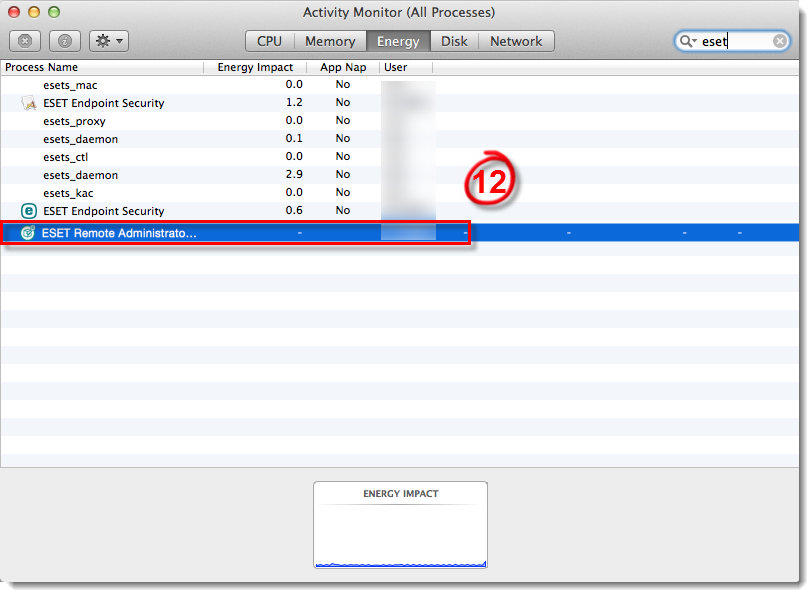
Figure 1-6
- If you are performing a new installation of ESMC, proceed to Step 5, deploy ESET endpoint products to your client computers.