Issue
- Pause auto-updates in ESET Windows endpoint products
- Re-enable auto-updates in ESET Windows endpoint products
- See FAQ related to auto-updates
Details
Click to expand
Product updates provide automatic updates of ESET products and reduce required maintenance. Product updates do not interfere with the running instance of the endpoint and load new drivers, components, and modules only after the recommended restart. Auto-updates do not require an immediate restart.
Product updates upgrade your product rather than reinstall it, download less data (differential), come with a friendly or completely suppressible reminder for the user, and are compatible with managed networks. Additionally, auto-updates will update the endpoint when the package goes through a successful global release.
Unmanaged environments – By default, Ask before downloading update is disabled in ESET Windows endpoint products. When enabled, a confirmation dialog will be displayed when a new update is available.
Managed environments – By default, Ask before downloading update is disabled in ESET Windows endpoint products. When enabled, a confirmation dialog will be displayed when a new update is available. Also, Update mode is set to Never update by default.
What are the different ESET product update and release types (Business users)?
Solution
Pause auto-updates in ESET Windows endpoint products
-
Open the main program window of ESET Windows endpoint products.
-
Press the F5 key to access Advanced setup.
-
Click Update, expand Profiles → Updates and scroll down to the Product updates section. Click the toggle next to Pause auto-updates to enable this option and click OK.
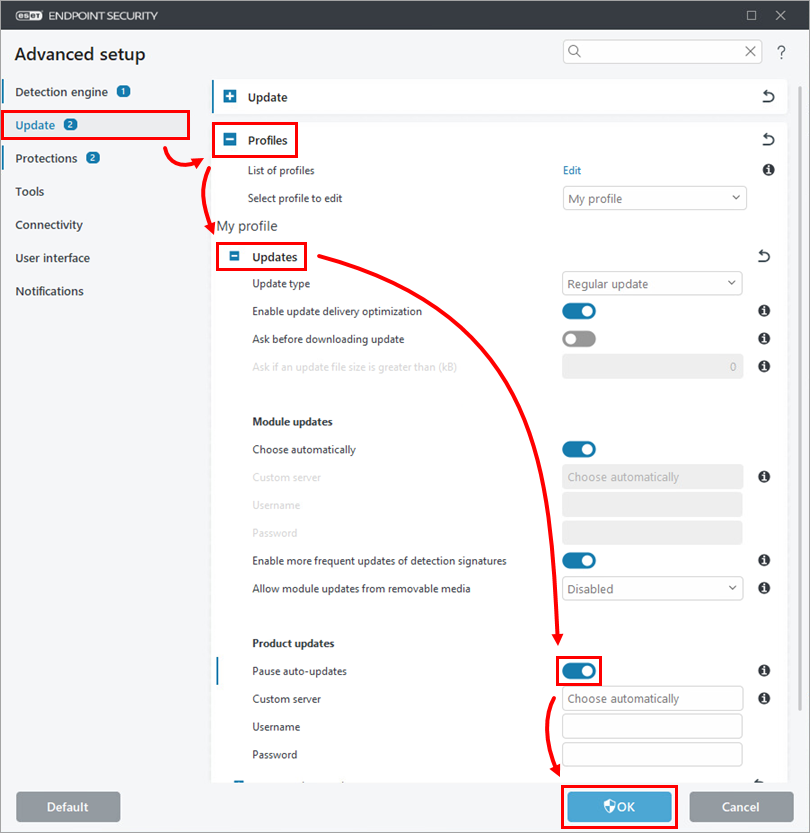
Figure 1-1
Re-enable auto-updates in ESET endpoint Windows products
To re-enable auto-updates, repeat steps 1–3 in the first section, click the toggle next to Pause auto-updates to disable this setting and click OK.