Issue
Solution
We recommend configuring ESET Cyber Security or ESET Cyber Security Pro to perform a weekly, In-depth scan of your system and disks. You can schedule this scan to run automatically in the background while you are away from your computer.
ESET Cyber Security
-
Open the main program window of ESET Cyber Security Pro. How do I open the main program window?
-
In the top left corner of the screen, click ESET Cyber Security → Settings and then click Scheduler under Tools.
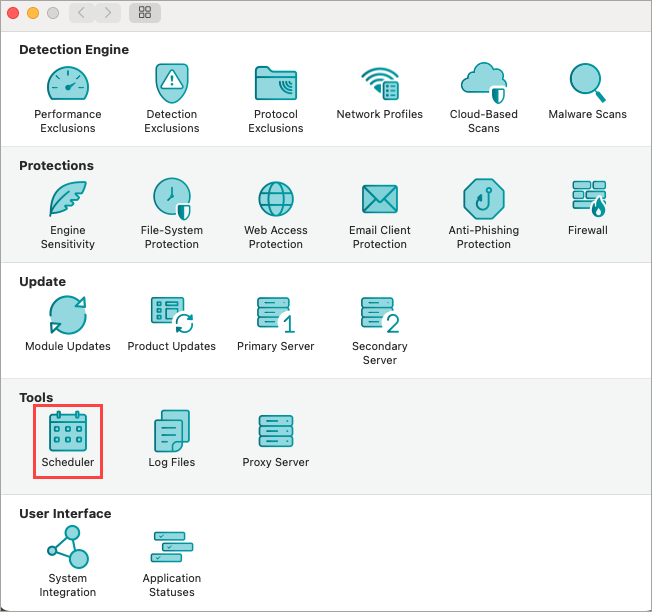
Figure 1-1 -
Click On-demand scan tasks.
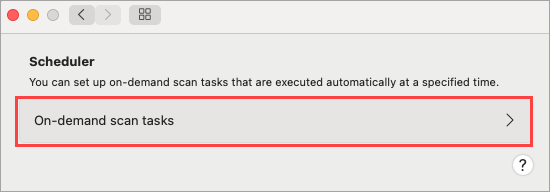
Figure 1-2 -
Click the + icon to add an On-deman scan.
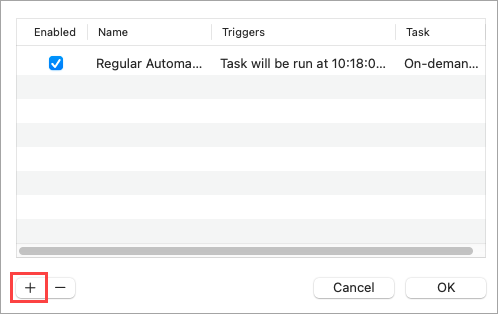
Figure 1-3 -
Type a Task name for your On-demand scan, then select a time next to Execute task at, click the toggles next to the days you want to run the task on and click Next.
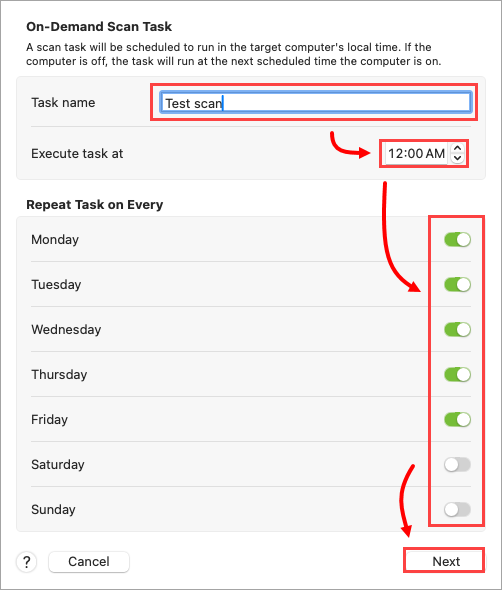
Figure 1-4 -
In the Profile name drop-down menu, select In-depth scan, select the drives you want to be scanned from Scan Targets, then select the toggles you want next to Options and then click Finish.
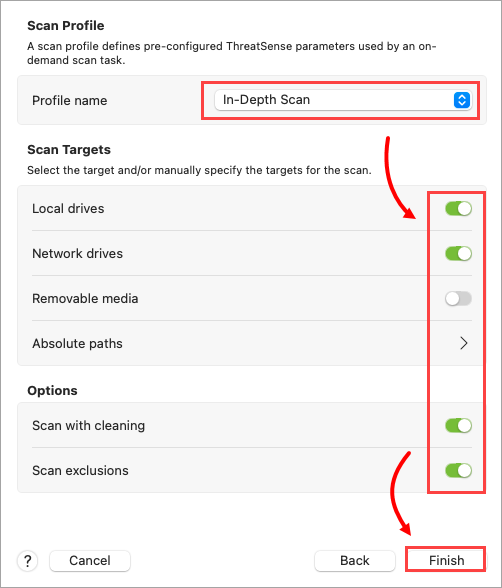
Figure 1-5
ESET Cyber Security Pro
- Open the main program window of ESET Cyber Security Pro. How do I open the main program window?
- Click Tools → Scheduler.
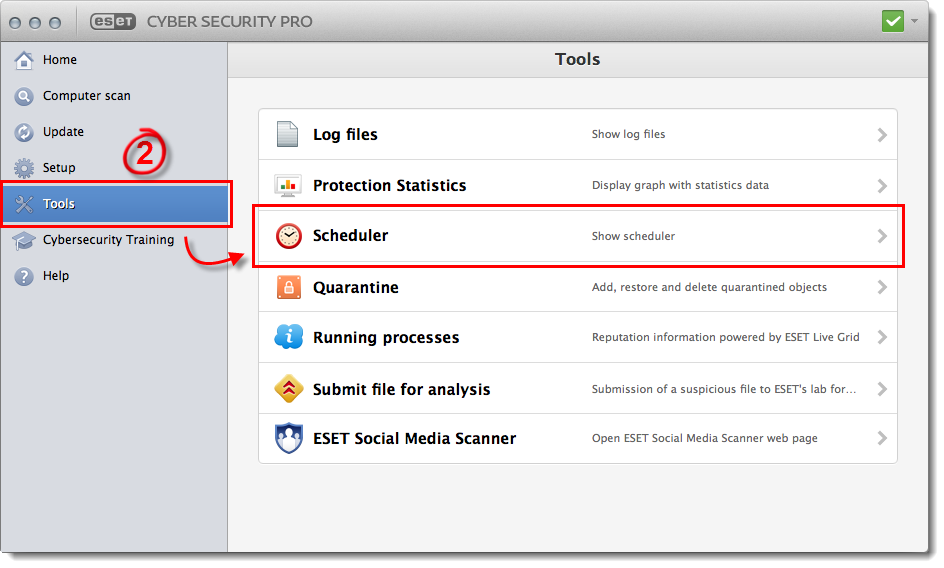
Figure 2-1
- Click Add task.

Figure 2-2
- Enter a Task name for your scheduled scan. In the Run task drop-down menu, select On-demand computer scan and then select the frequency you want from the Run task menu (we recommend Weekly). Click Next.
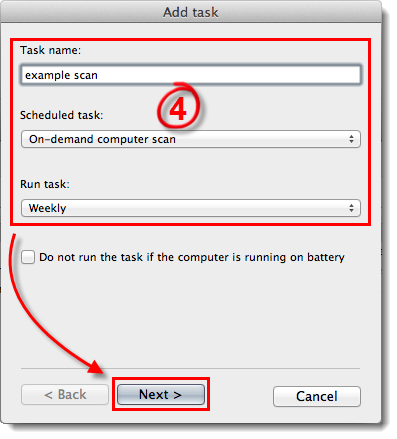
Figure 2-3
- In the Selected profile drop-down menu, select In-depth scan, select the drive(s) you want to be scanned from the Scan Targets pane and then click Next.
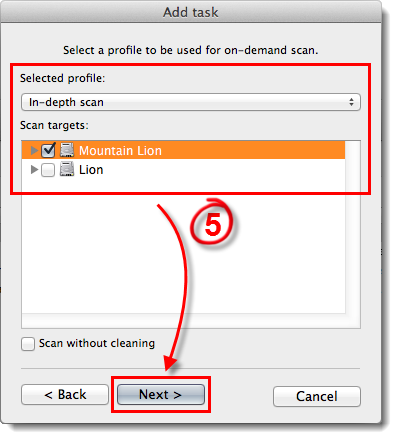
Figure 2-4
- Specify the date and time at which you want the scan to run, and then click Next.
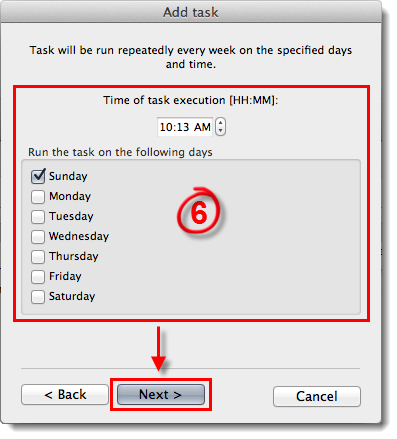
Figure 2-5
- Specify a rule to be applied if the scan cannot be run at the preferred time and then click Next.
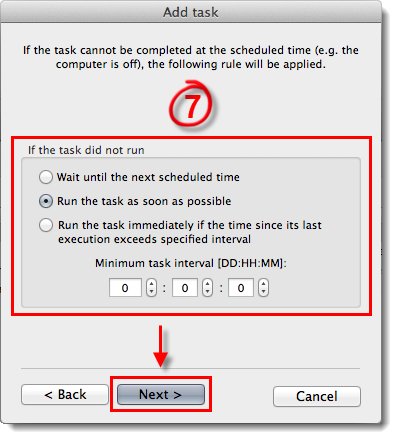
Figure 2-6
- Review the summary and click Finish to schedule your scan and return to the main program window. The scan you created will appear in the list of scheduled tasks.