Issue
- You want to re-activate ESET Mobile Security for Android via a different ESET HOME account (for example, after the reinstallation)
- Disconnect a device from ESET HOME with authentication before token activation
Details
Click to expand
To re-activate ESET Mobile Security for Android via a different ESET HOME account, the device with ESET Mobile Security for Android installed must be first disconnected from the previous ESET HOME account and connected again to the new one.
Solution
Disconnect a device from ESET HOME with authentication before token activation
-
On your mobile device, open the ESET HOME app and log in.
-
Tap Protect device.
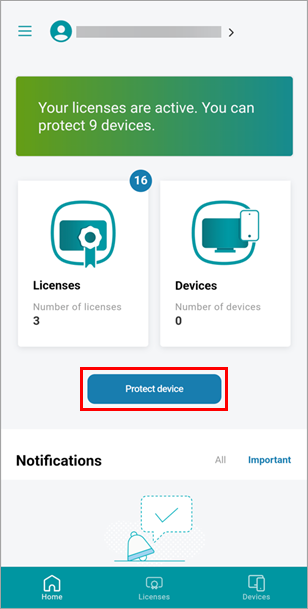
Figure 1-1 -
Depending on how you want to re-activate ESET Mobile Security for Android, select Protect this device or Protect another device:
Protect this device
This option allows you to download an eligible ESET product to your device.
-
Select Protect this device and tap Continue.
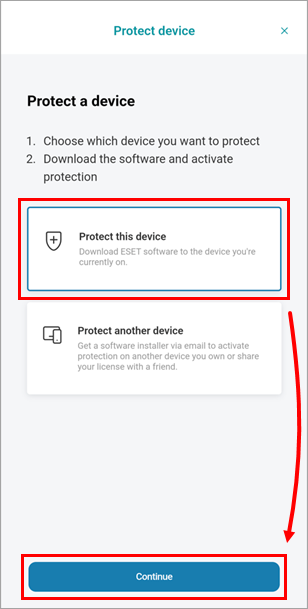
Figure 1-2 -
Select the license you want to use to activate ESET Mobile Security for Android and tap Continue.
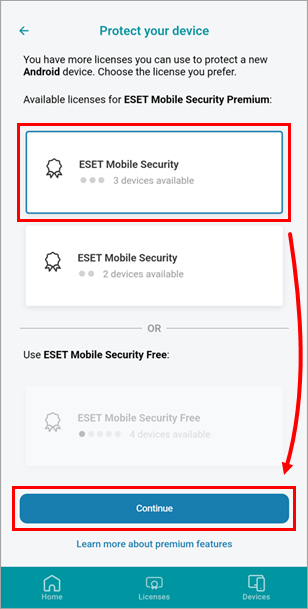
Figure 1-3 -
Tap Download protection.
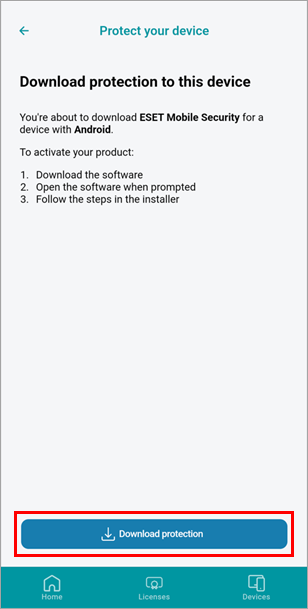
Figure 1-4
Continue with step 4 below.
Protect another device
This option allows you to send an eligible ESET product installer via email.
-
Select Protect another device and tap Continue.
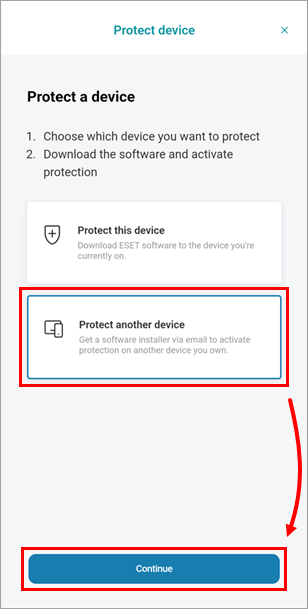
Figure 1-5 -
Select Android and tap Continue.
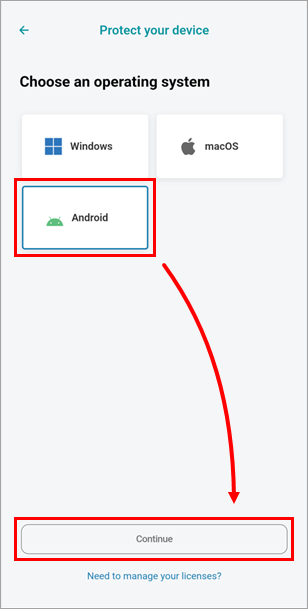
Figure 1-6 -
Select the license you want to use to activate ESET Mobile Security for Android and tap Continue.
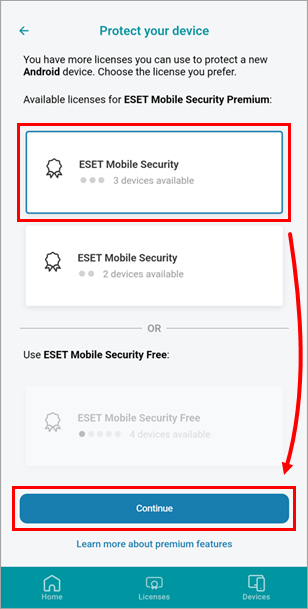
Figure 1-7 -
Type or copy/paste an email address accessible from the device you want to protect and click Send protection.
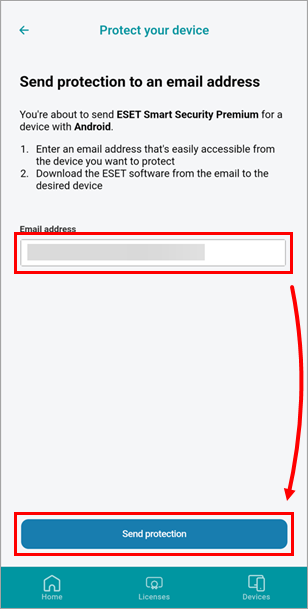
Figure 1-8 -
Review the steps on the screen and tap Got it.
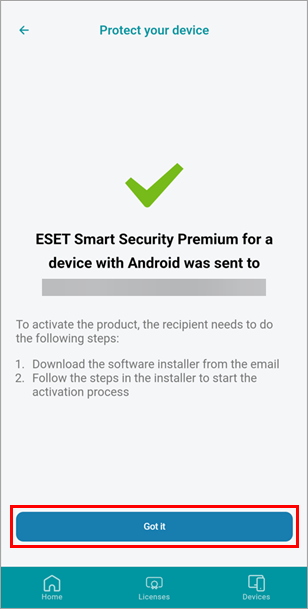
Figure 1-9
Continue with step 4 below.
-
Open the email you received from your ESET HOME account and tap Install product.
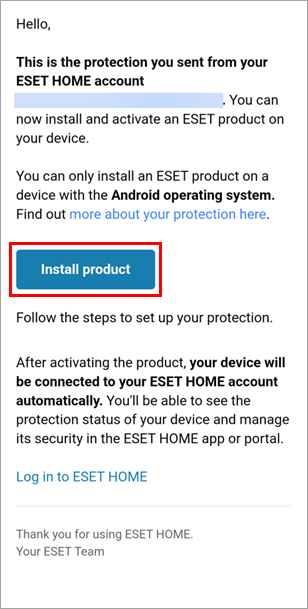
Figure 1-10 - Click the applicable expander below to see the different procedures for disconnecting and reconnecting ESET Mobile Security for Android with Anti-Theft enabled and disabled.
ESET Mobile Security for Android with enabled Anti-Theft
-
Tap Disconnect.
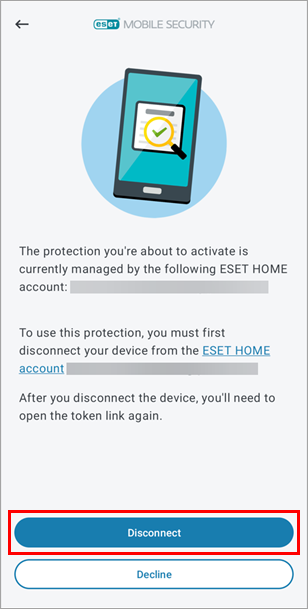
Figure 1-11 -
Tap Disconnect device. If prompted, type your PIN code and proceed.
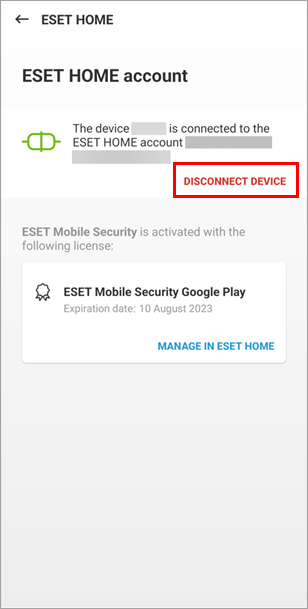
Figure 1-12 -
Type your ESET HOME password and tap Disconnect.
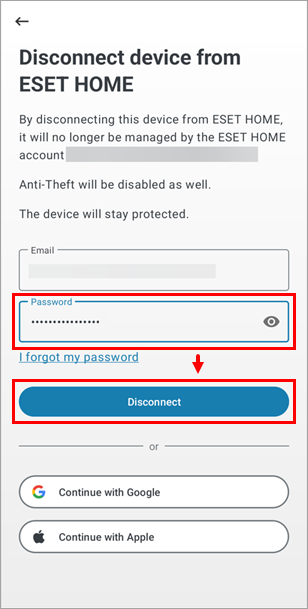
Figure 1-13 -
Tap OK.
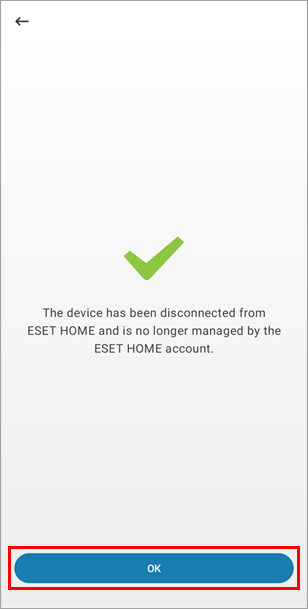
Figure 1-14 -
Your device has been disconnected from ESET HOME. To reconnect it, open the email you received from ESET HOME again and tap Install product.
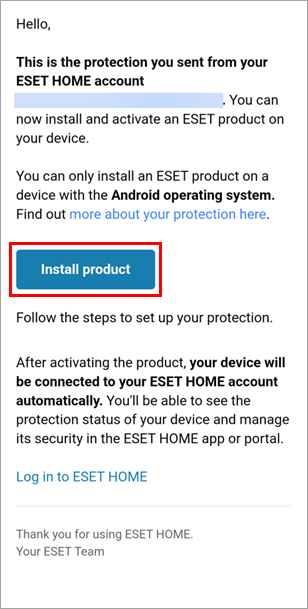
Figure 1-15 -
Tap Continue.
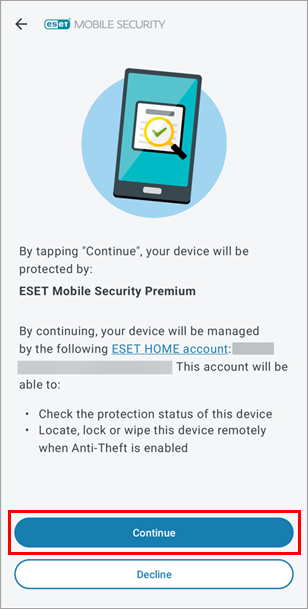
Figure 1-16 -
Type a nickname for your device and tap Next.
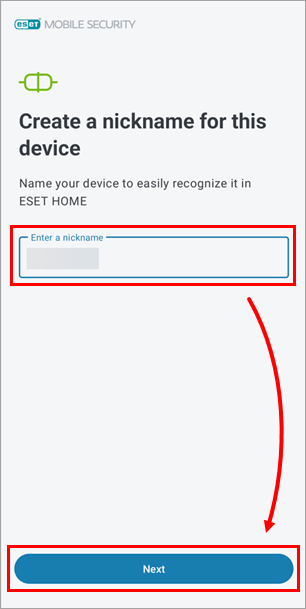
Figure 1-17 -
When your license is verified, Activation successful will be displayed. Tap Continue.
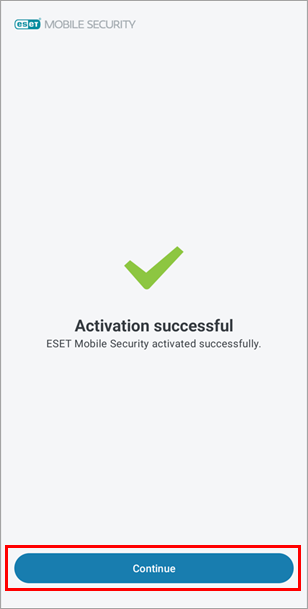
Figure 1-18
Your device with ESET Mobile Security for Android has been disconnected from a previously used ESET HOME account and reconnected to a new account.
ESET Mobile Security for Android with disabled Anti-Theft
-
Tap Disconnect.
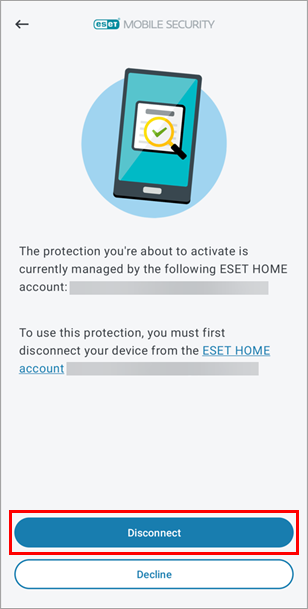
Figure 1-19 -
Tap OK.
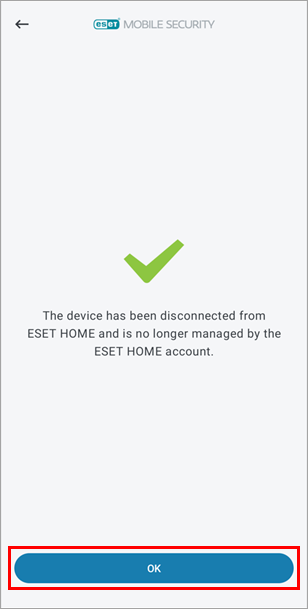
Figure 1-20 -
Tap Continue.
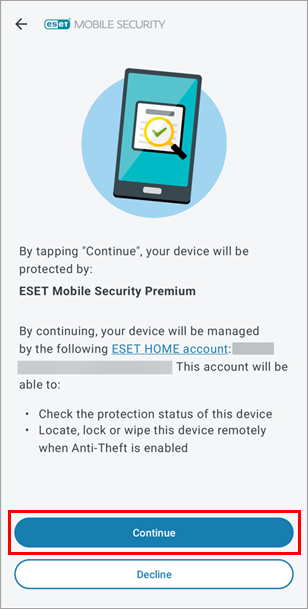
Figure 1-21 -
Type a nickname for your device and tap Next.
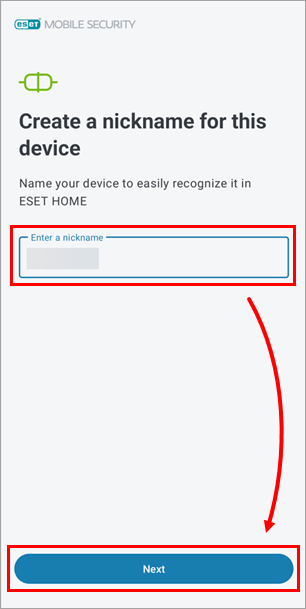
Figure 1-22 -
When your license is verified, Activation successful will be displayed. Tap Continue.
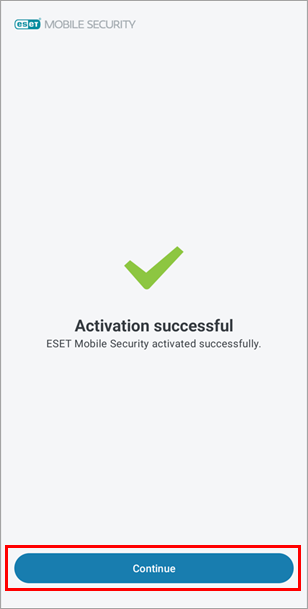
Figure 1-23
Your device with ESET Mobile Security for Android has been disconnected from a previously used ESET HOME account and reconnected to a new account.
-