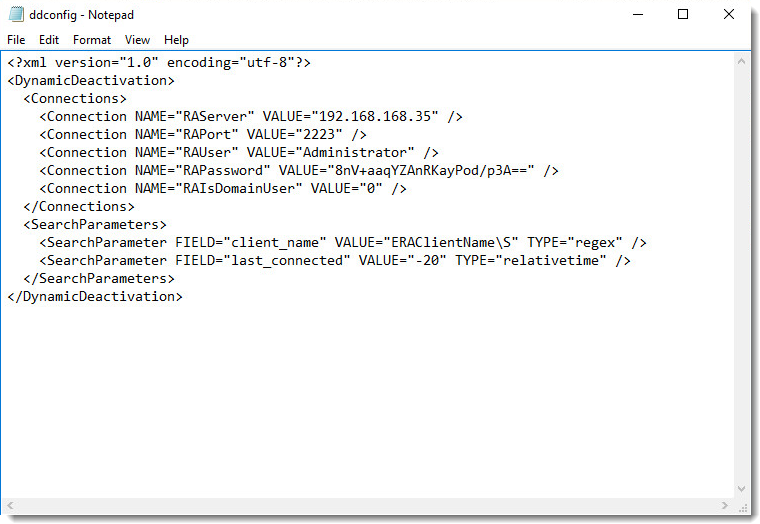Issue
- Prevent licenses from staying assigned to VDI workstations after users log off by removing old VDI computers from ERA
Details
ESET Remote Administrator automatically deletes computers that have not connected in a specific number of days. This means that if a computer did not connect today, ERA will automatically delete it tomorrow.
In most VDI environments computers are destroyed every time a person logs out of their VM. The Dynamic Licensing tool allows ERA to delete computers on an hourly basis, so in a large VDI environment, you can use the tool to ensure that licenses don't run out as different users log into and out of the system.
Solution
- Download the ESET Dynamic Deactivation Tool.
- Extract DynamicDeactivation.Zip, which you downloaded in step one.
- Open a command prompt and enter the following command where yourerapassword is the password you use to log into the ERA Console:
dynamicdeactivation.exe config=ddconfig.xml setpass=yourerapassword
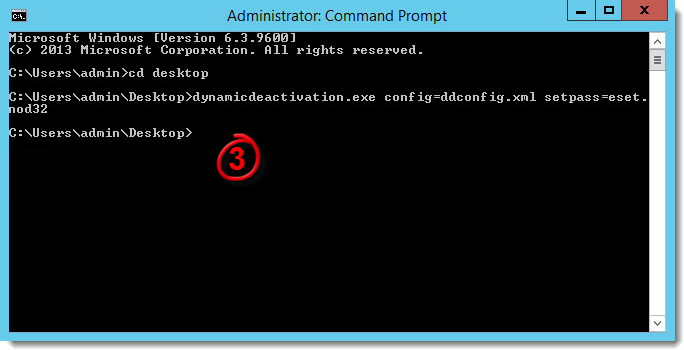
Figure 1-1
- Open the .xml file named ddconfig, which you extracted from the ZIP file in step two, using a text editor.
- Adjust the following settings in the ddconfig file to match your system parameters:
-
RAServer: Your ERA Server's hostname or IP address
-
RAPort: The port used to connect to ERA Web Console, the default value is 2223
-
RAUser: The User name you use to log into ERA Web Console
-
RADomainuser: If your network uses a domain Username and password, change this value from 0 to 1. Your domain Username should be entered in the RAUser field, and your password should have been specified in step 3.
-
client_name: Enter a value that will apply all VDI clients on your network using a regular expression.
For example, if clients on your network use the naming scheme "ERAClientX", you could enter "ERAClient\S" in this field to search for any clients with the string "ERAClient" in their name. The \S in this command must be entered with an uppercase S.
-
last_connected: Enter a negative value to tell the tool how far back in minutes it should look to find the last connection to ERA.
For example, if you want to remove entries from ERA that have not connected in an hour, use the value -60. If you want to remove entries that have not connected for 20 minutes, use the value -20. See our Knowledgebase article for instructions to adjust your connection interval.
-
RAServer: Your ERA Server's hostname or IP address
Figure 1-2
Click the image to view larger in new window
- Perform a test run of the tool using the following command:
dynamicdeactivation.exe config=ddconfig.xml
- To run the tool and have it deactivate found clients, add the runmode=deactivate parameter:
dynamicdeactivation.exe config=ddconfig.xml runmode=deactivate
- To automate the Dynamic Deactivation tool so that clients are checked on a regular interval, create a scheduled task using Windows Scheduler.