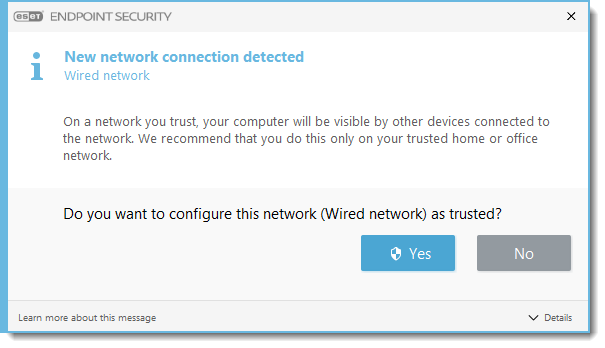Issue
Details
By default, your ESET endpoint product has the Auto selected and applies the network settings based on the activators for Private and Public network profiles. For more information about the activators, visit our Online Help guide.
You can configure your ESET product to display a New network connection detected window so that you can select network settings for each network you connect to manually. If you activate this setting, the New network connection detected window displays when your ESET product detects a network that the computer has not accessed before.
Your ESET product uses different rules for different networks to maintain a high level of security while minimizing the number of interruptions you encounter due to security warnings or notifications. There are two default network protection levels:
Public network: Files and folders on your system are not shared with or are visible to other users on the network, and sharing of system resources is deactivated. We recommend using this setting when accessing wireless networks. This profile is automatically assigned to any network connection not configured as Domain or Private network in Windows.
Private network: Your computer and shared files stored on your computer are visible to other network users, and system resources are accessible to other users on the network. We recommend using this setting when accessing a secure local network. This profile is automatically assigned to a network connection if it is configured as Domain or Private network in Windows.
Solution
Choose the protection level for new networks
Press the F5 key on your keyboard to open Advanced Setup.
Click Network access protection, expand Network access protection and from the Network protection profile assignment drop-down menu, select the appropriate choice:
- Auto: ESET Endpoint Security will select the profile automatically, based on the Activators configured for each profile. For more information about the activators and default profiles, visit our Online Help guide.
- Ask user: The New network connection detected window displays each time your ESET product detects a new network.
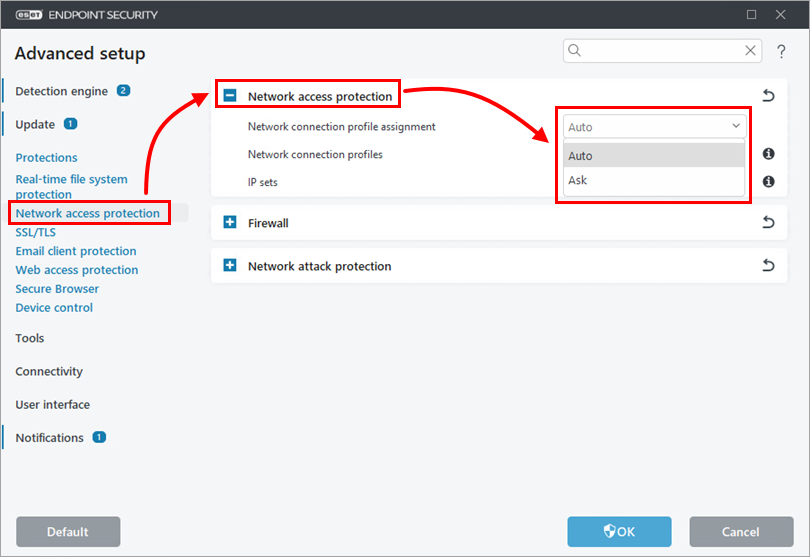
Figure 1-1 Click OK to save the settings.
Change the protection level for a given network
Click Setup → Network.
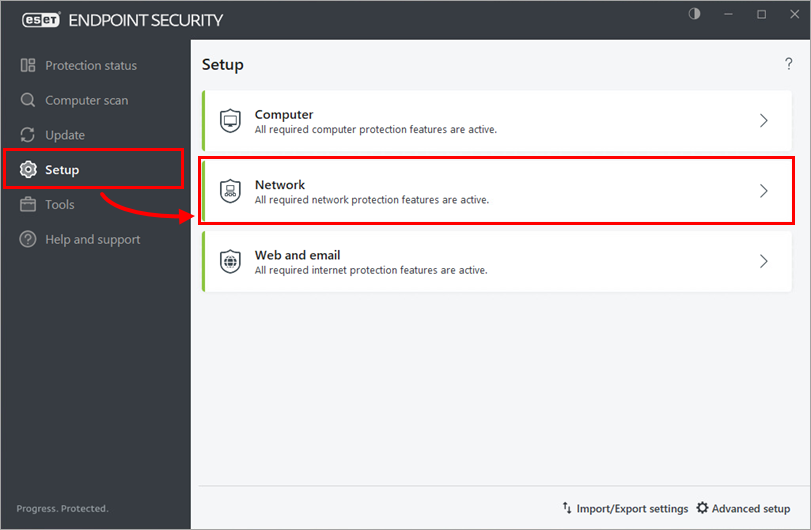
Figure 2-1 Click Network connections.
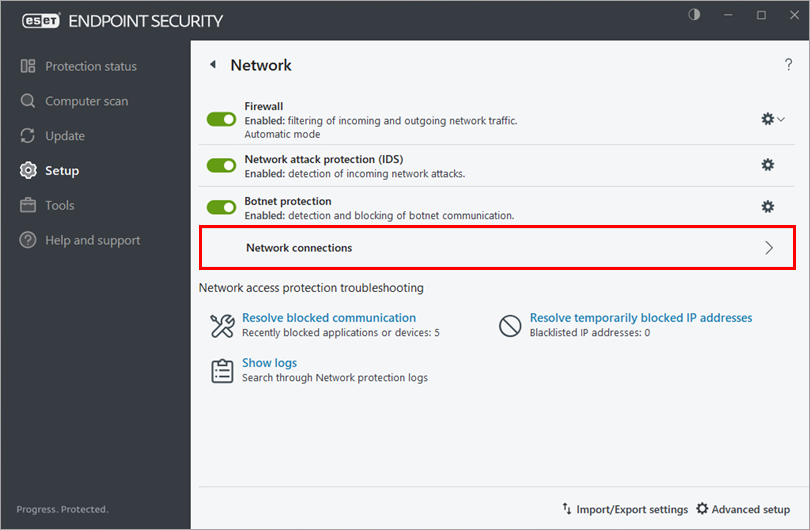
Figure 2-2 Click the three-dot menu icon next to the network you would like to edit and click Edit.
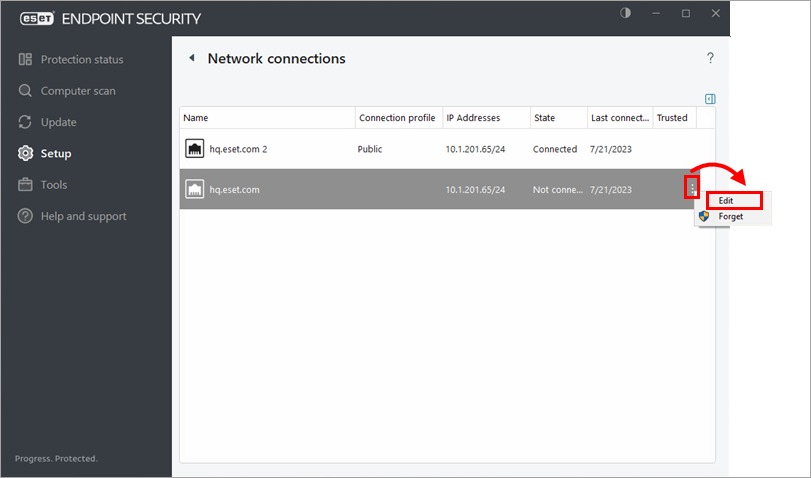
Figure 2-3 Select the appropriate network protection level and click OK.
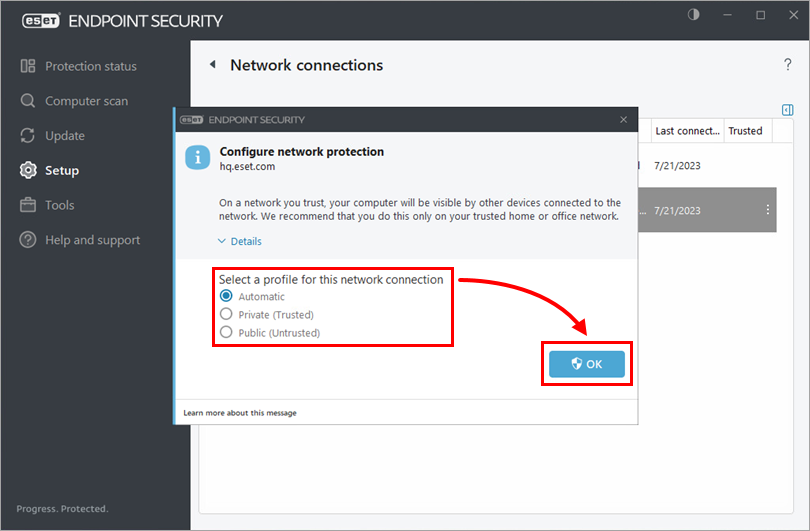
Figure 2-4