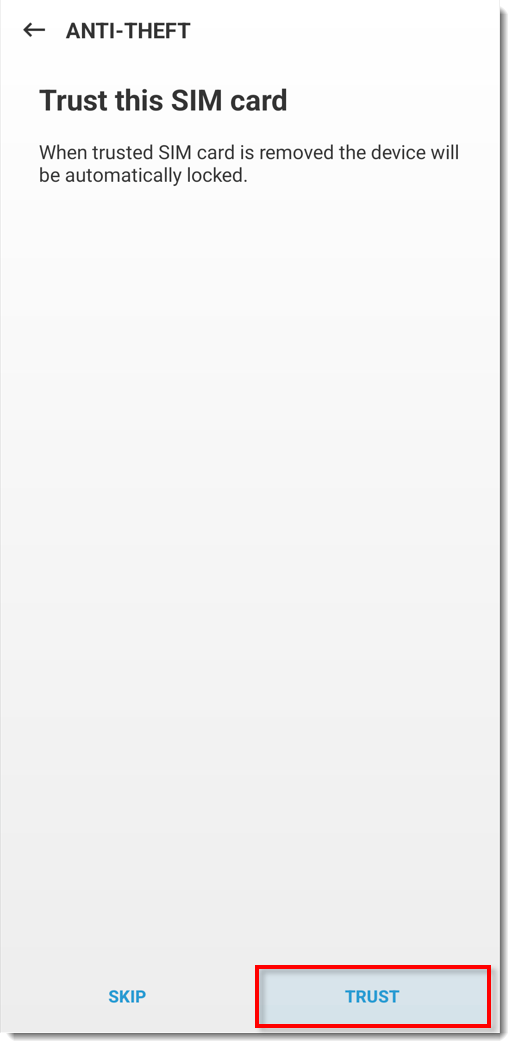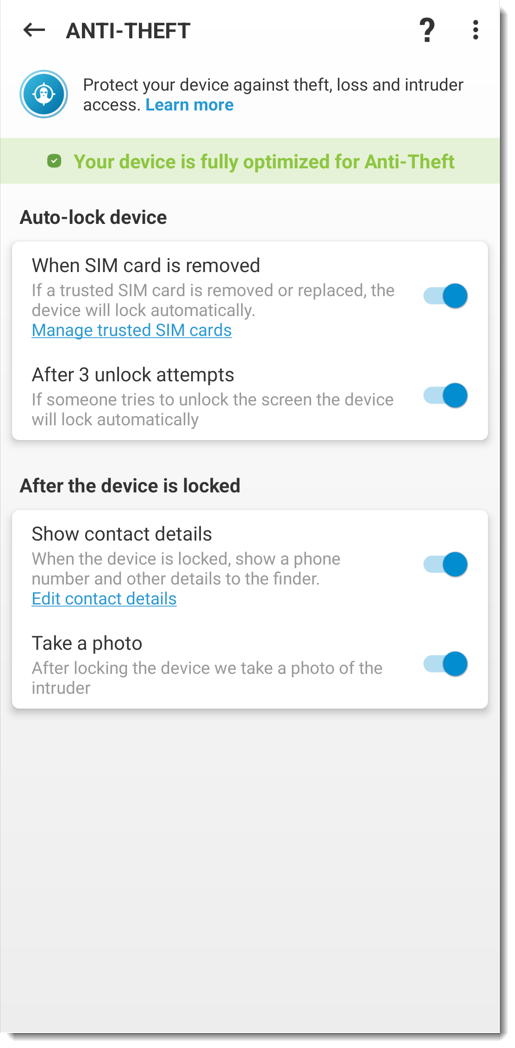Problema
- Creare un nuovo account Anti-Theft e registrare il dispositivo su ESET HOME
- Accedere a un account Anti-Theft esistente e registrare il dispositivo su ESET HOME
Soluzione
Attiva le funzioni premium. Le funzioni premium devono essere attivate prima di poter registrare il dispositivo Android su ESET HOME.
-
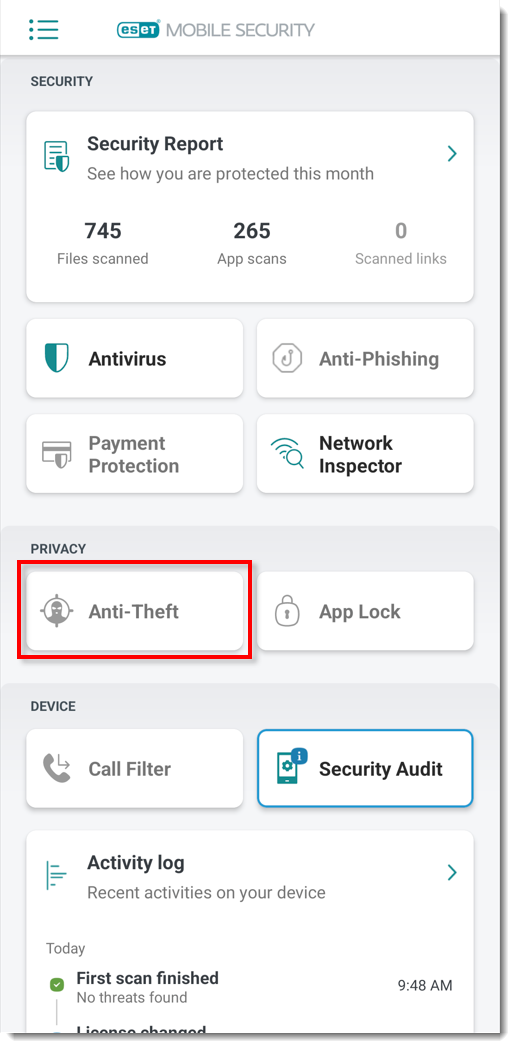
Figura 1-1 Toccare Abilita.
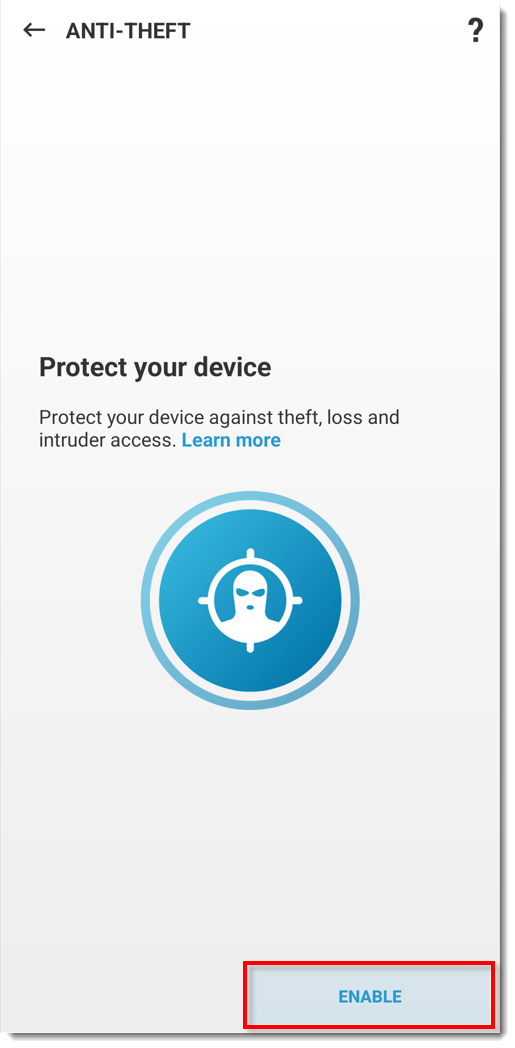
Figura 1-2 Se si dispone già di un account ESET HOME, toccare Crea account o accedi per accedere a ESET HOME e procedere al passaggio 10. Se non si dispone di un account ESET HOME esistente, toccare Crea account o accedi.
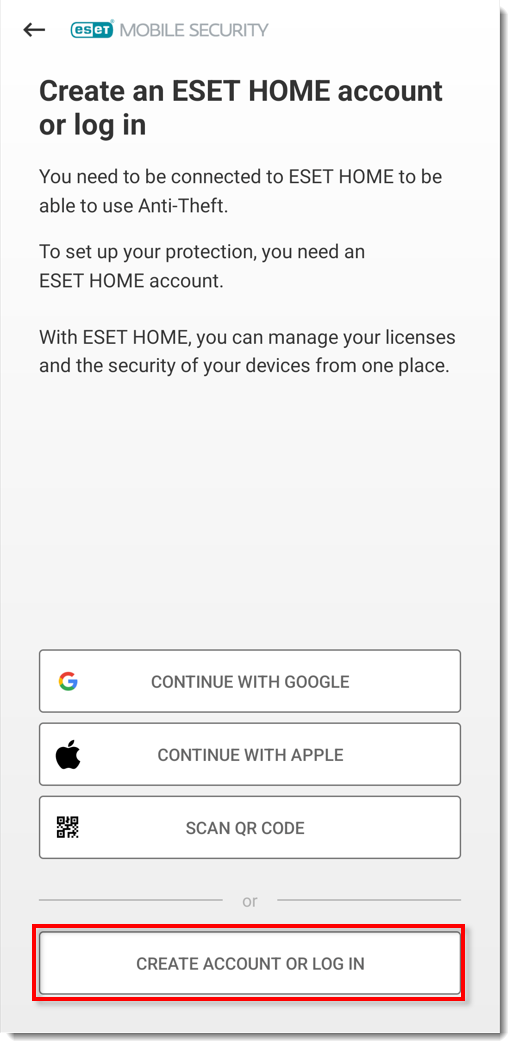
Figura 1-3 Digitare l'indirizzo e-mail e la password dell'account ESET HOME e toccare Crea account.
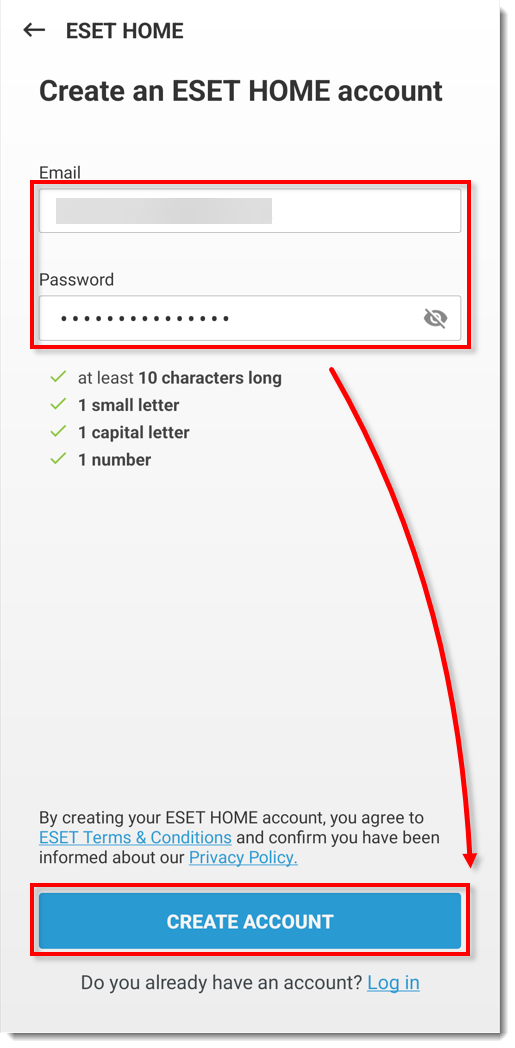
Figura 1-4 Toccare il link di verifica inviato al proprio indirizzo e-mail per verificare il nuovo account. Dopo la verifica, tornare a ESET Mobile Security per Android e toccare OK.
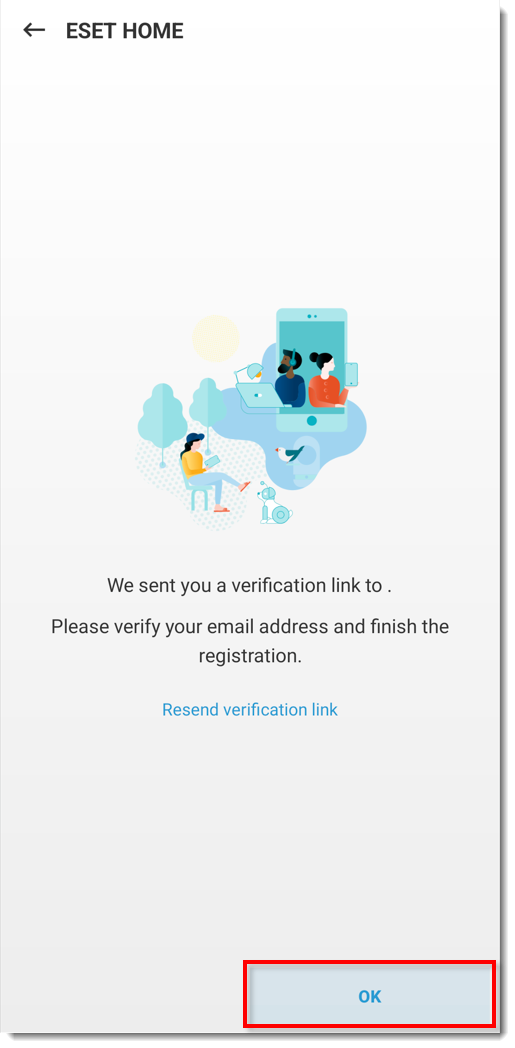
Figura 1-5 Digitare un nickname per il dispositivo e toccare Avanti.
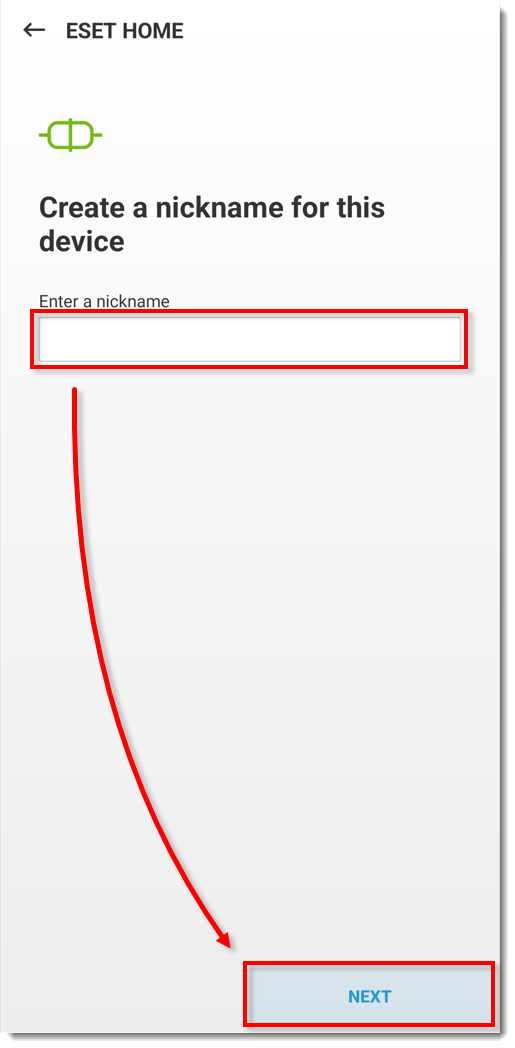
Figura 1-6 Toccare Fine.
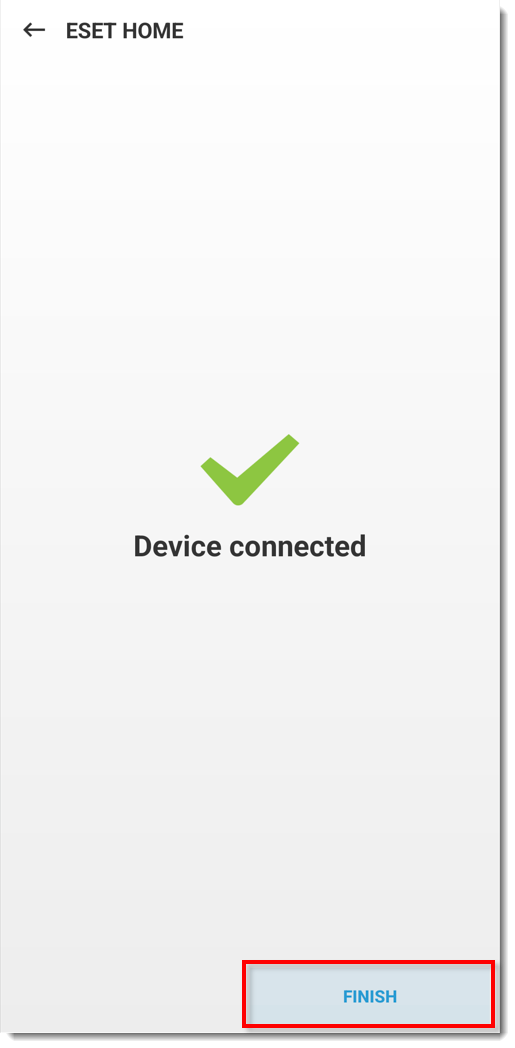
Figura 1-7 Toccate Continua nell'area Consenti accesso: Accedi alla fotocamera, Modifica file, Leggi informazioni sul telefono, Trova posizione del dispositivo e toccare Mentre si usa l'app → Mentre si usa l'app → Consenti sempre → Consenti → Consenti nelle quattro schermate successive per continuare.
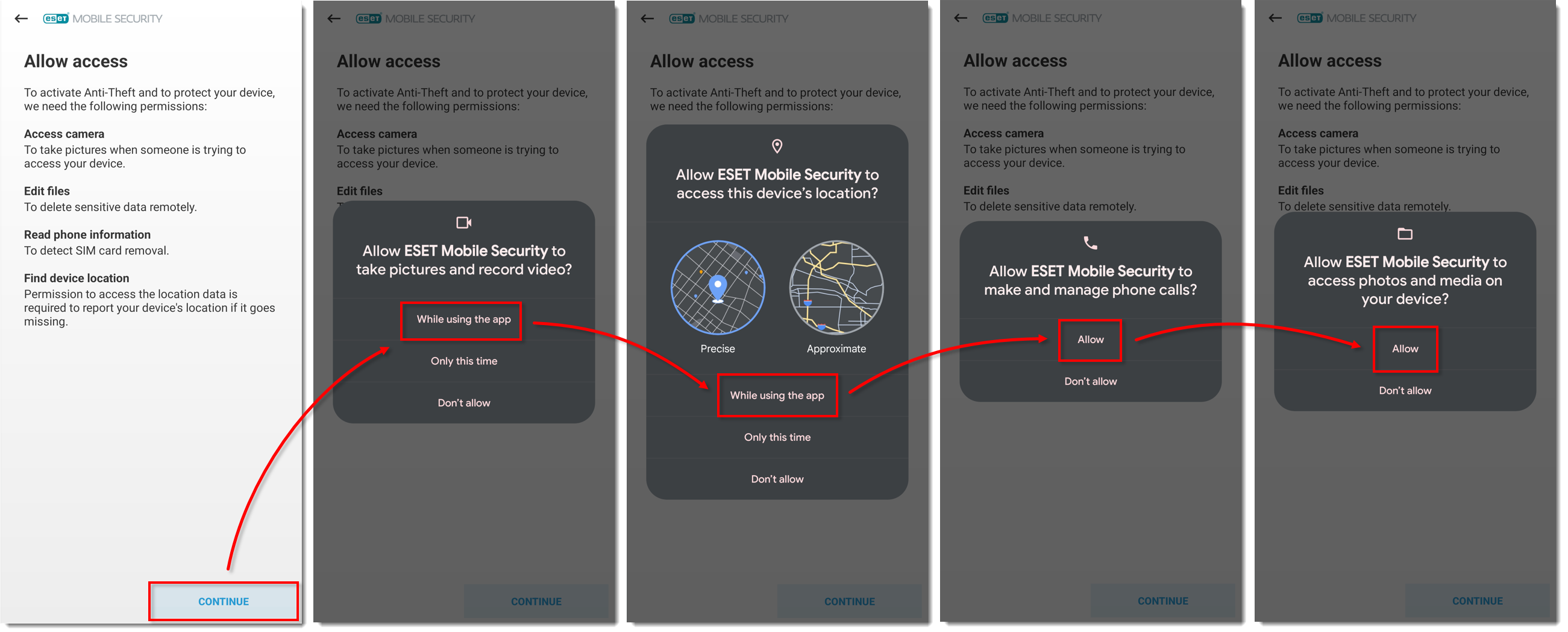
Figura 1-8
Fare clic sull'immagine per ingrandirla in una nuova finestraToccare Continua nella schermata Consenti accesso: Accesso all'attività fisica e toccare Continua → Consenti → Consenti → Consenti sempre.
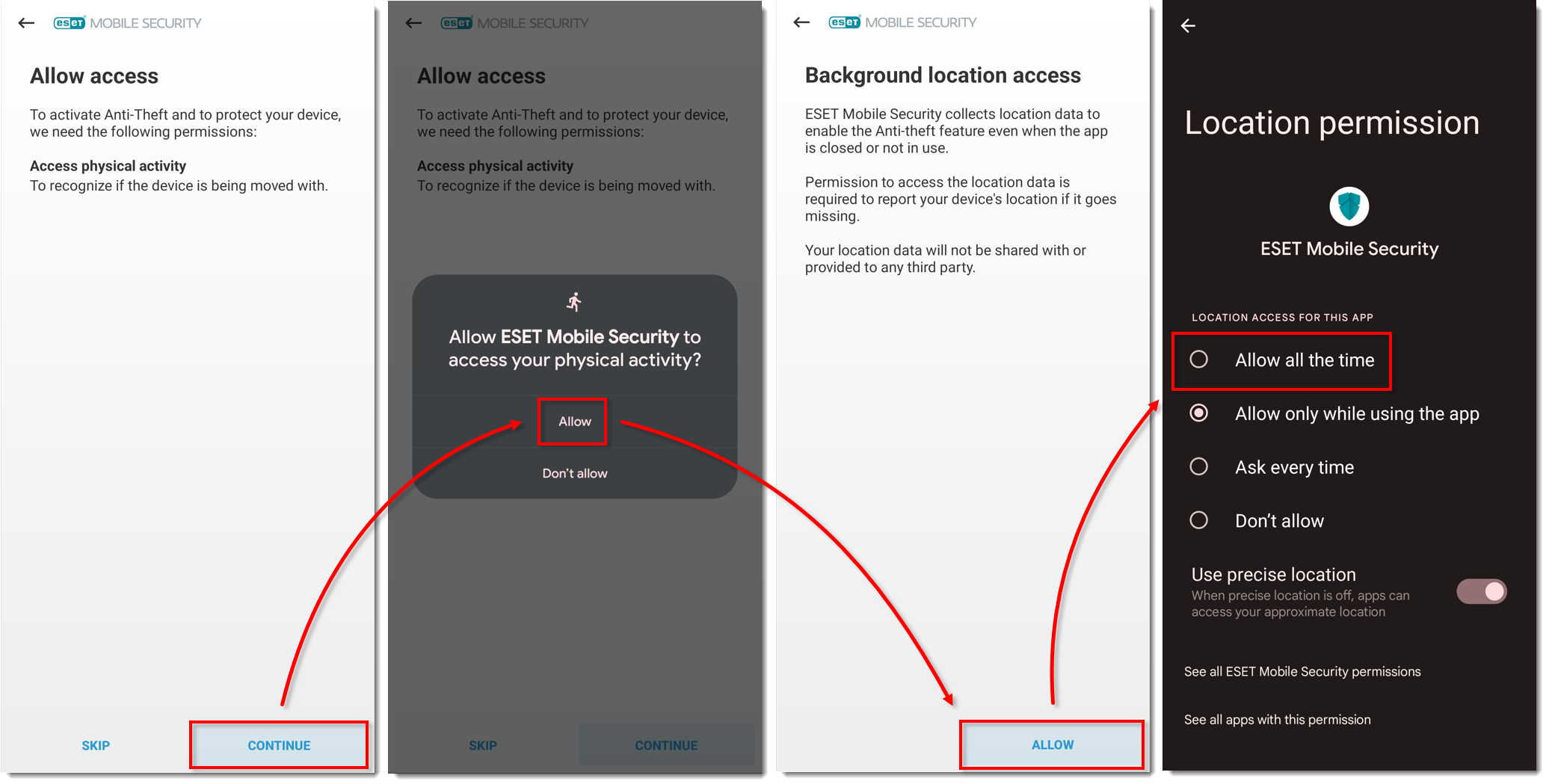
Figura 1-9
Fare clic sull'immagine per ingrandirla in una nuova finestra
- Se siete tornati alla schermata principale, toccate di nuovo Antifurto e proseguite al punto 13.
Toccare Abilita → Consenti e toccare Continua nella schermata Consenti accesso: Schermata in sovrimpressione. Toccare ESET Mobile Security e toccare la levetta accanto a Consenti visualizzazione su altre app per attivarla.
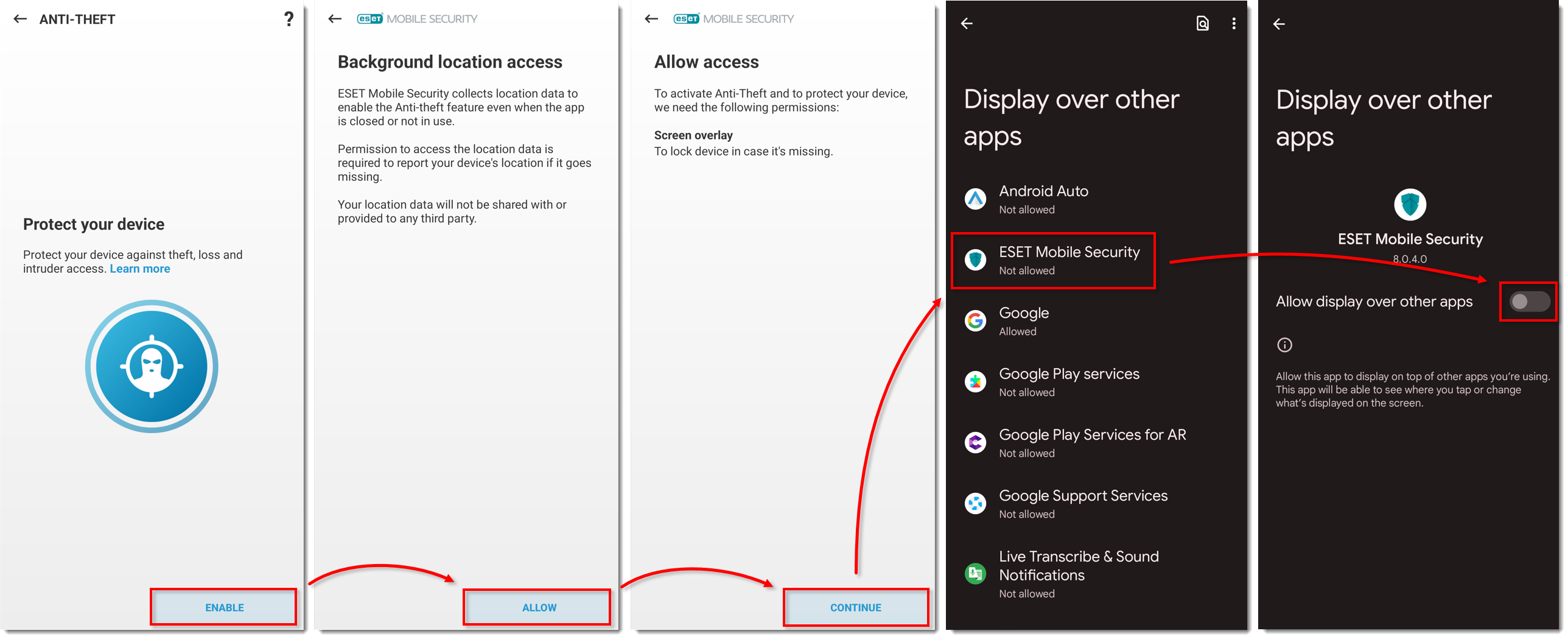
Figura 1-10
Fare clic sull'immagine per ingrandirla in una nuova finestra- Se si è tornati alla schermata principale, toccare nuovamente Anti-Theft e continuare al punto 15.
Toccare Abilita → Consenti e toccare Continua nella schermata Consenti accesso: Accesso all'uso. Toccare ESET Mobile Security e toccare la levetta accanto a Consenti accesso all'uso per attivarla.
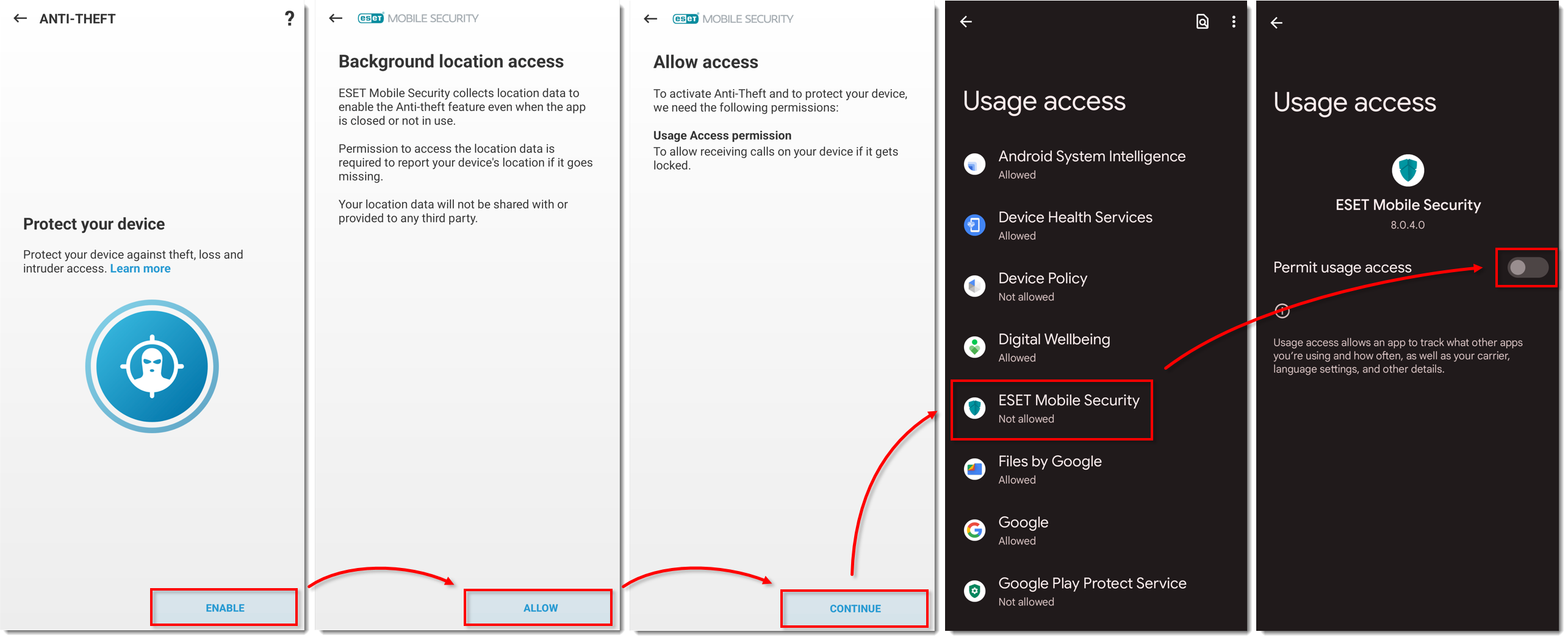
Figura 1-11
Fare clic sull'immagine per ingrandirla in una nuova finestra- Se si è tornati alla schermata principale, toccare nuovamente Antifurto e continuare al punto 17.
Toccare Abilita → Consenti e toccare Continua nella schermata Consenti accesso: Accesso non disturbare. Toccare ESET Mobile Security, toccare la levetta accanto a Consenti non disturbare per attivarla e toccare Consenti.
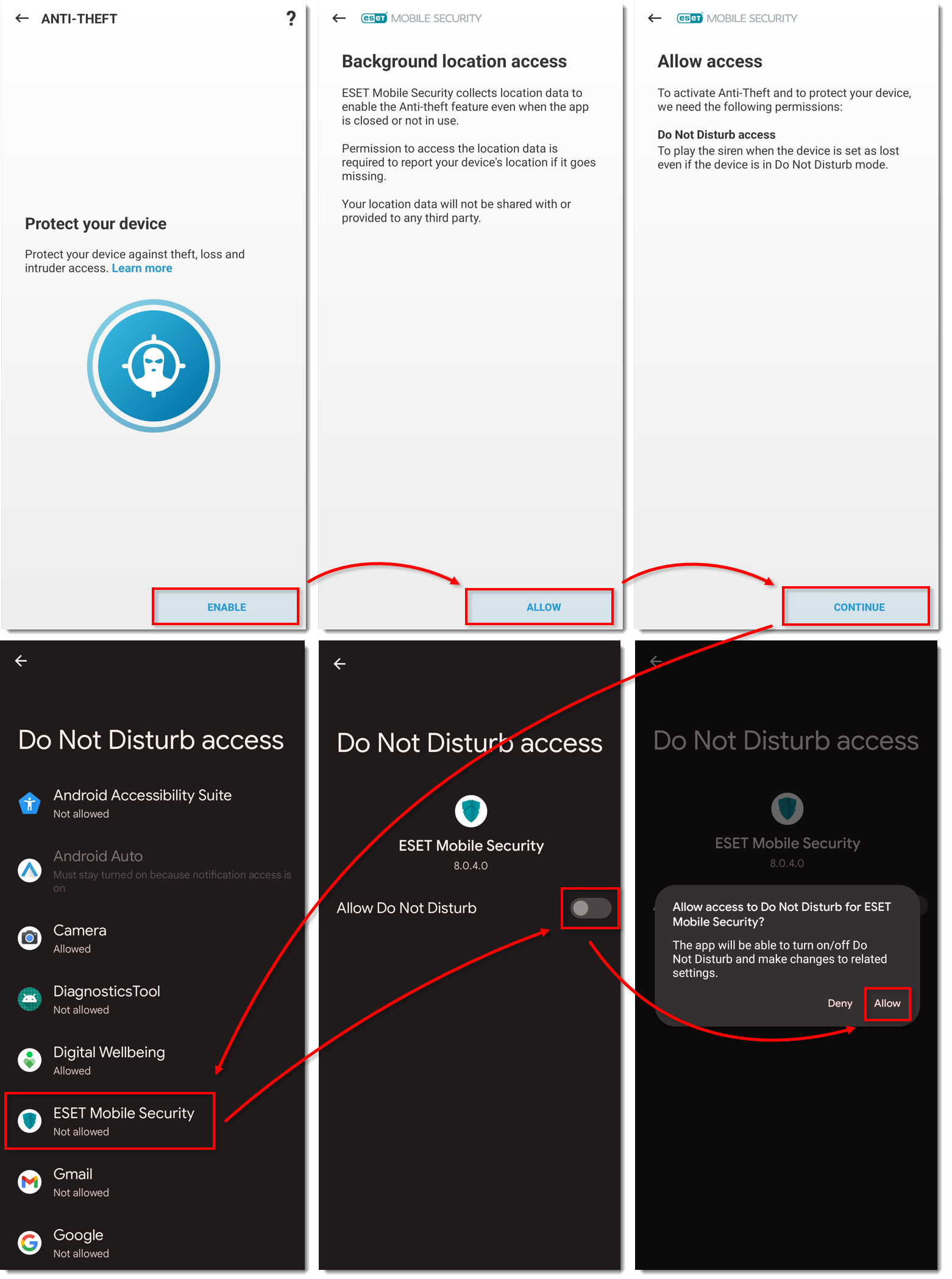
Fare clic sull'immagine per ingrandirla in una nuova finestra
- Se si è tornati alla schermata principale, toccare di nuovo Antifurto e continuare al punto 19.
Toccare Abilita → Consenti, toccare Continua nella schermata Abilita protezione disinstallazione: Amministrazione dispositivo e toccare Attiva questa app di amministrazione del dispositivo.
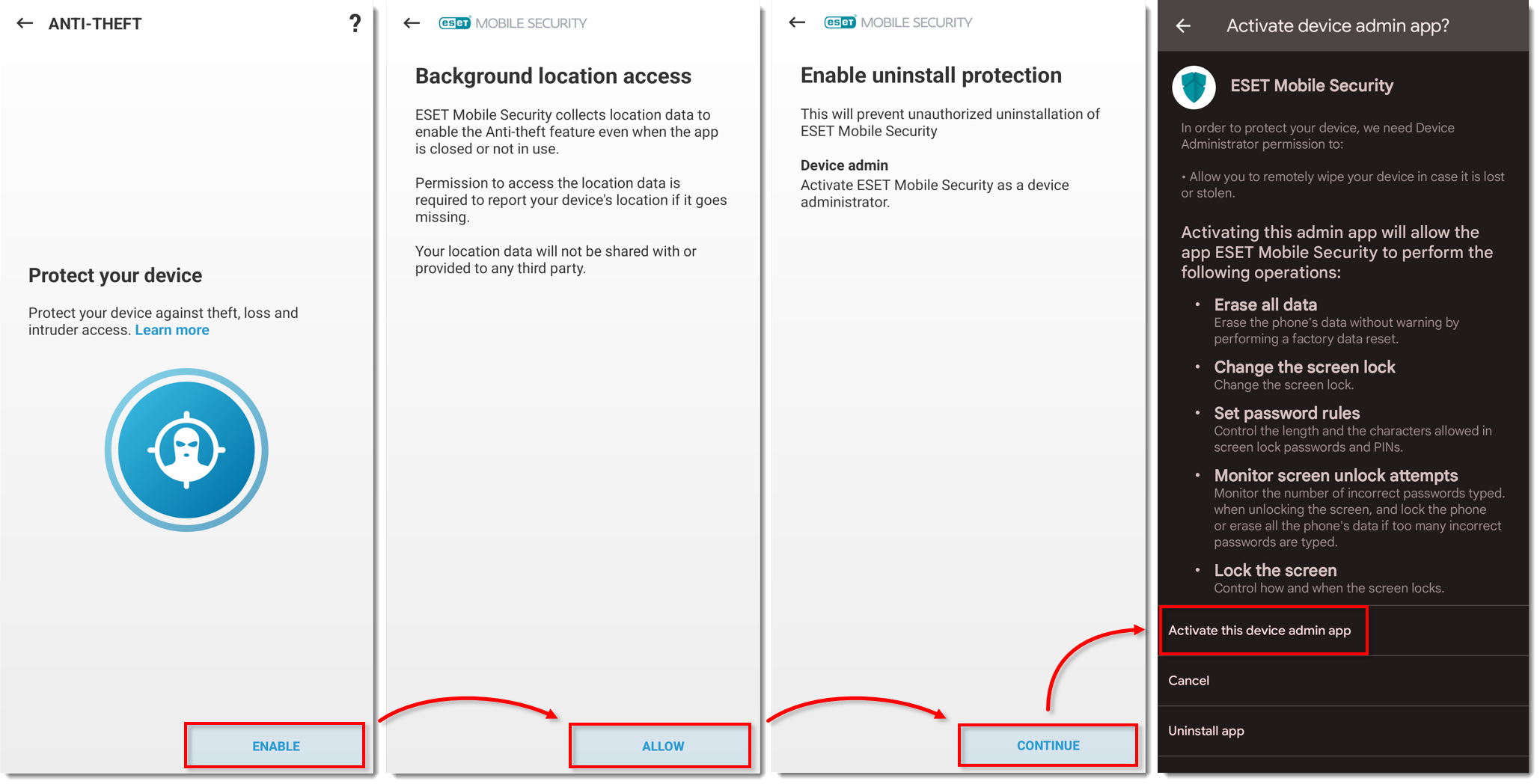
Figura 1-13
Fare clic sull'immagine per ingrandirla in una nuova finestra
Digitare un PIN per proteggere le impostazioni importanti di ESET Mobile Security e toccare il segno di spunta per crearlo. Digitare nuovamente il PIN e toccare il segno di spunta per confermarlo.
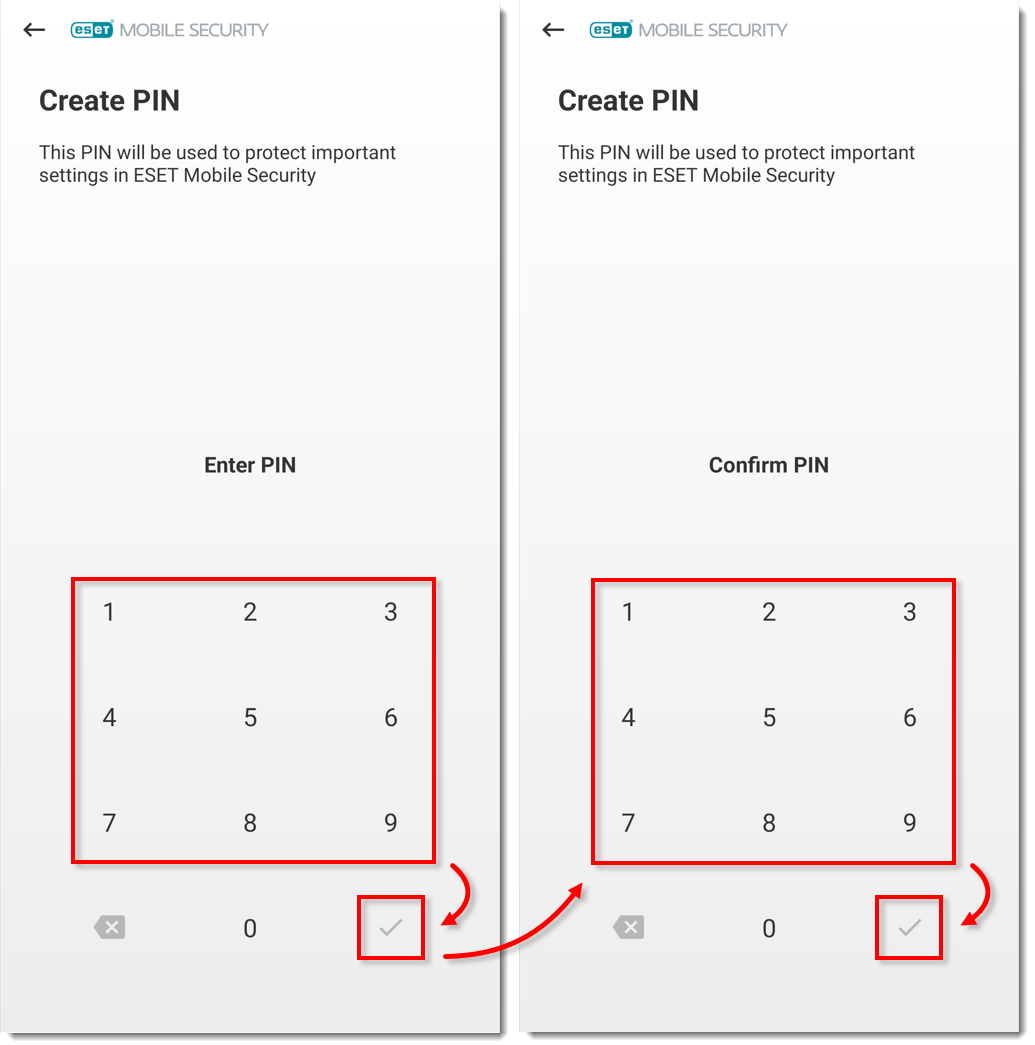
Toccare Fidati per fidarsi di questa carta SIM. ESET crea un identificativo unico sulla carta SIM e nei contatti. Se non si desidera impostare la carta SIM come attendibile, toccare Salta.
Dispositivi senza scheda SIM: Passare al punto 22.