Issue
- You received a Restricted settings warning when enabling accessibility permissions for ESET mobile application installed from the .APK file on Android 13.
If you installed your ESET mobile application from Google Play, this issue does not apply to you.
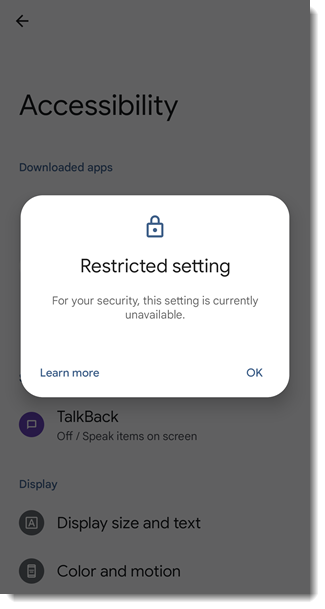
Details
Click to expand
In Android 13, Google introduced a new security feature. Applications that are installed from outside of Google Play will be blocked from enabling the accessibility permission.
You need to manually allow the app to be able to enable the accessibility permissions.
Solution
-
Click OK.
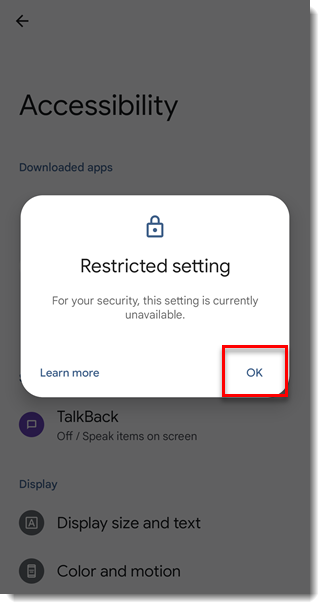
Figure 1-1 -
Go to Settings → Apps, and select your ESET mobile application.
-
In the top-right corner, tap the three-dot menu button.
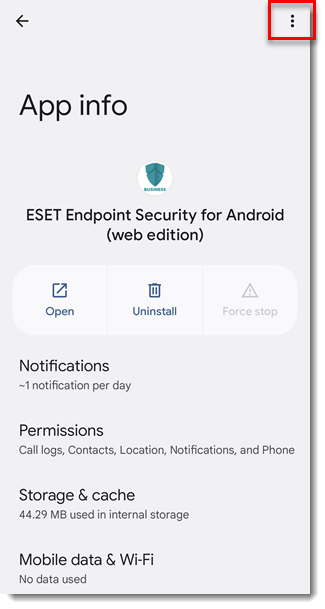
Figure 1-2 -
Tap Allow restricted settings.
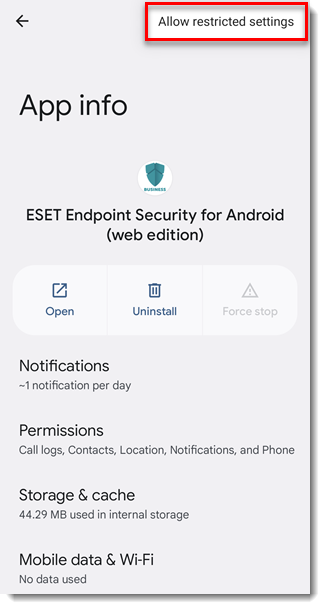
Figure 1-3 -
Android will inform you that restricted settings are now allowed for your ESET mobile application.
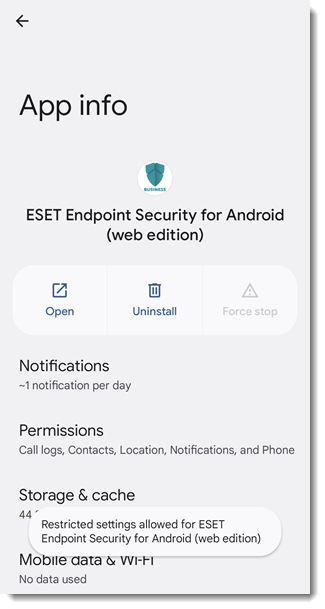
Figure 1-4 -
Return to your ESET mobile application and repeat the process of enabling the accessibility permissions.