Issue
- You want to get the ESET Inspect Server certificate from ESET PROTECT On-Prem
Solution
- Select the desired ESET Inspect Server certificate, type in the Certificate password if needed and click Next. Continue with step 5.
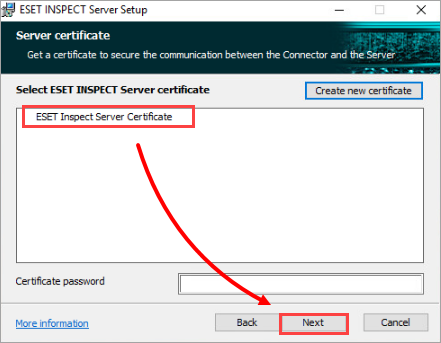
Figure 1-1 - If no ESET Inspect Server certificate is available in ESET PROTECT On-Prem, then no certificate will be displayed. Generate a new certificate by clicking Create new certificate.
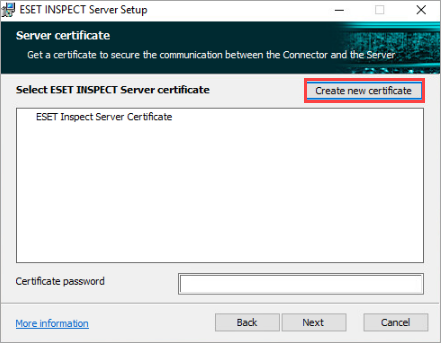
Figure 1-2 - Select a Certificate Authority, type in the corresponding password if required, and click Next.
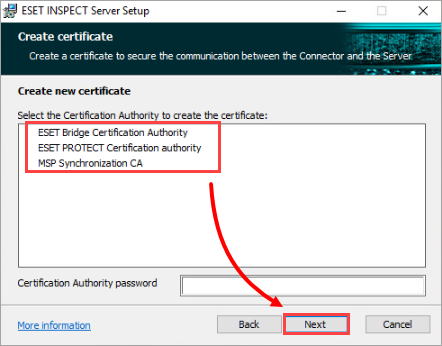
Figure 1-3 - Fill in the required details. Description is used when displaying the list of available server certificates. Parameters like Host, Valid from, and Valid to are pre-filled automatically. Click Next → Next. You can also create the certificates in the ESET PROTECT On-Prem itself. Learn how to create a Certificate Authority or learn how to create a Peer Certificate.
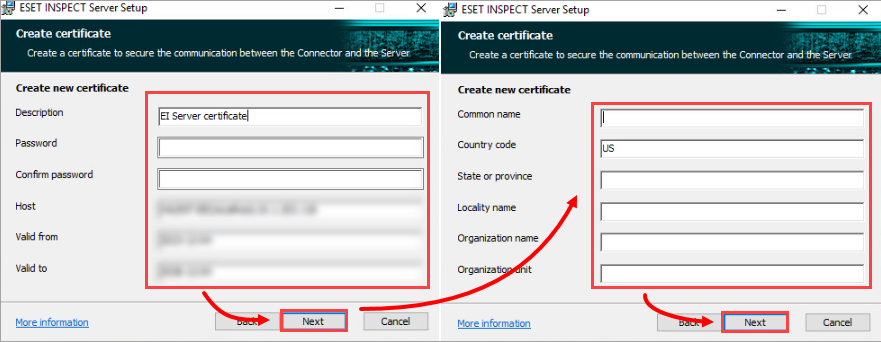
Figure 1-4 -
Continue with one of the available options for implementing the essential certificate for HTTPS/SSL connection between the ESET Inspect Web Console and web browser:
- Get the ESET Inspect Web Console certificate from ESET PROTECT On-Prem
- Import the certificate from a file
- Use the same certificate for Connector and Server communication