Issue
- Install and configure ESET Endpoint Encryption (EEE) on a Mac workstation
Solution
- Log in to the ESET Endpoint Encryption Server and click Client Software Deployment.
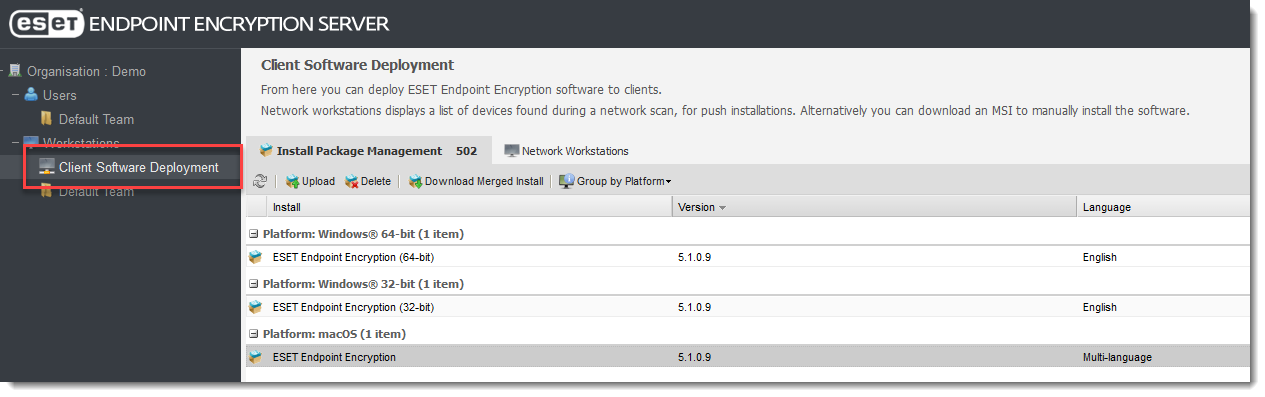
Figure 1-1 - Select your macOS version and click Download Merged Install.
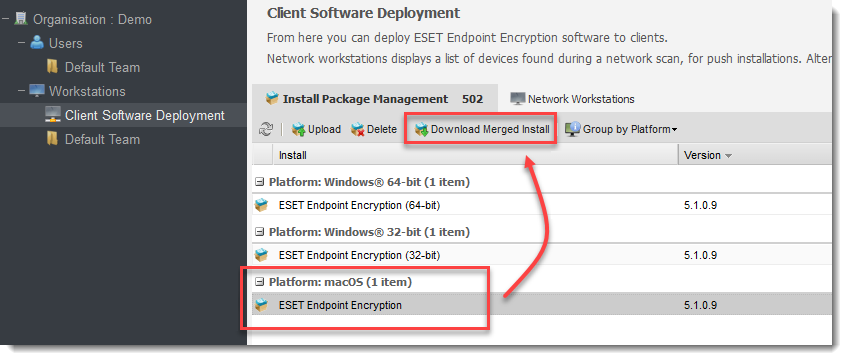
Figure 1-2 - Select a Workstation Policy and click Download.
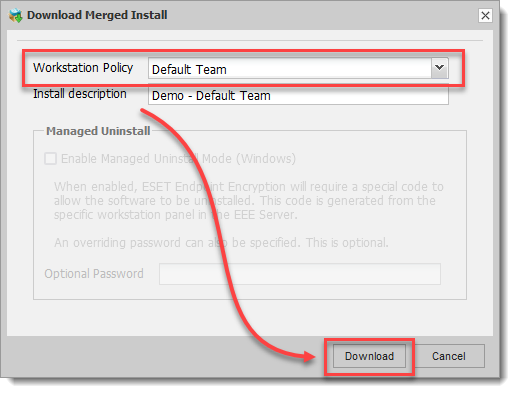
Figure 1-3 - Copy the downloaded ZIP file to a USB or a shared network drive.
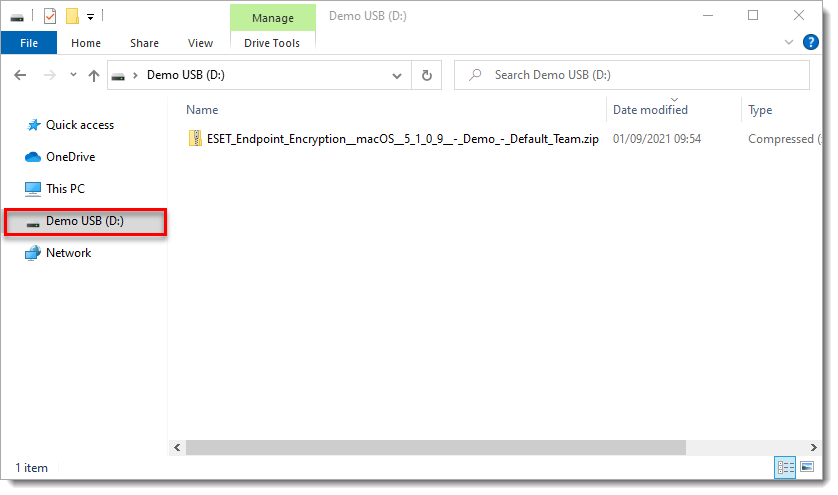
Figure 1-4 - Copy the ZIP file to the Mac desktop and double-click the file to extract the contents.
- Open the folder to view the extracted files. Double-click eee_inst.pkg to begin the installation.
- Click Continue to run the installer.
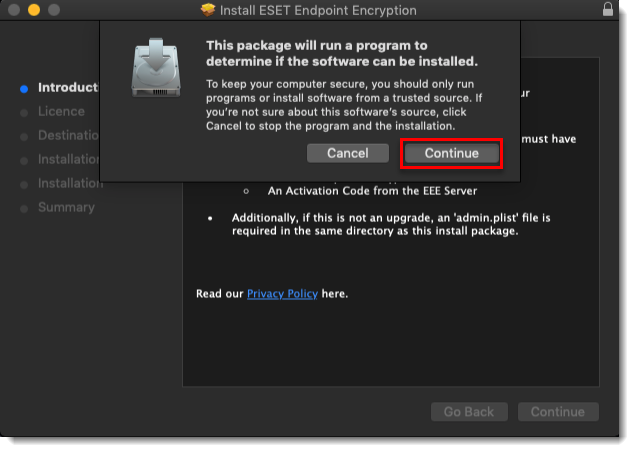
Figure 1-5 - Click Continue.
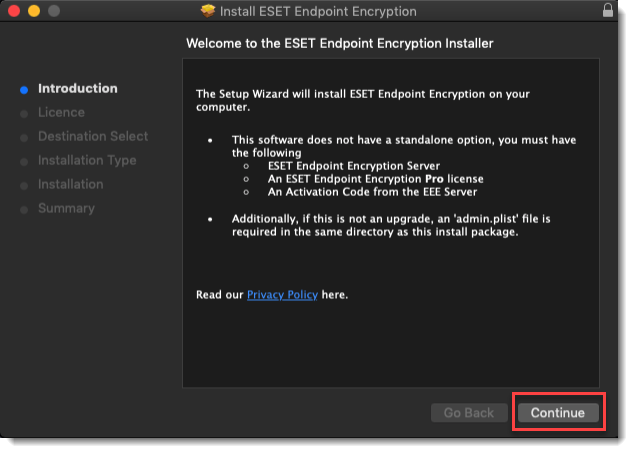
Figure 1-6 - Click Continue.
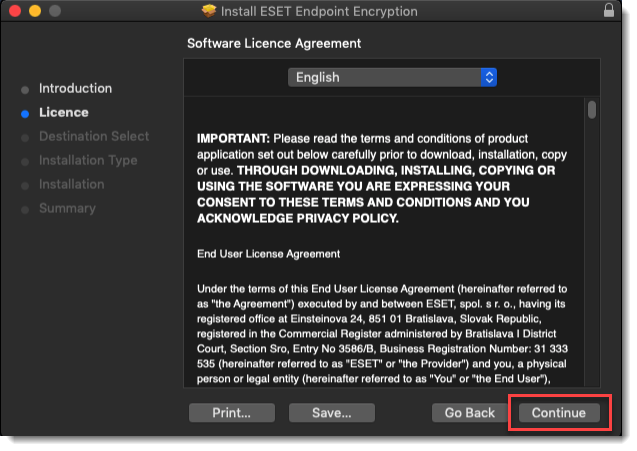
Figure 1-7 - Click Agree.
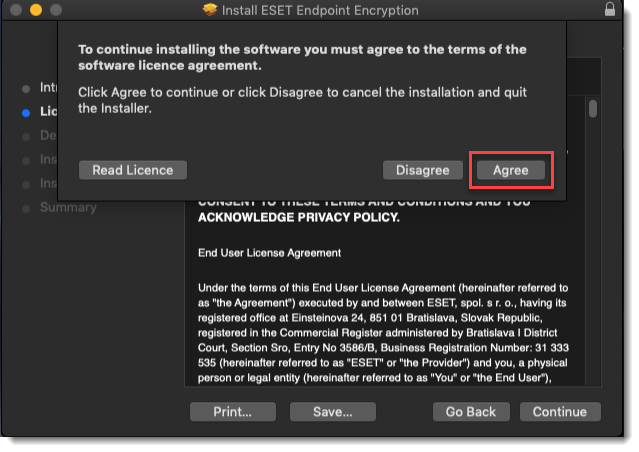
Figure 1-8 - Click Install.
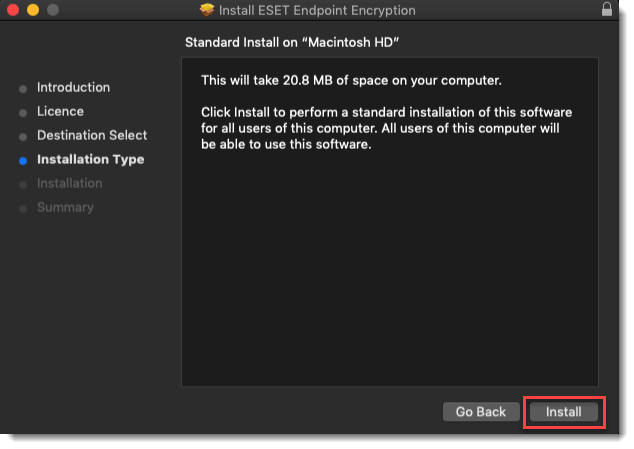
Figure 1-9 - Type the Mac password and click Install Software.
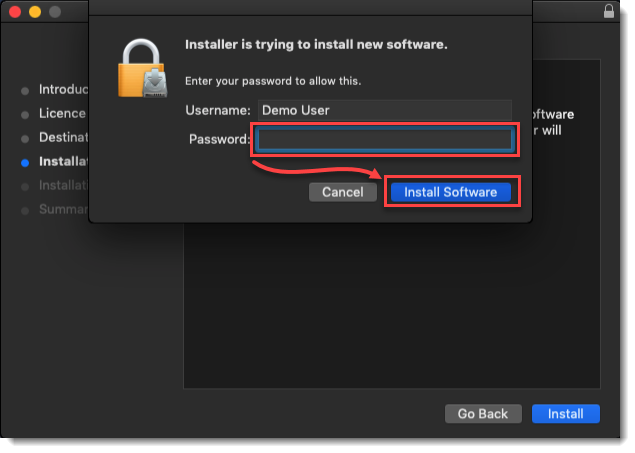
Figure 1-10 - After the installation is successful, click Close.
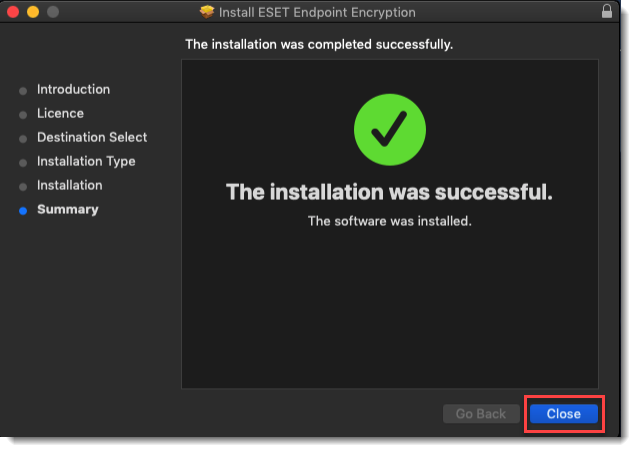
Figure 1-11 - Type the Activation Code and click OK.
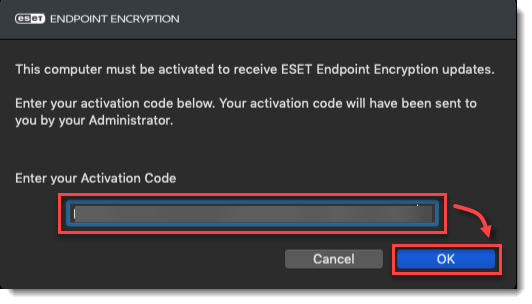
Figure 1-12