Issue
- Change the number of password attempts a user has when logging into the pre-boot authentication screen in ESET Endpoint Encryption
Solution
-
Login to your EEE Server.
-
Click Users, select a user and click Details.

Figure 1-1
Click the image to view larger in new window -
Click FDE Logins, select a username and click Change.
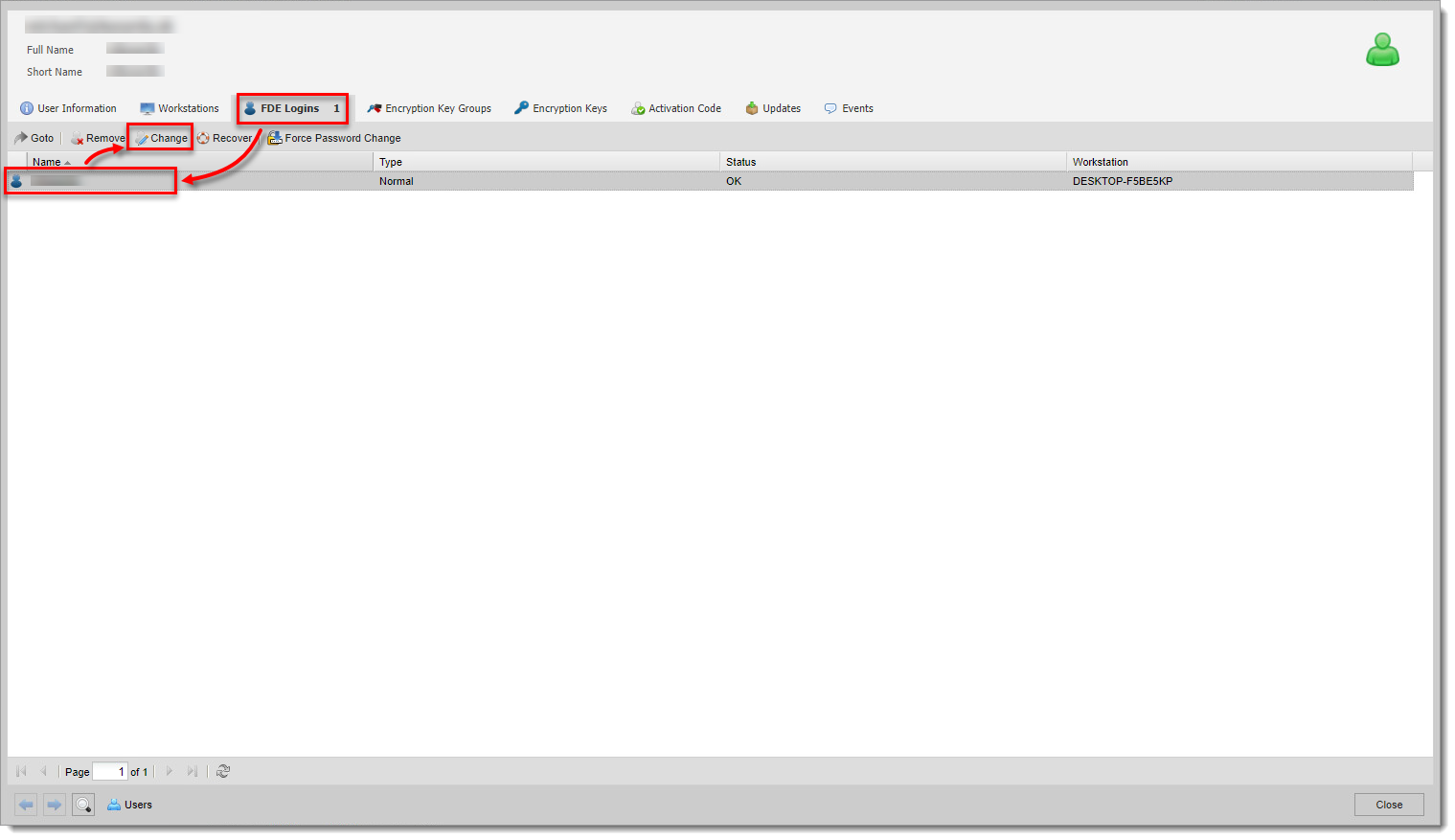
Figure 1-1
Click the image to view larger in new window -
Select the check box next to Set Password, type the number of attempts in the Password attempts field (by default, the check box unlimited is selected) and click Post Change.
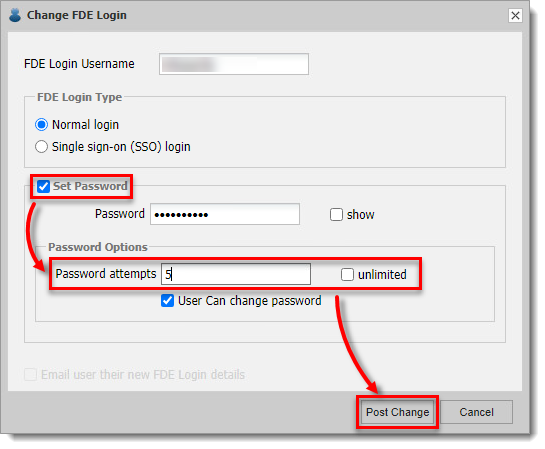
Click the image to view larger in new window